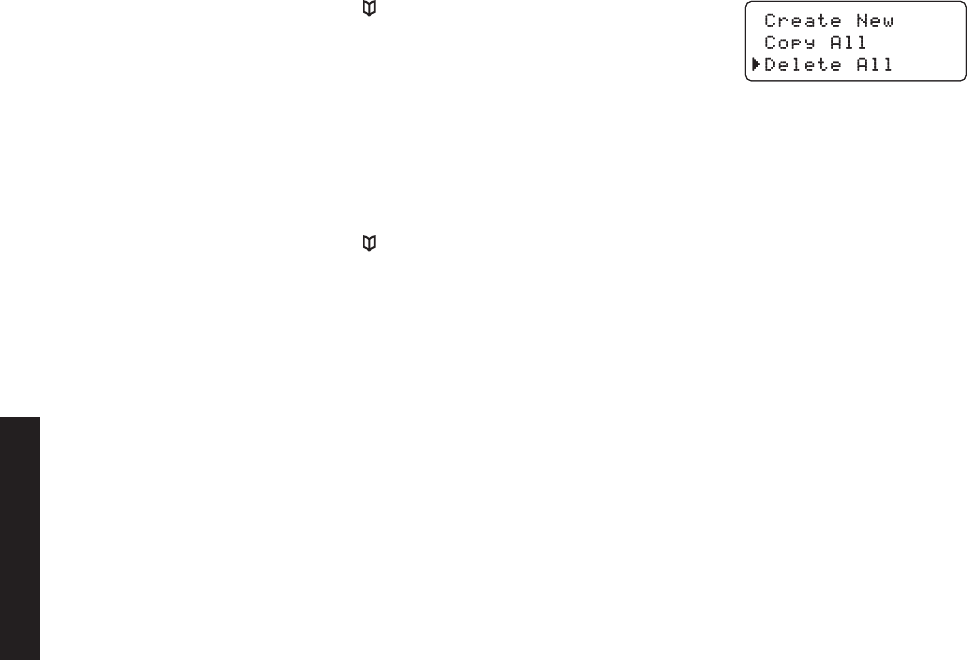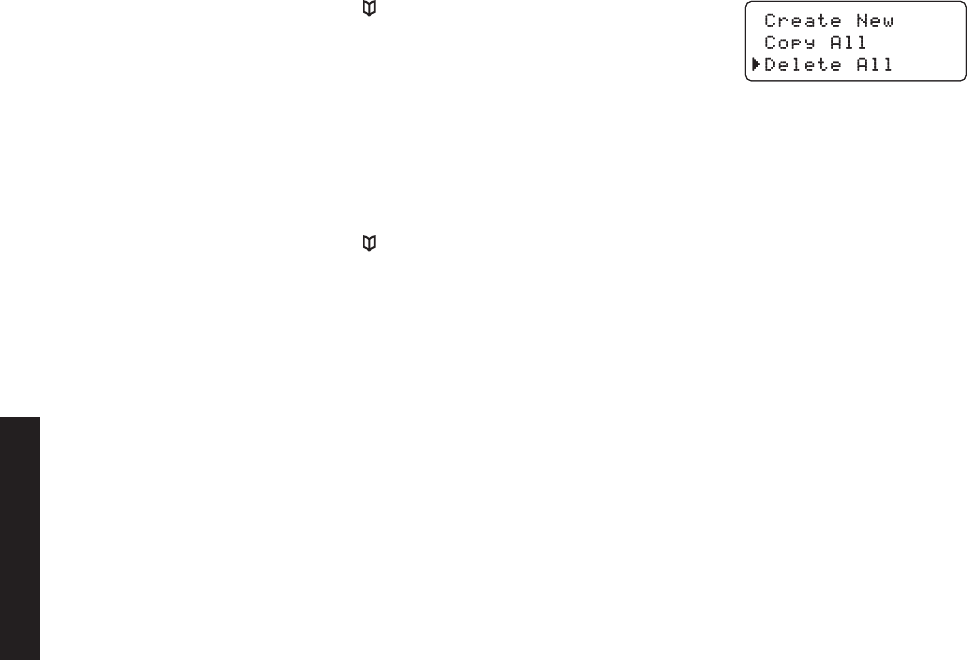
29
Deleting all Phonebook Entries
With the phone in standby, press [ ].
Press
[Menu/Select], and then select DELETE ALL. DELETE ALL?
appears in the display.
Move the cursor to select YES.
Press
[Menu/Select]. You will hear a conrmation tone, and DELETED!
appears in the display.
Copying Phonebook Entries to Another Station
You can transfer phonebook entries from one station to another without having to re-enter names and numbers. You
can transfer one phonebook entry at a time or all phonebook entries at once.
With the phone in standby, press
[ ].
To copy one entry, nd the phonebook entry you want to copy. Press [Menu/Select], and then select COPY.
To copy all entries, press
[Menu/Select], and then select COPY ALL.
Move the cursor to select the station which you want to transfer the entries to and then press
[Menu/Select].
If you select COPY ALL, ARE YOU SURE? appears on the display screen. Move the cursor to select YES, and
then press
[Menu/Select].
The phonebook entries will be transferred to the designated station. During the copy process, the receiving
station shows RECEIVING and the ID of the sending station.
When the transfer is completed, DONE! appears on the station.
Notes: • The handsets must be currently connected to the same base (see page 14).
If the station you want to transfer to already has seventy entries in its phonebook, you will hear a beep, and
NOT ENOUGH MEMORY IN RECEIVING UNIT appears on the display.
• If the selected station is out of range or data transfer is cancelled, UNAVAILABLE appears in the display.
Phonebook listings will not be transferred.
1)
2)
3)
4)
1)
2)
3)
4)
5)
Setting Up the Phonebook
UC517BH(DECT2088) book OM 2.indb29 29 1/9/2008 11:07:49 AM