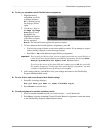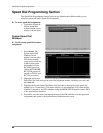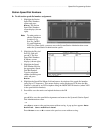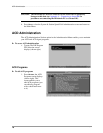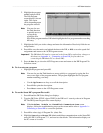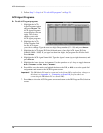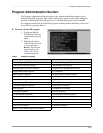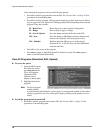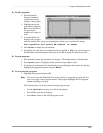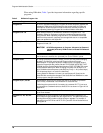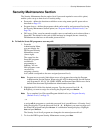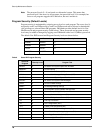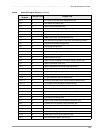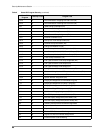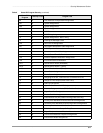Program Administration Section –––––––––––––––––––––––––––––––––––––––––––––––––––––––––––––––––––
74
DKAdmin/DKBackup
After selecting the program, you have the following options:
♦ Press F2 to pull the program data from the DK. See “Restore Data” on Page 102 for
procedures on downloading data.
♦ Press F3 to edit the program. Only programs displaying a check mark may be edited
by your password level. Options for editing programs differ depending on the selected
program. They may include:
♦ Press F5 to view notes on the program.
♦ Press Esc to return to the DK Program File Selection screen. Press Esc again to
return to the DKAdmin Main Menu.
View All Programs (Download, Edit, Upload)
➤ To access the option
1. From the DK Program
File Selection screen,
press Enter and the
View All Programs
(Download, Edit,
Upload) screen
displays (shown right).
2. Highlight the desired
program.
Note To find a program
number quickly,
type the number and the display screen “jumps” to the program number. If the number
you have typed does not exist, a dialog box displays telling you the number was not
found.
➤ To pull the program data from the DK
➤ Press F2 to pull the program data from the DK. See “Restore Data” on Page 102 for
procedures on downloading data.
F2 - Reset Ports Resets the ports to their original configuration.
F2 - Range Enter a range to apply a change.
F9 - Save & Upload Save the change and upload the data to the DK.
F10 - Save Save the change in DKAdmin customer database and
return to the originally selected program screen.
F10 - Initialize Initialize the Strata DK processor with selected
Program 90, 91, or 92; this does not affect DKAdmin
customer data files.