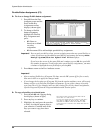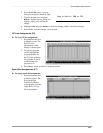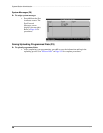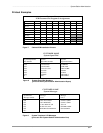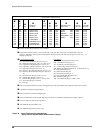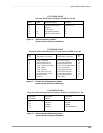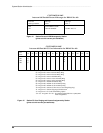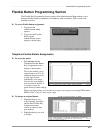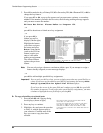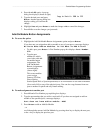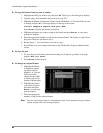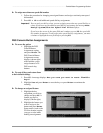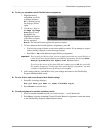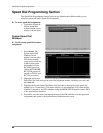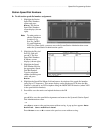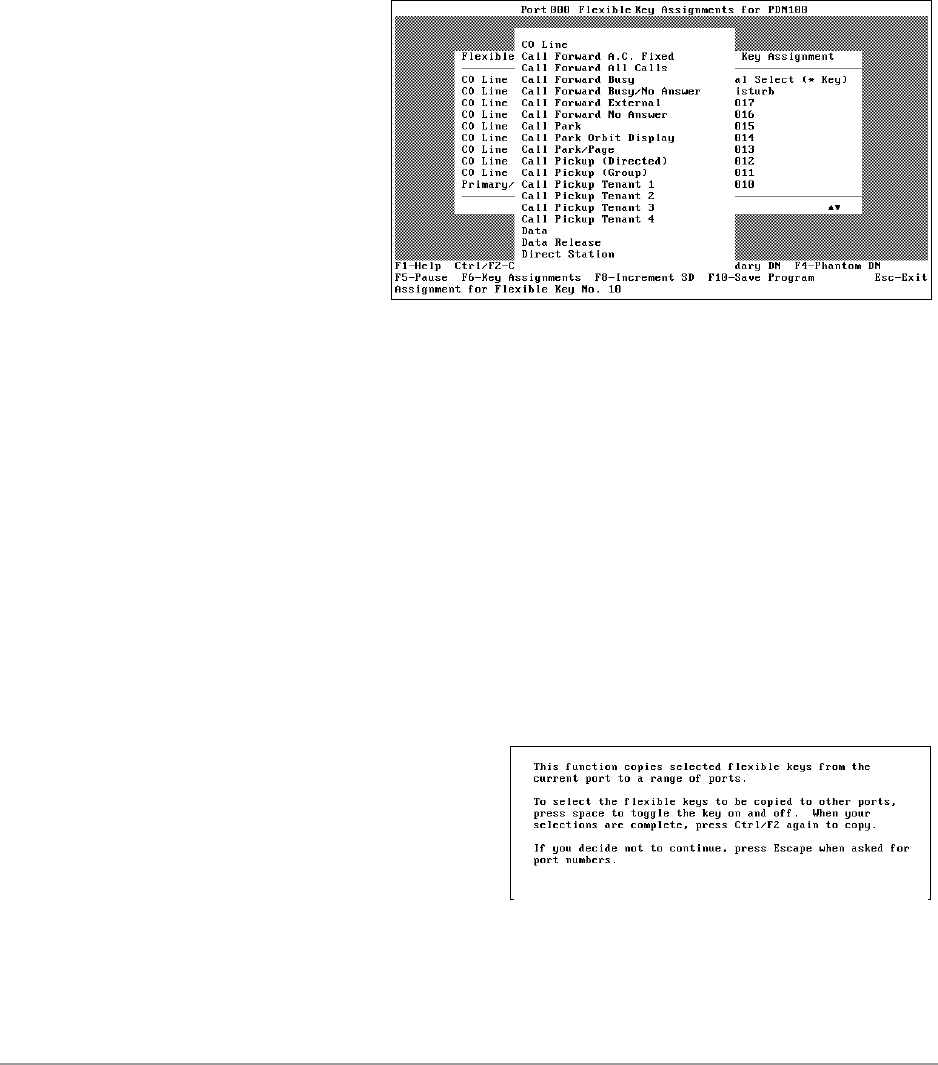
Flexible Button Programming Section –––––––––––––––––––––––––––––––––––––––––––––––––––––––––––––––
62
DKAdmin/DKBackup
3. Press F2 to make the key a Primary DN, F3 a Secondary DN, F4 a Phantom DN, or F6 to
change the key feature.
If you press F3 or F4, a pop-up list appears and you must enter a primary or secondary
number. If the number you enter does not exist, the following warning message appears
and you must re-enter the number.
DN Does Not Exist. Please Refer to Program *04.
...or
press F5 to deactivate or blank out a key assignment
...or
if you press F6, a
feature pop-up list
displays (shown right).
Highlight the feature
you want to assign to
the button and press
Enter. Some entries
(such as the CO Line
feature) require you
enter a value when
making an assignment.
The selected feature
replaces the previous
feature.
Note You can only assign a feature to one button within a port. If you attempt to assign a
feature already assigned, an error message displays.
...or
press F8 to add multiple speed dial key assignments.
Important! You can only use this key when you are assigning more than one speed dial key at
a time. If you have not just added a speed dial key assignment, the message Must
Assign System/Station Speed Dial First displays.
If you leave the cursor in the same field and continue to press F8, the speed dial
key number increments. To add consecutive speed dial key assignments, you must
continue to highlight the next field before pressing F8.
➤ To copy selected keys to selected ports
1. Press Ctrl+F2 and a pop-up dialog
box displays (shown at right).
2. Press any key to continue.
3. Highlight a key and press the spacebar
to select. A asterisk appears next to
your selection. Continue until all the
keys you want to copy have been
selected.