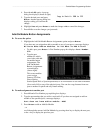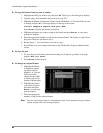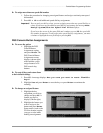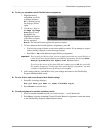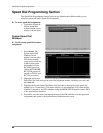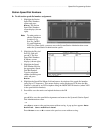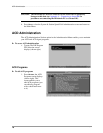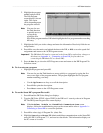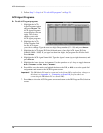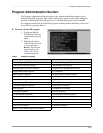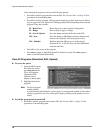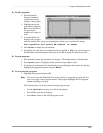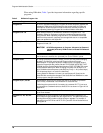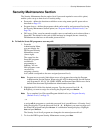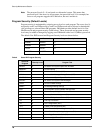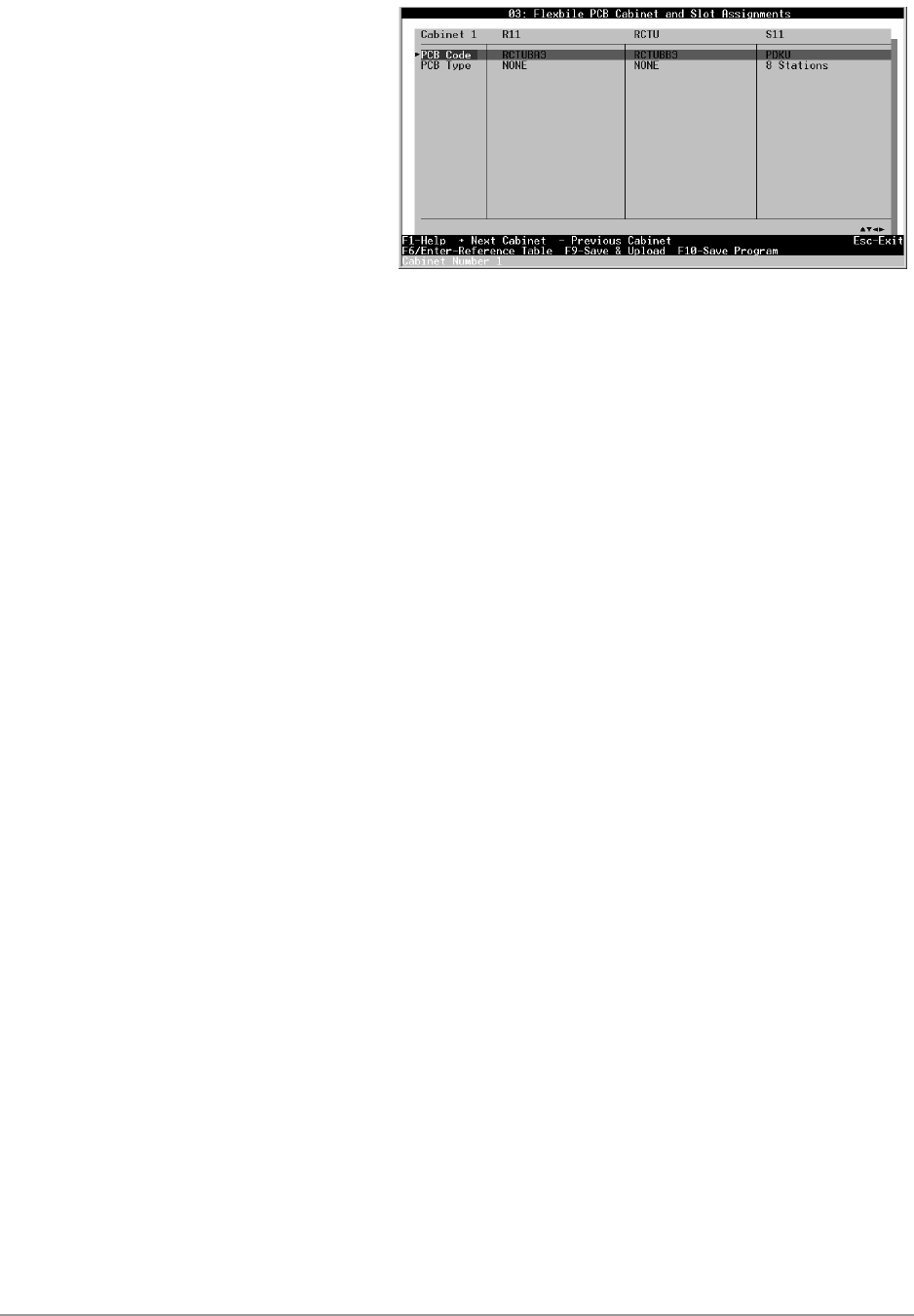
–––––––––––––––––––––––––––––––––––––––––––––––––––––––––––––––––––––––––––– ACD Administration
71
Administration Menu (DKAdmin)
2. Highlight the program
number and press F3.
The Edit Program
screen displays (shown
right). The screen
varies, depending upon
the program selected.
Note You can also use
the Find function
to quickly move to
a program by
typing the first
digit of the program number. DKAdmin highlights the first program number matching
the entry.
3. Highlight the field you wish to change and enter the information. Read only fields do not
accept entries.
4. Press F9 to save the entries and upload the data to the DK, or F10 to save the speed dial
assignments and return to the ACD Programs screen.
Important! The DKAdmin PC must be connected to the Strata DK to upload any changes to
this data (see Appendix A – Connecting to Strata DK for procedures on
connecting the DKAdmin PC to a Strata DK).
5. Press the Esc key to close the ACD Programs screen and return to the DK Program File
Selection screen.
➤ To view notes on a program
➤ Highlight the program and press F5.
Note You can also use the Find function to move quickly to a program by typing the first
one or two digits of the program number. The program highlights the first program
number matching your entry.
♦ Use the Up/Down arrow keys to scroll the description.
♦ Press F10 to print the description.
♦ Press Esc to return to the ACD Programs screen.
➤ To use the Strata DK’s program files to edit
1. Press F2 and the DK Code dialog box displays.
2. Type the DK Code: XXXX, where XXXX is the DK level 1 security code set in Program
00. The DK System Program File screen displays.
Note If the Problem: Unable to Establish Communications screen
displays, follow the troubleshooting steps on the screen and/or refer to Appendix A –
Connecting to Strata DK to correct the problem.
3. Press F2 to select (tag) all Program No. (data) files.
4. Highlight Yes and press Enter. DKAdmin establishes communications to the Strata DK,
turns on LED 10 in Program 77-1, and receives data blocks. This information displays on
the PC screen as it occurs.