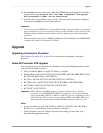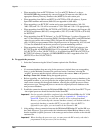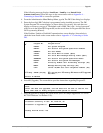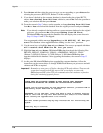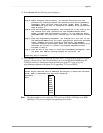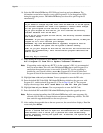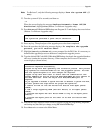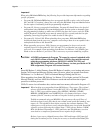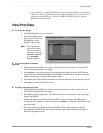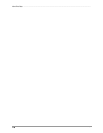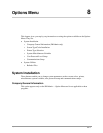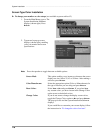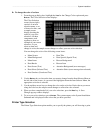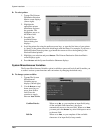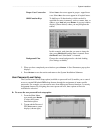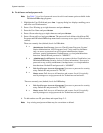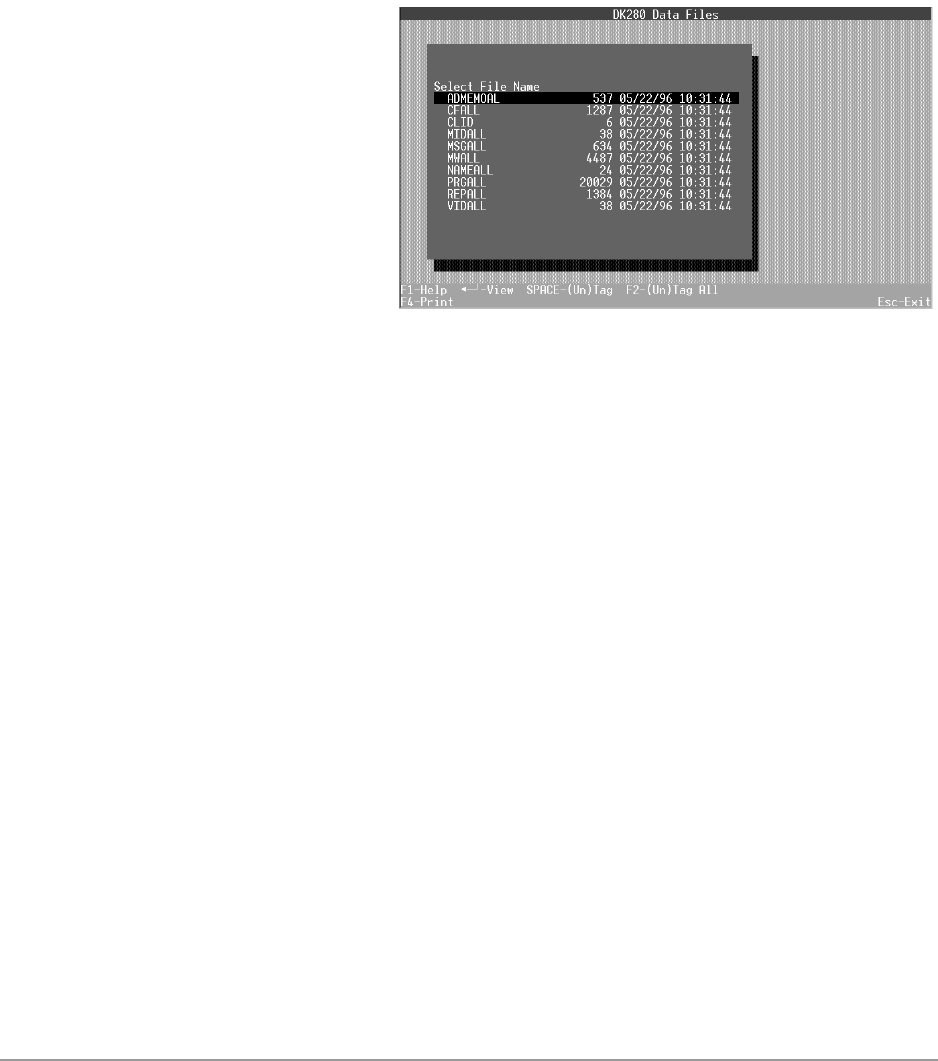
–––––––––––––––––––––––––––––––––––––––––––––––––––––––––––––––––––––––––––––––– View/Print Data
115
Backup Menu (DKBackup)
one at a time (for example: PRGALL), instead of tagging all files to download. If
a Release 1 processor fails during the downloading process, retry the process or
change the original Release 1 processor ROMs to NANP Release 1 upgrade
ROMs and then download.
View/Print Data
➤ To access the option
1. From the File Menu, select a customer.
2. From the Administration
Menu, type v. The View/
Print Reports screen
displays (shown right).
Note If you attempt to
choose this option
before you select a
customer, a message
Please select
a customer
first displays.
➤ To view and print a customer
program
1. Highlight the program/files you wish to view and press the spacebar to select them. To
select all the programs/files, press F2.
2. Press Enter to view the program. The program data is displayed in the ASCII format
required for uploading/downloading the Strata DK. This data can be useful to personnel
that have knowledge of Strata DK program records.
3. Press F4 to print selected data (remember to press the spacebar to select the file to print).
4. Press Esc to return to the Report screen.
➤ To print a customer program
1. Highlight the program/files you wish to print and press the spacebar to select them. To
select all the programs/files, press F2.
2. Press F4 to print the program(s). The Printer Selection screen displays (with the default
printer highlighted).
3. Change the printer destination (by pressing F2 to select the printer, then F2 again to
display the list of printers to select from) or press Enter to accept the default printer and
print the report.
4. The program data is printed out in the Strata DK ASCII format required to upload/
download the Strata DK. This data may be useful to personnel that have knowledge of
Strata DK program records.