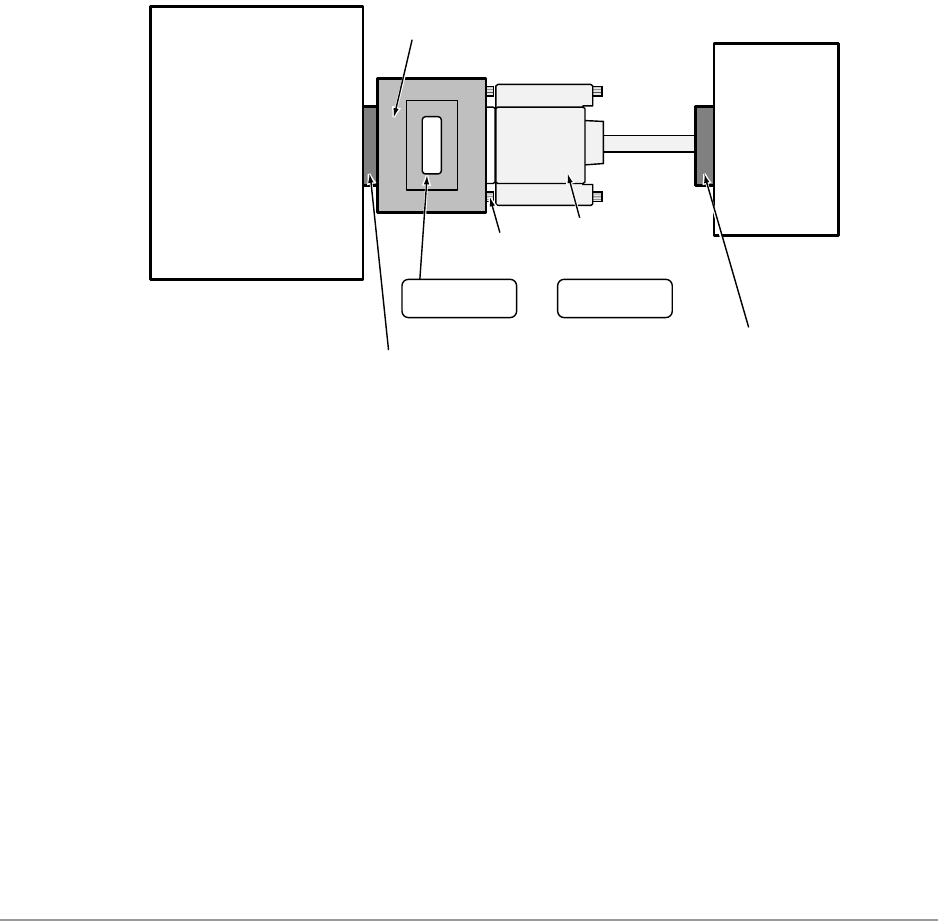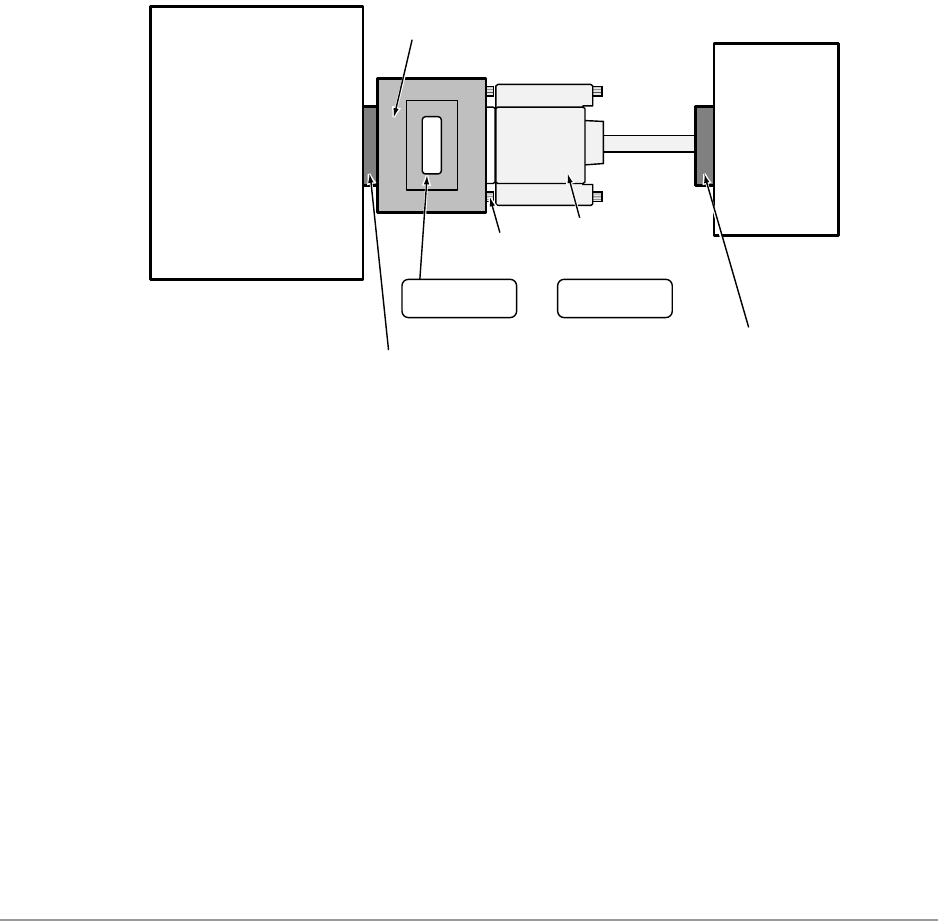
Step 2: Power Up DKBackup PC ––––––––––––––––––––––––––––––––––––––––––––––––––––––––––––––––––
18
DKAdmin/DKBackup
● From C:\280BCKUP\Data, type del *.ntx and press Enter.
● From C:\280BCKUP\XXX.DK, type del *.ntx and press Enter.
● Run “ReIndex Files” under Options/System Utilities Menu each time before you start to
use DKBackup.
● Always exit DKBackup before you turn your computer off.
Step 2: Power Up DKBackup PC
Note The DKBackup or DKAdmin Hardware Key must be installed on the PC LPT1 port,
to allow the DKBackup program to be used after it is installed. If you install
DKBackup without the key, it will not run.
1. Install the DKBackup hardware key (green or red) on the LPT1 parallel printer port as
shown in Figure 3.
Figure 3 DKBackup Hardware Connections
Notes
● If you wish, you can install a printer on the end of the LPT1 Admin Hardware Key.
● The printer can be installed and used on the LPT1/Backup Hardware Key. But, it is not
necessary to install a printer to enable DKBackup to be installed or used.
2. Turn on your computer.
KEY LABEL
DKBackup
IBM Compatible
Personal Computer
Printer
4DGFCH-B 4ELVCH-B
LPT1 Parallel Printer
Connector on Back
or
(Green) (Red)
DKBackup Hardware Key
(Teal green or red color required for DKBackup)
Parallel Printer
CableScrews
Parallel Printer Port
1049