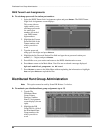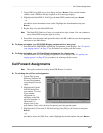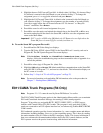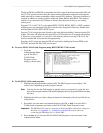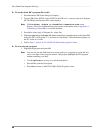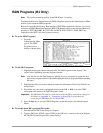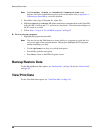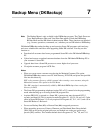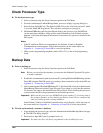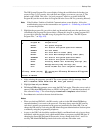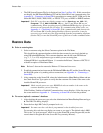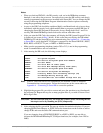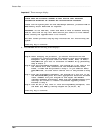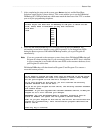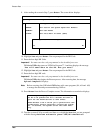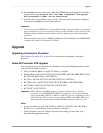Check Processor Type –––––––––––––––––––––––––––––––––––––––––––––––––––––––––––––––––––––––––––
100
DKAdmin/DKBackup
Check Processor Type
➤ To check processor type
1. Select a customer using the Select Customer option in the File Menu.
2. From the Administration Menu/Backup Menu, press c to display a pop-up dialog box.
3. Enter the four-digit DK Code. The default is 0000. This is the “first level password” which
is set in the Strata DK Program 00. The code does not display as you type it.
4. DKAdmin/DKBackup pulls Program 00 and displays the processor type, ROM/Flash
version and release numbers, along with the same information of the selected customer
database. Verify that the displayed information is the same as the processor installed in the
DK system.
Notes
● If the PC and Strata DK do not communicate, the Problem: Unable to Establish
Communications screen appears. Follow the instructions on the screen and/or see
Appendix A – Connecting to Strata DK to correct the problem.
● Make sure the programming telephone (station 205 or 213) is not in the programming
mode.
Backup Data
➤ Prior to backing up
1. Select a customer using the Select Customer option in the File Menu.
Note Before you can select the customer, you must use the Maintain Customer File option
to create a customer.
2. Establish a communications path between the PC (running DKAdmin/DKBackup) and the
Strata DK using the Dial DK option or by making a direct connection to the Strata DK (see
Appendix A – Connecting to Strata DK).
3. After connecting the DKAdmin/DKBackup PC to the Strata DK, select the Administration
Menu/Backup Menu and run the Check Processor Type option to verify that the customer
file format is the same as the installed Strata DK processor. When checking the processor,
you must enter the DK code programmed on the installed processor.
Important! Make sure the processor type, ROM/Flash release number (1~4) are the same as
the customer database you are backing up. Release 3 and 4.X are considered the
same for backing up and restoring databases.
If the Problem: Unable to Establish Communications screen displays, follow the steps on
the screen and/or see Appendix A – Connecting to Strata DK to correct the problem.
➤ To back up (download) a customer’s database
1. After checking the processor type, select the Administration Menu/Backup Menu and type
b. The DK Code dialog displays.
2. Enter the four-digit DK Code (if prompted to do so).
Important! You must enter the code that is programmed on the installed processor.