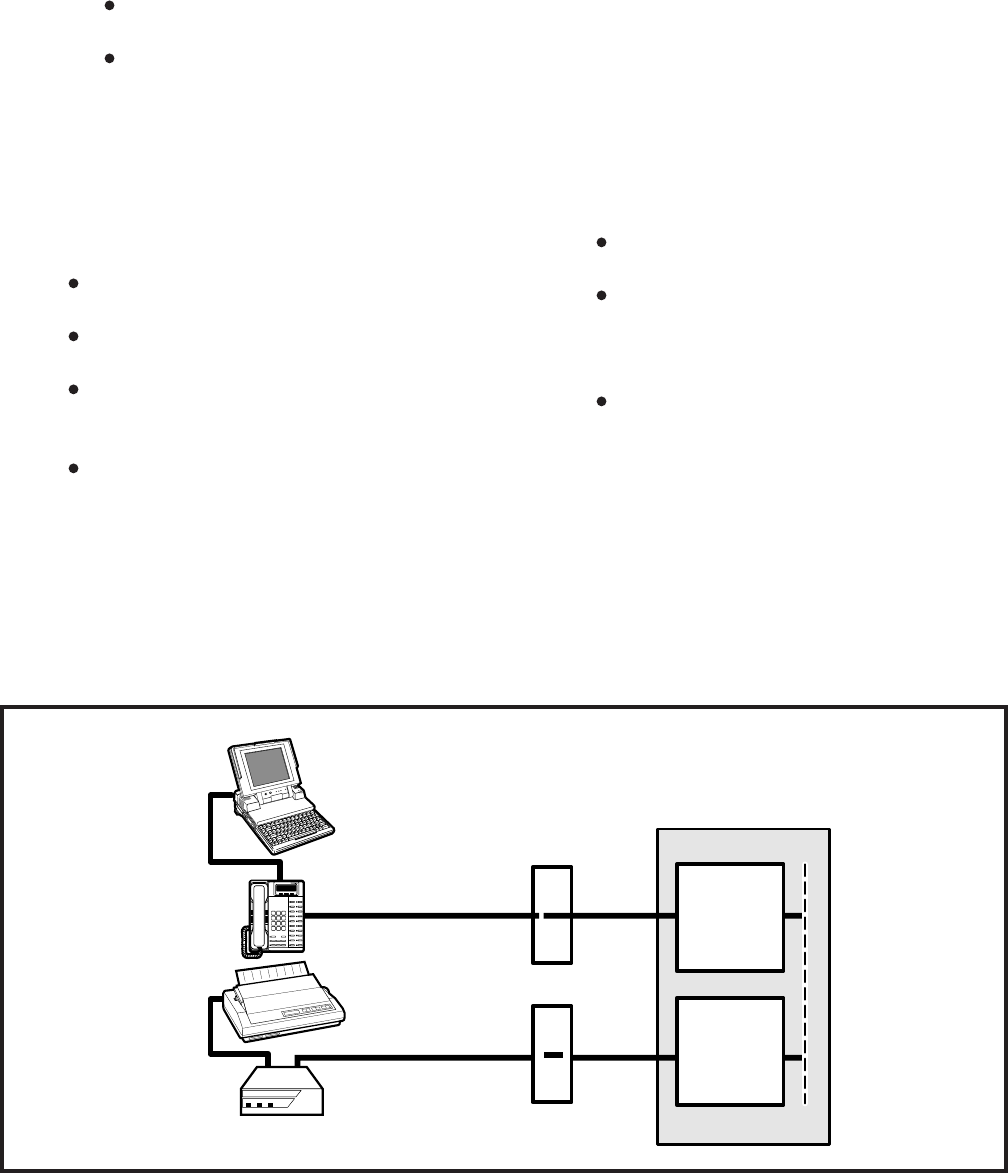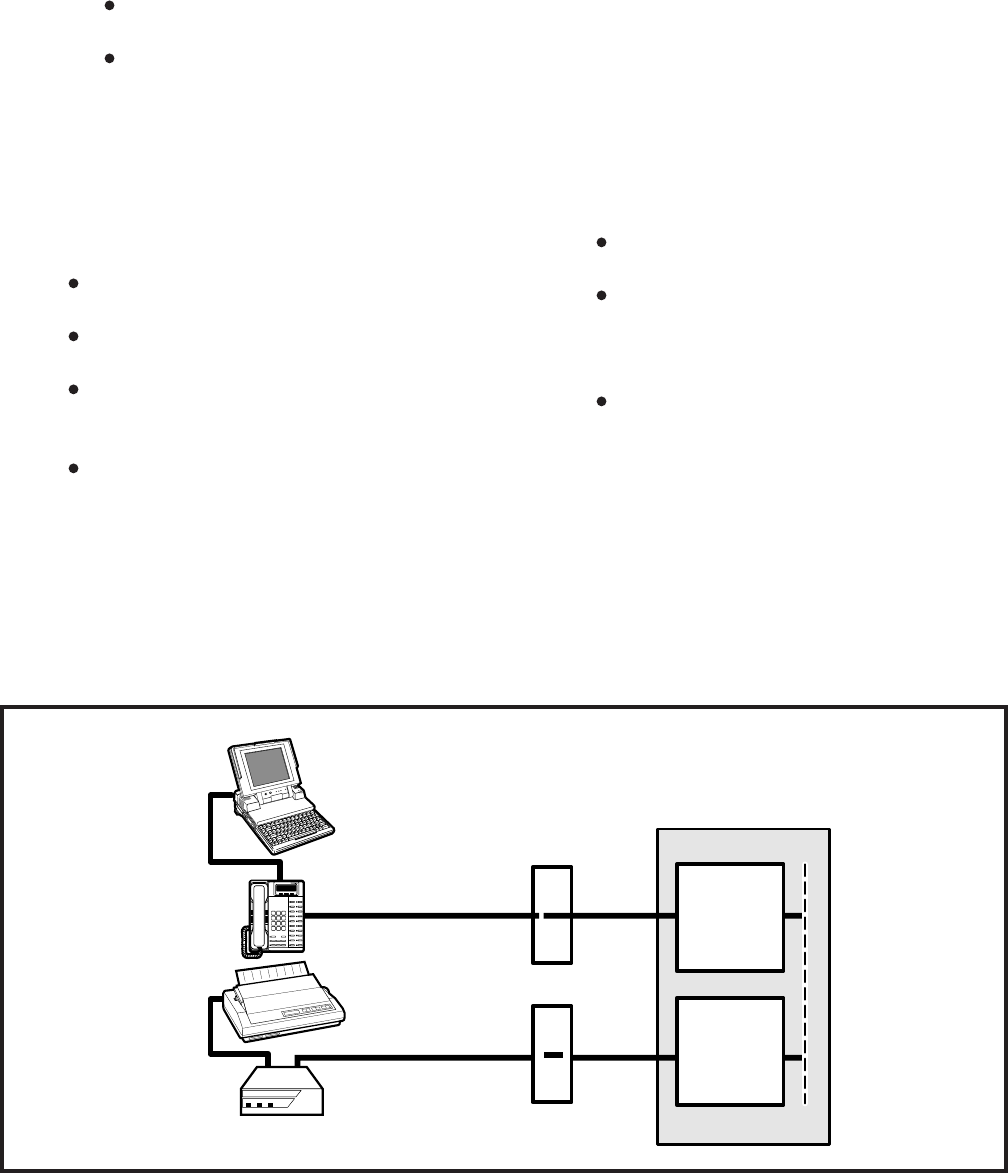
INSTALLATION-PERIPHERALS
SECTION 100-816-207
MARCH 1993
7-52
normally accomplished using the DOS and
MODE commands.
3) Using the manufacturer’s documentation,
make sure the communication parameters
(data speed, parity, data bits, stop bits, etc.) of
the PC COM port match the printer’s serial
interface parameters.
4) To connect the PC to the printer, press the
DKT’s Data Call button and dial 1 3.
The CONNECT on the PDIU-DS will be
lit.
The connection between the PC and the
printer is completed, as shown by the
thick lines above (PDIU-DS 13 is in the
communication mode).
If busy tone is sent to the DKT, the
connection is not complete; press Data
Release and try step 4 again.
5) Operate the PC to print data as required.
6) To terminate the call, press the DKT’s Data
Release button.
b) Type A T H from the PC keyboard used
in step 5a.
PC 1 and PC 2 screens both display,
NO CARRIER.
The Data Call LEDs on each DKT are
off.
XXX = PDIU-DI escape sequence (see
Para-
graph 10.63)
10.83 PC to Printer Test Call Using Manual
Dialing (see Figure 7-35)
1) DIU Programming:
Program 20: Port 01. LEDs 01, 02, and
17 ON; all other LEDs OFF.
Program 20: Port 03. LEDs 01, 04, and
17 ON; all other LEDs OFF.
Program 39: Port 01. Data Call (56)
and Data Release (54) buttons should
be provided.
Default settings for PDIU-DI, S-Regis-
ters.
2) Make sure the PC is configured to print data
from its serial COM port (the PC COM port
connected to DKT/PDIU-DI port 01). This is
DIGITAL
(PORT 01)
TOSHIBA
DIU
POWER READYCONNECT
TOSHIBA
MDF
MDF
RS-232
RS-232
LAPTOP PC
DKT/PDIU-DI
(11)
SERIAL
PRINTER
PDIU-DS
(13)
STRATA DK8 OR DK16
DIGITAL
(PORT 03)
FIGURE 7-35
DK8 AND DK16 PC TO PRINTER TEST CALL USING MANUAL DIALING