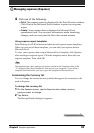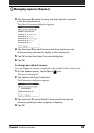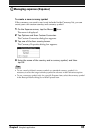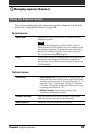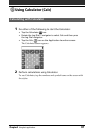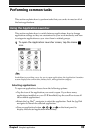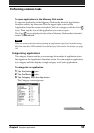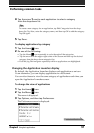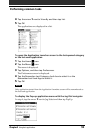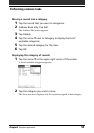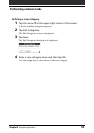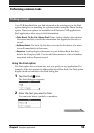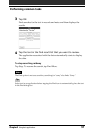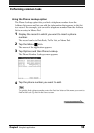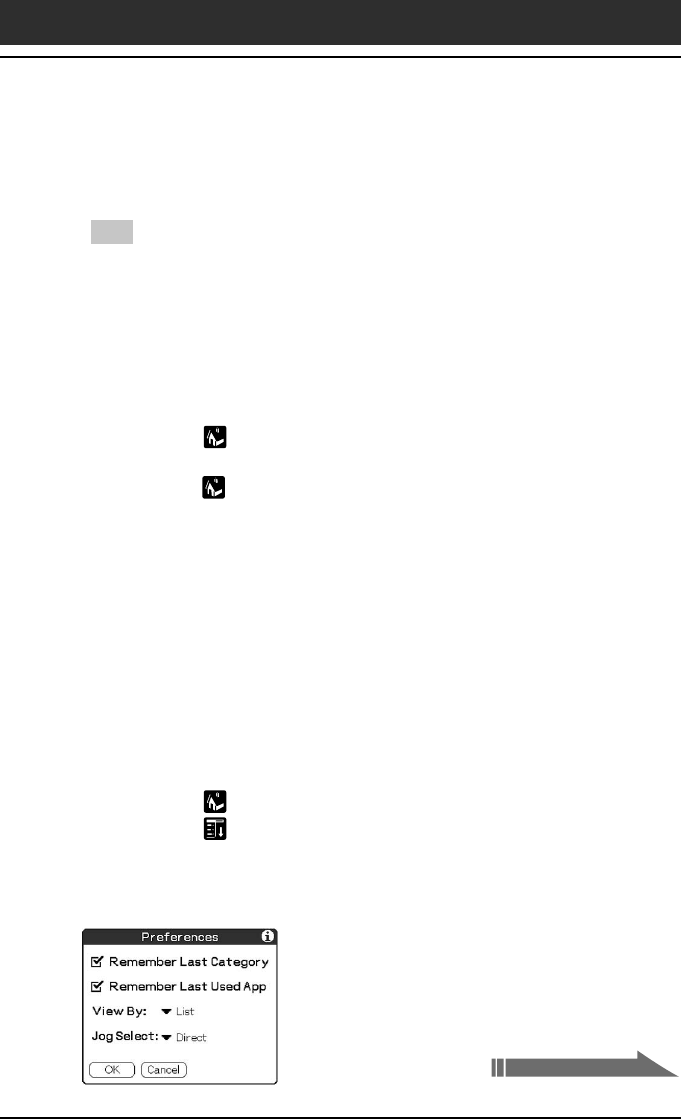
Chapter2 Using basic applications
91
Performing common tasks
4 Tap the arrow V next to each application to select a category
from the drop-down list.
Tip
To create a new category for an application, tap Edit Categories from the drop-
down list. Tap New, enter the category name, and then tap OK to add the category.
Tap OK again.
5 Tap Done.
To display applications by category
1 Tap the Home icon.
2 Do one of the following:
• Tap the Home icon repeatedly to cycle through all the categories.
• Tap the arrow V in the upper right corner of the screen and then tap the desired
category from the drop-down categories list.
• Push the Jog Dial navigator repeatedly while no applications are highlighted.
Changing the Application Launcher display
By default, the Application Launcher displays each application as an icon.
As an alternative, you can display applications in a list format.
You can also choose to view the same category of applications each time you
open the Application Launcher screen.
To change the view of applications
1 Tap the Home icon.
2 Tap the Menu icon.
The menu is displayed.
3 Tap Options, and then tap Preferences.
The Preferences screen is displayed.
Continued on next page