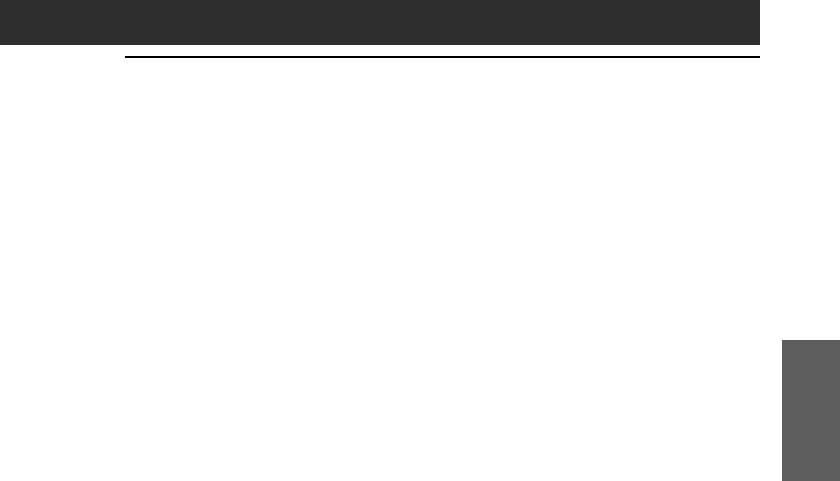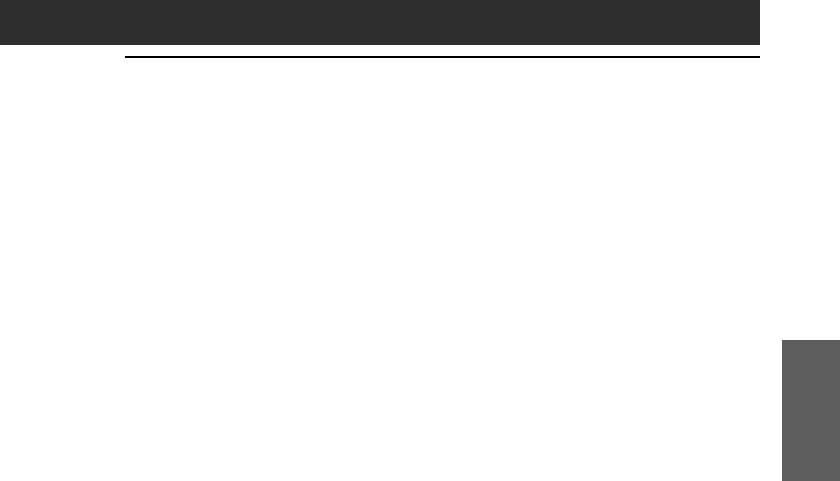
81
Viewing image files (PictureGear Pocket)
Chapter 2
How to read the online manual
Detailed information on the PictureGear Pocket application is
provided in the online manual in the supplied CD-ROM.
To view the online manual, the Adobe Acrobat Reader version 4.0 or
higher must be installed on your computer.
1
Insert the supplied CD-ROM into your computer’s CD-
ROM drive.
The install screen appears automatically.
2
Click Manuals.
3
Double-click PictureGear Pocket Manual.pdf.
The online manual appears.
If the Acrobat Reader software is not installed/updated
1
Insert the supplied CD-ROM into your computer’s CD-
ROM drive.
The install screen appears automatically.
2
Click Exit.
3
Double-click the My Computer icon on the Windows
desktop.
4
Right-click the CD-ROM drive icon, then click Open from
the shortcut menu.
5
Double-Click the PC folder.
6
Double-click the Acrobat folder.
7
Double-click ar500enu.exe to install the Acrobat Reader
onto your computer.