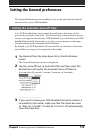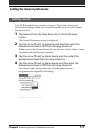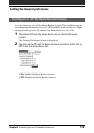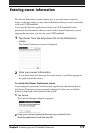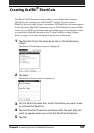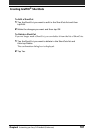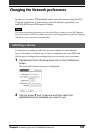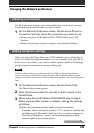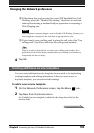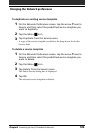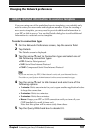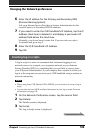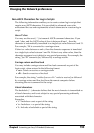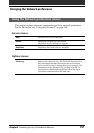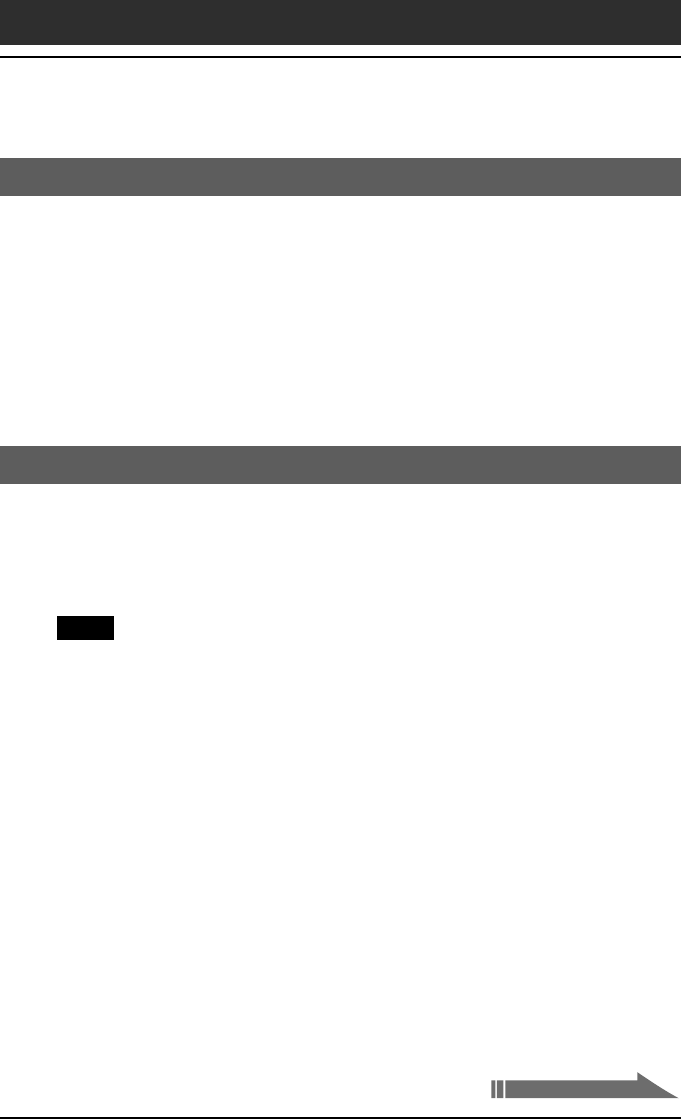
184
Chapter5 Customizing your Sony CLIÉ Handheld (Preferences)
Selecting a connection
Use the Connection setting to select the method you want to use to connect
to your Internet Service Provider or a dial-in server.
1
On the Network Preferences screen, tap the arrow V next to
Connection and then select the connection you want to use.
• When using Sony CLIÉ Modem PEGA-MD700: select Sony CLIÉ
Modem.
• When using another modem or adapter: select Standard Modem.
Adding telephone settings
When you select the Phone field, your CLIÉ handheld opens a dialog box in
which you define the telephone number you use to connect with your ISP or
dial-in server. In addition, you can also define a prefix, disable Call Waiting,
and give special instructions for using a calling card.
Note
The Phone Setup dialog box works correctly for AT&T and Sprint long-distance
services. However, because MCI works differently, MCI customers need to put the
calling card number in the Phone # field and the phone number in the Use calling card
field.
1
On the Network Preferences screen, tap the Phone field.
The Phone Setup screen appears.
2
Enter the phone number for your ISP or dial-in server in the
Phone# field.
3
When using Sony CLIÉ Modem PEGA-MD700, skip to step 4.
When using another modem or adapter, change the settings
as follows:
1 Enter the telephone number used to access the modem.
If needed, enter a dial prefix (such as “9”) to access an outside line,
and then tap the Dial prefix check box. You can enter a comma in
the field to introduce a “pause” in the dialing sequence. Each
comma equals a two second pause.
Changing the Network preferences
Continued on next page