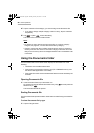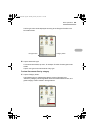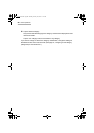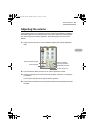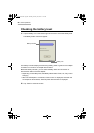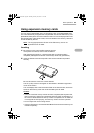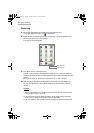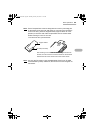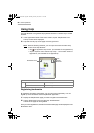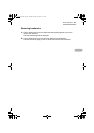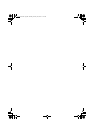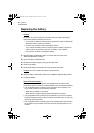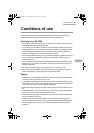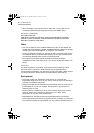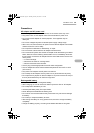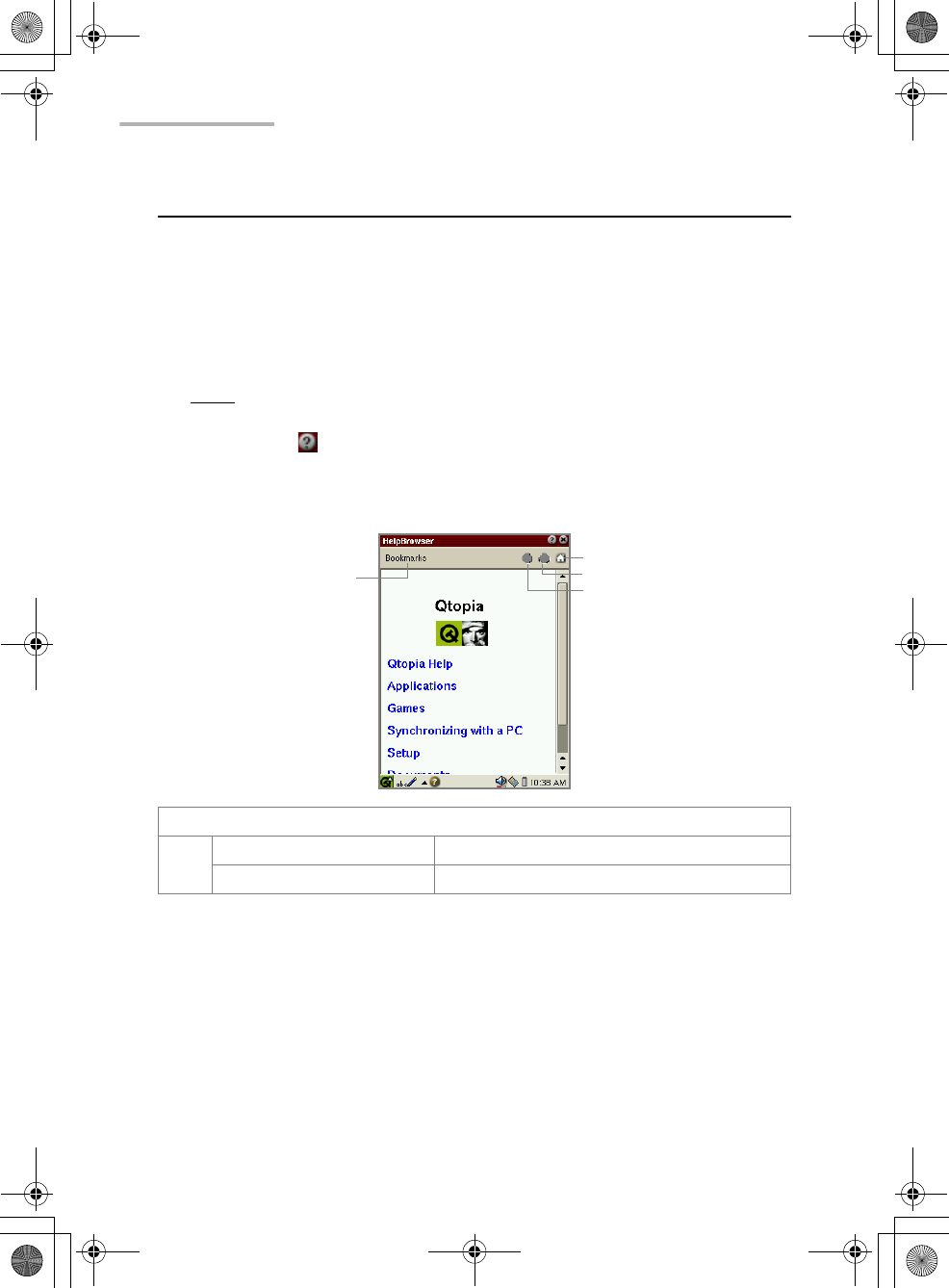
66 Basic Operations
Using Help
The Help Browser is a hypertext help system that works in a similar way to a Web
browser.
1.
In the Applications folder of the Home screen, tap the “Help Browser” icon.
The top screen will be displayed.
2.
Tap blue word to jump to the page concerning the word.
Note: With the following methods, you can open the context-sensitive help
screen of the Help Browser.
• Tap for application help screen. (not available for all applications)
• Tap the “Options” menu and then tap “Help…” on the Index screen of
applications. (not available for all applications)
Registering bookmarks
By registering frequently-used pages, you can jump to the page easily. You can
register up to 12 bookmarks in the Help Browser application.
1.
Display the Help Browser page you want to register to the bookmarks.
2.
Tap the “Bookmarks” menu and then tap “Add Bookmark”.
The title of the page will be registered.
Once you have registered it, the title of the bookmarked page will be displayed in the
Bookmarks menu.
Bookmarks menu
Add Bookmark Adds the page to the bookmarks.
Remove from Bookmarks Removes registered bookmarks.
Bookmarks menu
Home
Forward
Backward
00 Cover.book Page 66 Saturday, January 19, 2002 11:33 AM