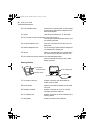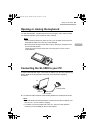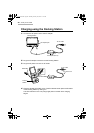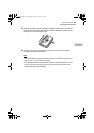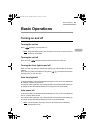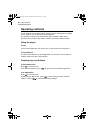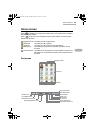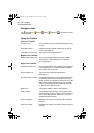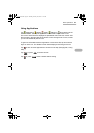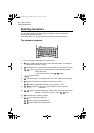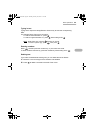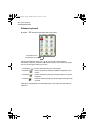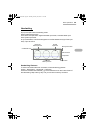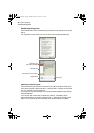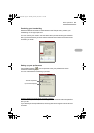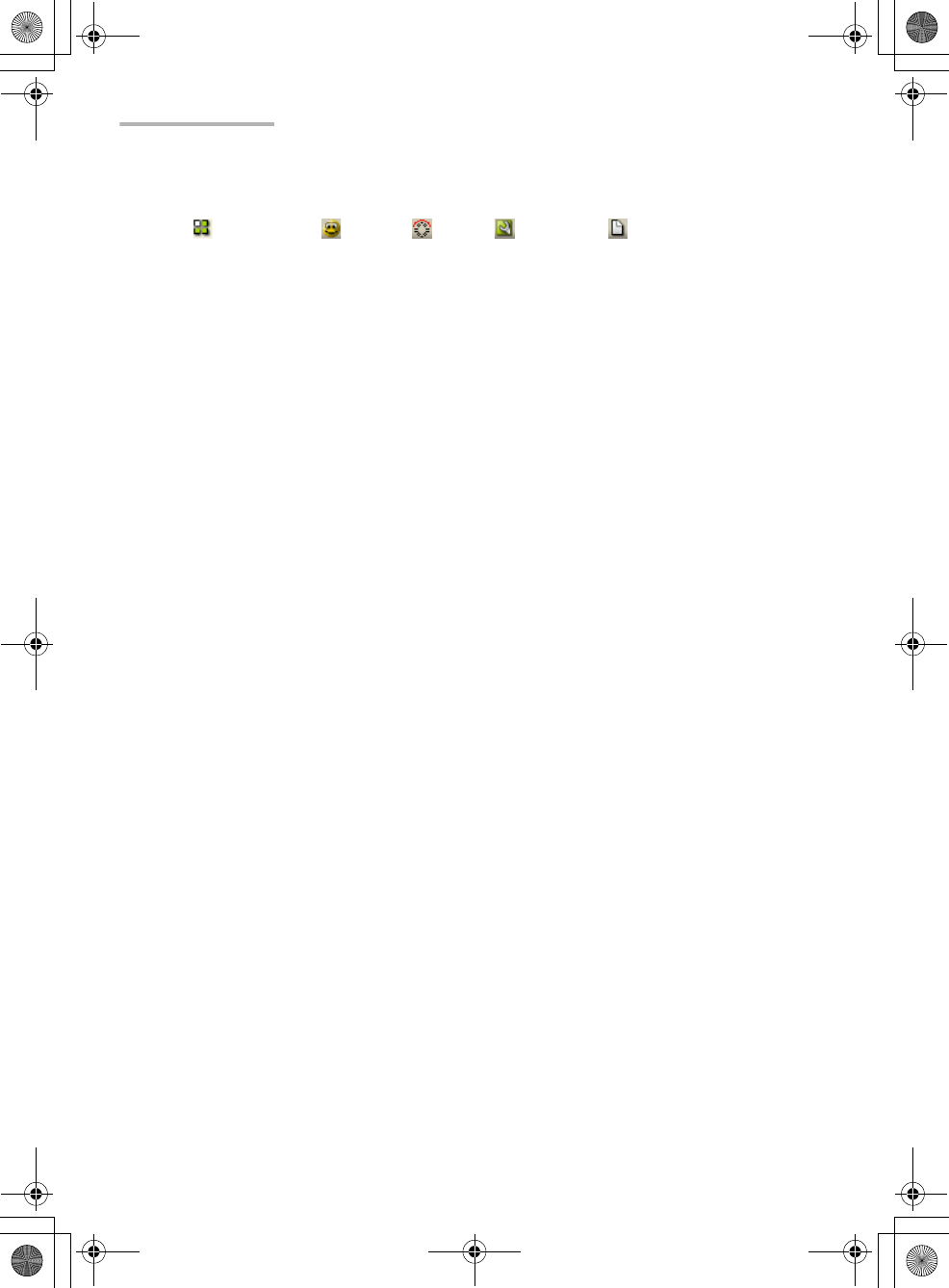
30 Basic Operations
Navigation tabs
Tap Applications, Games, Jeode, Settings or Documents, to show
what’s available.
Using the Taskbar
Left of the Taskbar
QT Menu icon: This is an another way of accessing applications in the
list view.
Input Methods icon: It displays the input method modes when you tap on
the icon. (See page 34.)
Input Methods menu icon: Tap to pop up a list of input methods.
Middle of the Taskbar
Running Application icons: The icon(s) of the applications that have not been
closed appear. Tap the desired icon to switch the
running application.
Right of the Taskbar
Connection Status icon: The icon appears when dial-up settings are completed
in the Network & Sync or Internet Wizard application
and a modem card is inserted.
Sound volume icon: Tap to reach the volume adjustment slide.
(See page 61.)
CF card icon/SD card icon: The icon appears when the unit recognizes that the CF
or SD/MMC memory card is inserted in the CF card
slot/SD card slot. It is required to remove the CF or SD/
MMC memory card by tapping the CF card icon/SD
card icon on the taskbar and then selecting “Eject card”
or “Eject SD-card”. (See page 64.)
Battery icon: Tap to get the battery’s status. (See page 62.)
Time indicator: Tap to adjust the date and time. For the time-critical
functions to work properly, the built-in clock must be set
to the current date and time. (See page 12, and the
separate Operation Manual.)
Num lock symbol: Displayed when Num Lock mode is entered using the
keyboard.
Caps lock symbol: Displayed when Caps Lock mode is entered using the
keyboard.
00 Cover.book Page 30 Saturday, January 19, 2002 11:33 AM