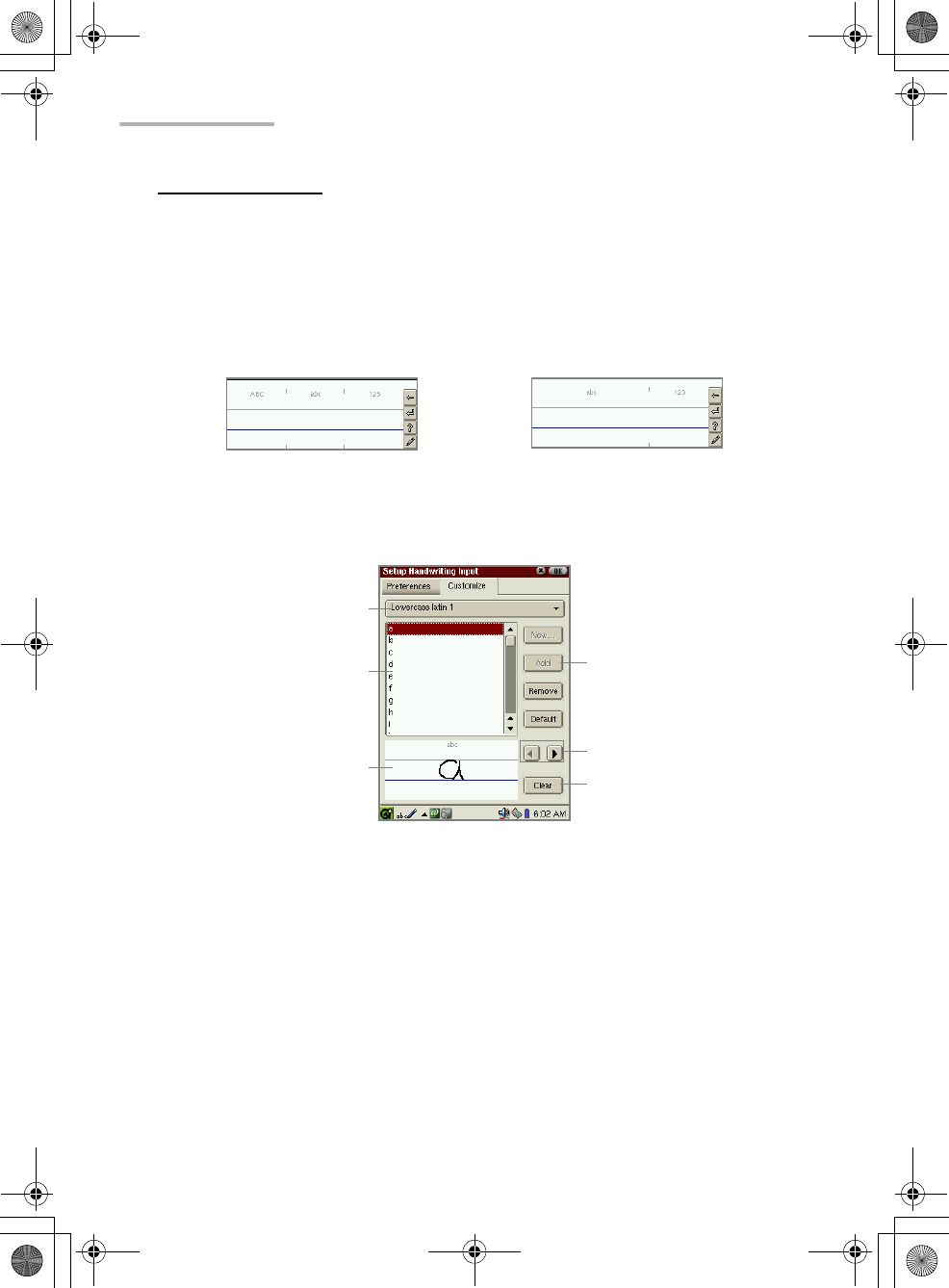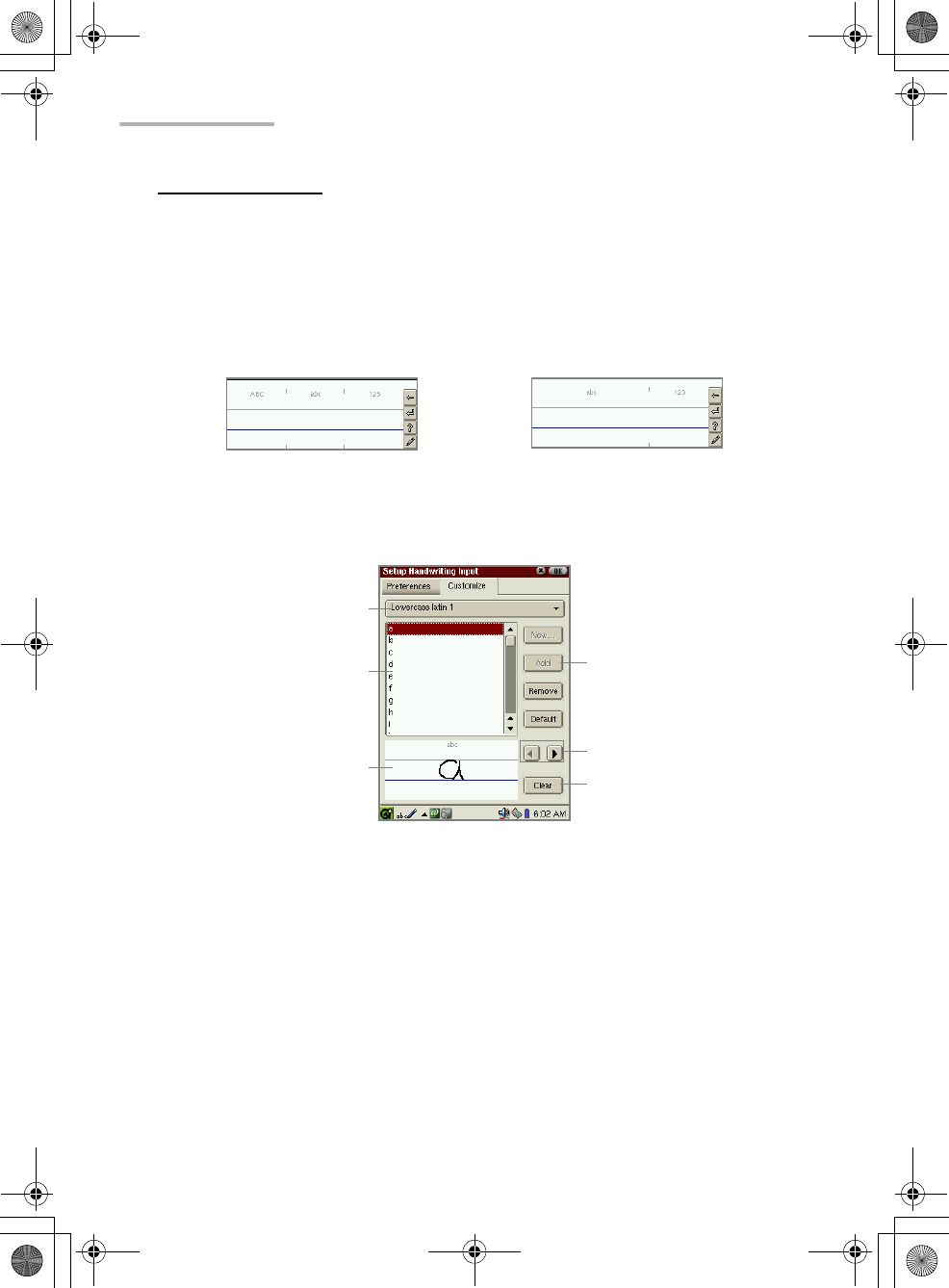
38 Basic Operations
Input areas displayed
You can customize the input area shown in handwriting mode. (See below.)
If you want to have both uppercase input area and lowercase input area, select
“Upper and lower case areas” by tapping the radio button.
If you want to have only lowercase input area, select “Lower case (toggle Upper
case)” by tapping the radio button. In this case, when you write in uppercase, first
perform an “Uppercase” gesture (p.35, “Handwriting Gestures”) for writing the
uppercase character and then write the desired character (in lowercase).
Customizing your handwriting
This setting allows you to customize the handwriting to your own style of writing.
The following four parts: character type drop-down list button, character list, input
area and left and right arrow buttons, work in the same way described on page 36
(Trainer folder of the Handwriting Help screen).
Recognizing your handwriting
The input area shows the corresponding character selected in the character list.
This demonstrates the way the unit recognizes the character.
You can clear it and write it in your own way in the input area. This will be the way
the unit recognizes your character.
1.
Tap your choice from the character list.
2.
Tap the “Clear” button when the character is displayed.
3.
Write the character in your own style.
Upper and lowercase Lowercase
Character type
drop-down list button
Character list
Input area
Left and right arrow buttons
“Add” button
“Clear” button
00 Cover.book Page 38 Saturday, January 19, 2002 11:33 AM