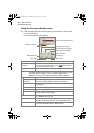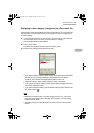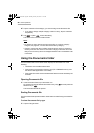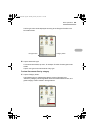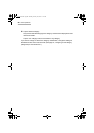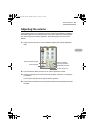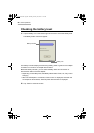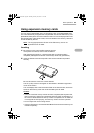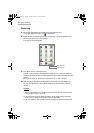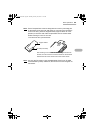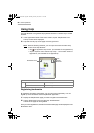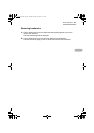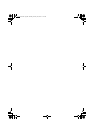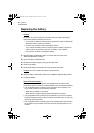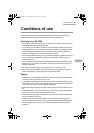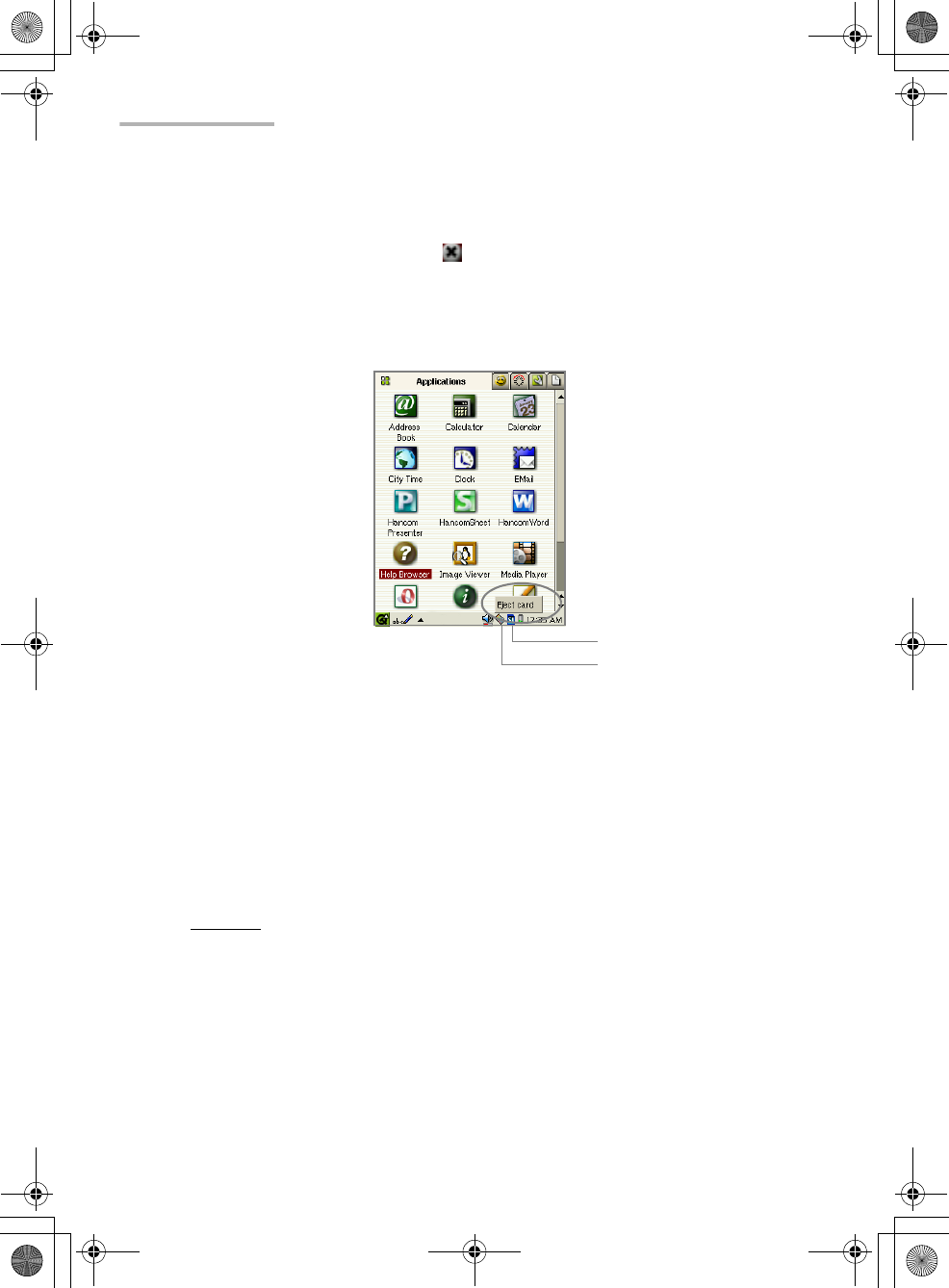
64 Basic Operations
Removing
1.
Be sure all applications are closed before removing the card.
If any applications are open, tap to close them.
2.
While the card is inserted, tap the CF (or SD) card icon on the taskbar in the
bottom right-hand corner of the screen.
The pop-up menu will appear.
3.
Tap “Eject card” (or “Eject SD-card”).
The CF (or SD) card icon will disappear including icons of the files which are
stored on the memory cards and displayed in the Documents folder of the Home
screen.
Now you are ready to remove the card from the CF (or SD) card slot.
4.
After the CF (or SD) card icon disappears, remove the CF card straight out.
Or push the SD memory card or Multi Media Card inwards slowly and then
remove it.
Caution:
• The Eject Operation is not available if any files on the memory cards are open,
or if a modem card, etc. is in use.
• If you do not carry out the Eject Operation, the SL-5500 will not recognize
cards properly, and this may result in incorrect operation.
• Use your fingers to prevent the card from popping out from the SD card slot.
SD card icon
CF card icon
00 Cover.book Page 64 Saturday, January 19, 2002 5:30 PM