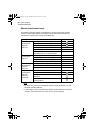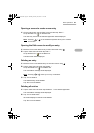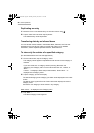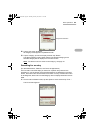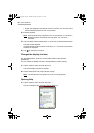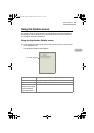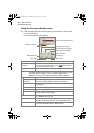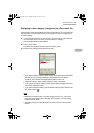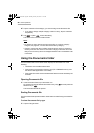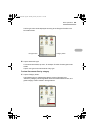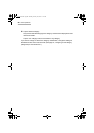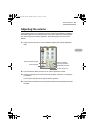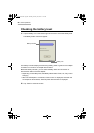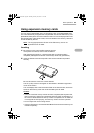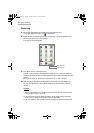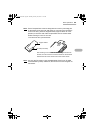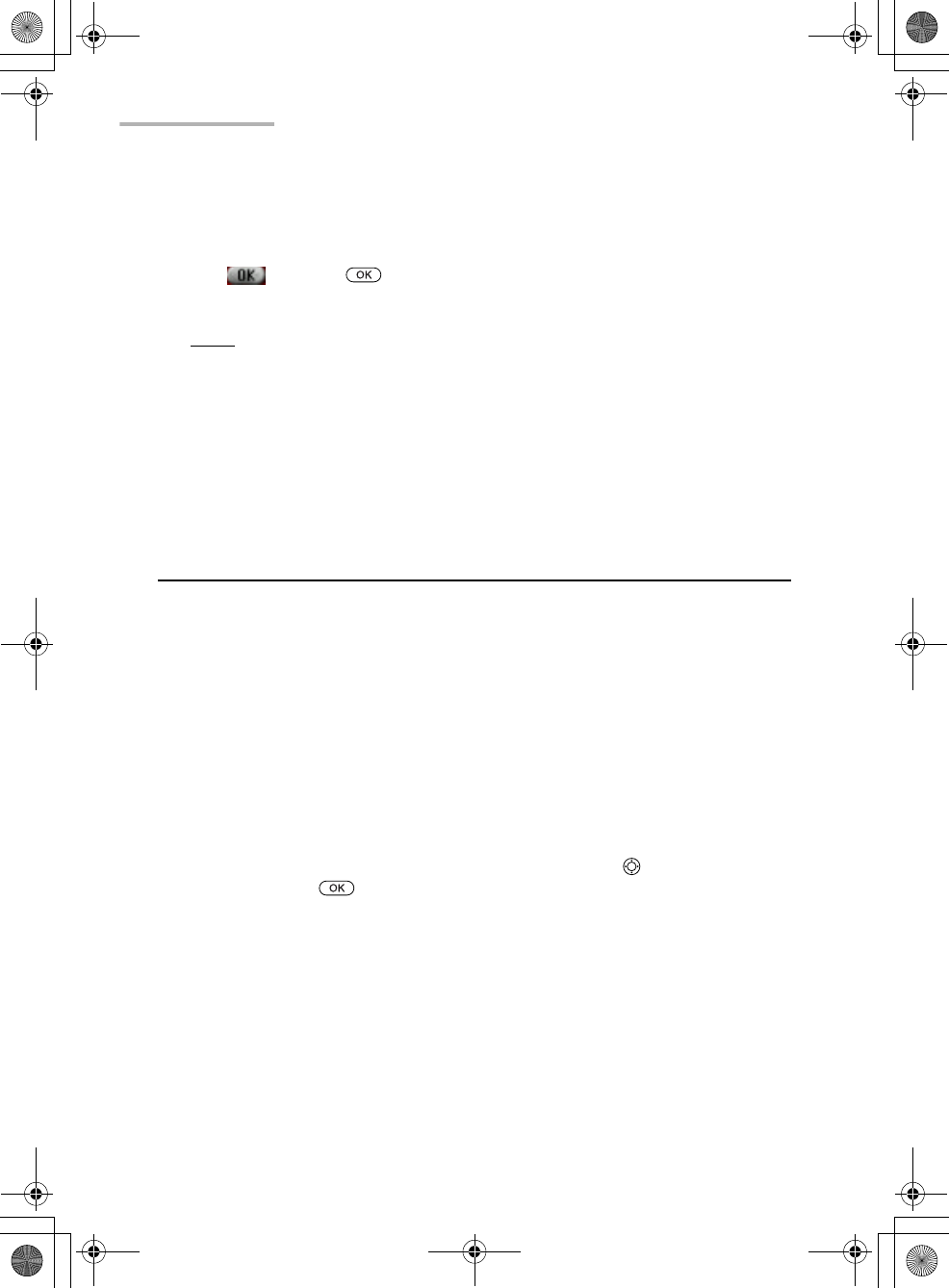
58 Basic Operations
4.
Tap the checkbox of the category you want to assign to the Document file.
• If you want to assign multiple category names to a entry, tap the checkbox
sequentially.
5.
Tap or press to save the setting.
The screen turns to the Documents folder.
Note:
• For details on how to display the Documents files by using the category
assigned, see page 59, “To show Documents files by category.”
• Category names other than “Unfiled” assigned to files stored on expansion
memory cards are also stored on the cards. Category information errors are
likely to occur if memory cards are swapped between units or a hardware reset
is executed.
Using the Documents folder
The Documents folder of the Home screen displays the document icon of the
following:
• Text Editor and Voice Recorder entries
• Files stored on the expansion memory card (CF or SD/MMC memory card
that the SL-5500 applications can handle)
• Files copied from a PC and e-mail attachment files that can be handled by the
SL-5500
Opening Documents file
1.
In the Documents folder, tap a document icon.
Or move the focus to the desired document icon by using and then press the
SELECT key or .
The Documents file will be opened.
Sorting Documents file
The Documents folder provides buttons at the bottom to make finding document file
easier.
To show Documents file by type
1.
Tap the File type button.
00 Cover.book Page 58 Saturday, January 19, 2002 11:33 AM