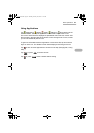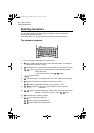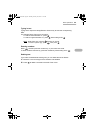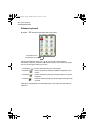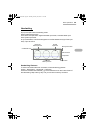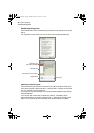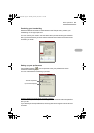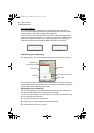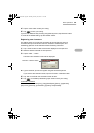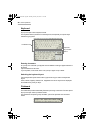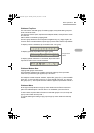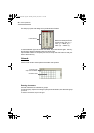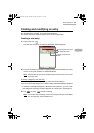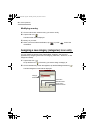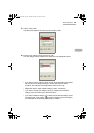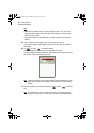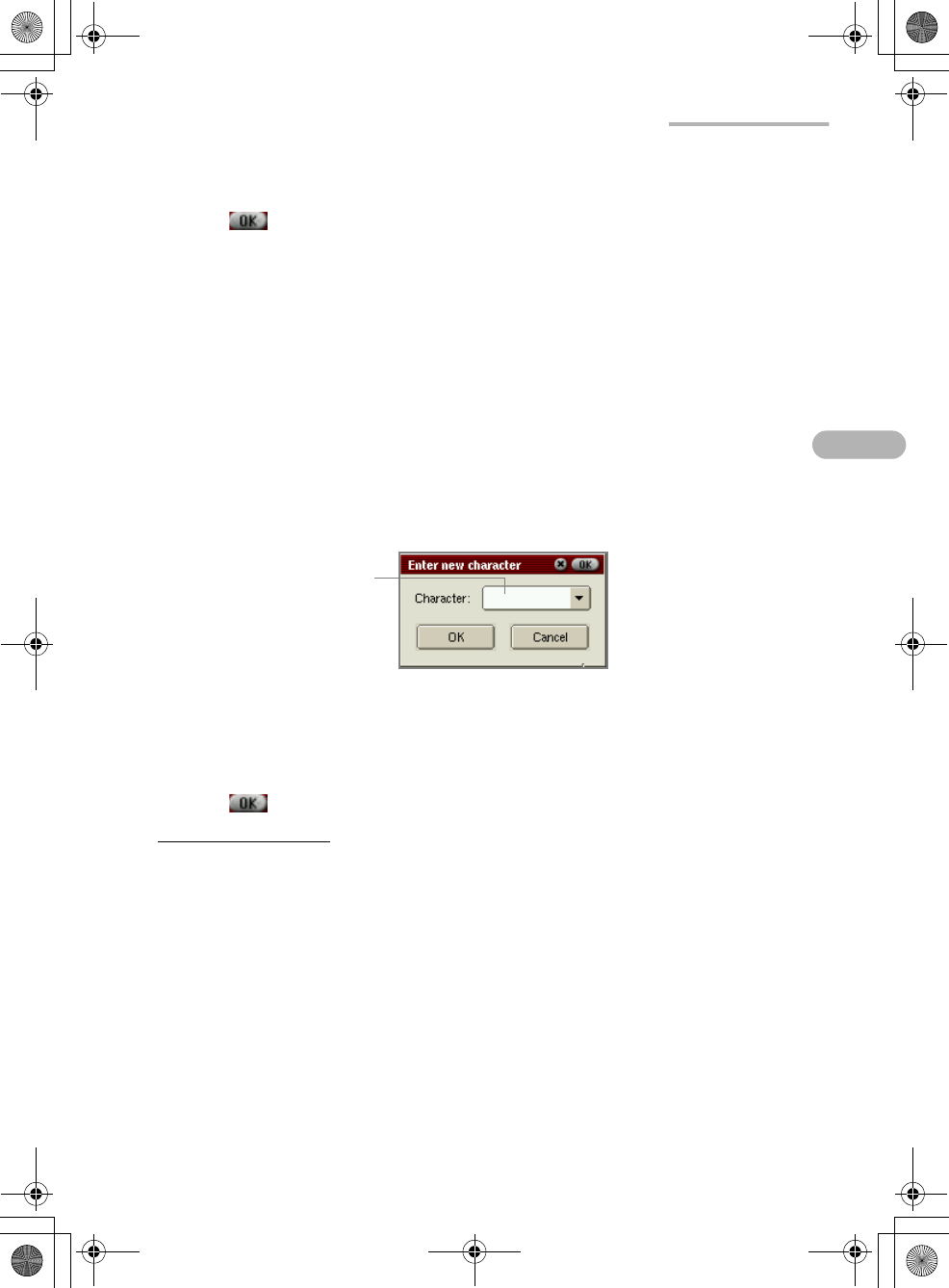
Basic Operations 39
4.
Tap the “Add” button to add your writing.
5.
Tap to save your writing.
If you want to delete the way of writing recognized by the unit, tap “Remove” button.
To revert to the default setting, tap the “Default” button.
Registering new characters
This setting allows you to add new characters to the character list. Not only
characters but input command words such as Return and Backspace, and
handwriting gestures can be selected instead of entering characters.
1.
Tap a “Clear” button to clear the character displayed on the input area.
2.
Write the desired character in the input area.
3.
Tap the “New…” button.
The Enter new character screen will be displayed.
4.
Type a character you want to register using the hardware keyboard.
If you want to add command words, tap the “Character” combobox button.
5.
Tap “OK” on the Enter new character screen to add it.
6.
Tap on the Setup Handwriting Input screen to save your writing.
“Character” combobox
The choices are as follows: [Esc], [Tab], [BackSpace], [Return], [Uppercase],
[Caps Lock], [Shortcut], [Punctuation], [Symbol], and [Extended].
“Character” combobox button
00 Cover.book Page 39 Saturday, January 19, 2002 11:33 AM