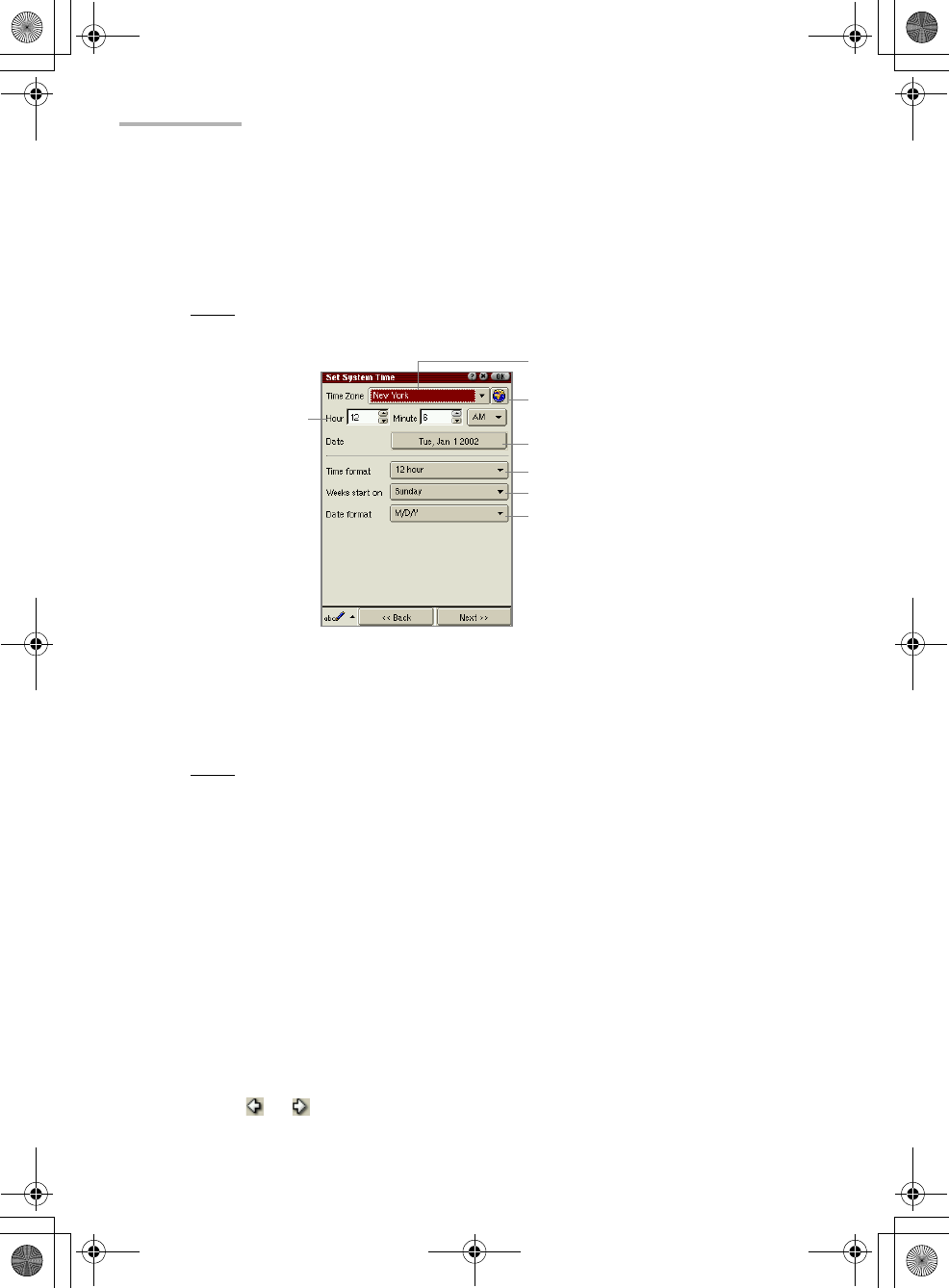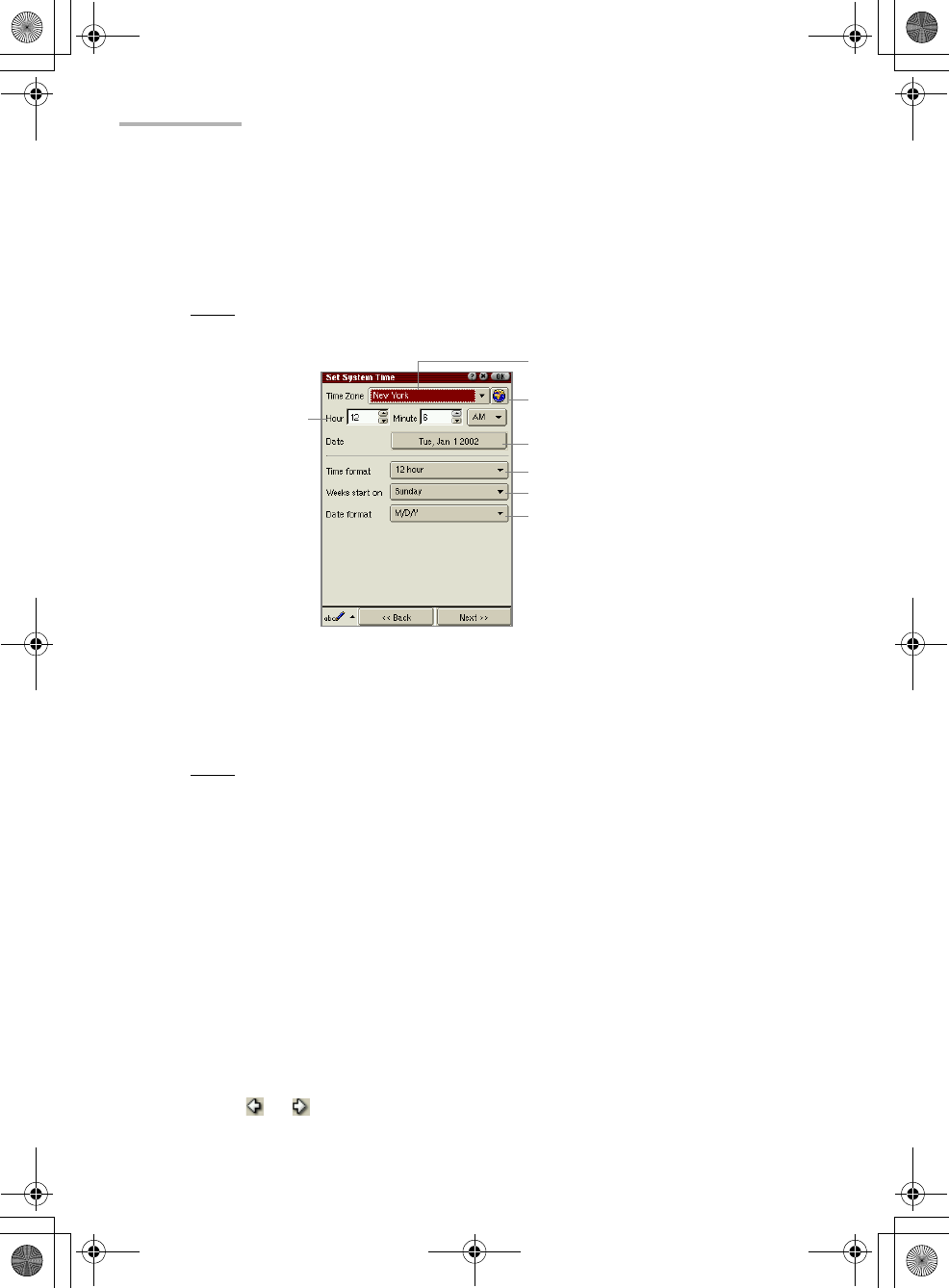
12 Quick Start
Setting the date and time
For the time-critical functions to work properly, the built-in clock must be set to the
current date and time.
Note:
For detailed information on how to enter characters, see page 32,
“Entering characters.”
1.
Tap the Time Zone drop-down list button.
The default city names of six candidates will be displayed.
2.
Select your time zone.
Note:
If your time zone is not listed, go to step 3. You can change the time zone
later using the Date/Time application. (For details, see the separate
Operation Manual.)
3.
Tap the Time format drop-down list button and tap either of the choices: 12 hour
or 24 hour.
4.
Tap the up and down arrows on the Hour and Minute spinboxes to set the
correct time.
5.
If you select the 12-hour format in step 3, select AM or PM by tapping the drop-
down list.
6.
Tap the Date button and then tap your current date on the Calendar screen that
appears.
• Tap the up and down arrows of the year spinbox to set the current year.
• Tap the month drop-down list button and select the current month.
• Tap or to change the setting month by month.
Hour and Minute
spinboxes
Time Zone drop-down list button
City Time button
Date button
Time format drop-down list button
Weeks start on drop-down list button
Date format drop-down list button
00 Cover.book Page 12 Saturday, January 19, 2002 11:33 AM