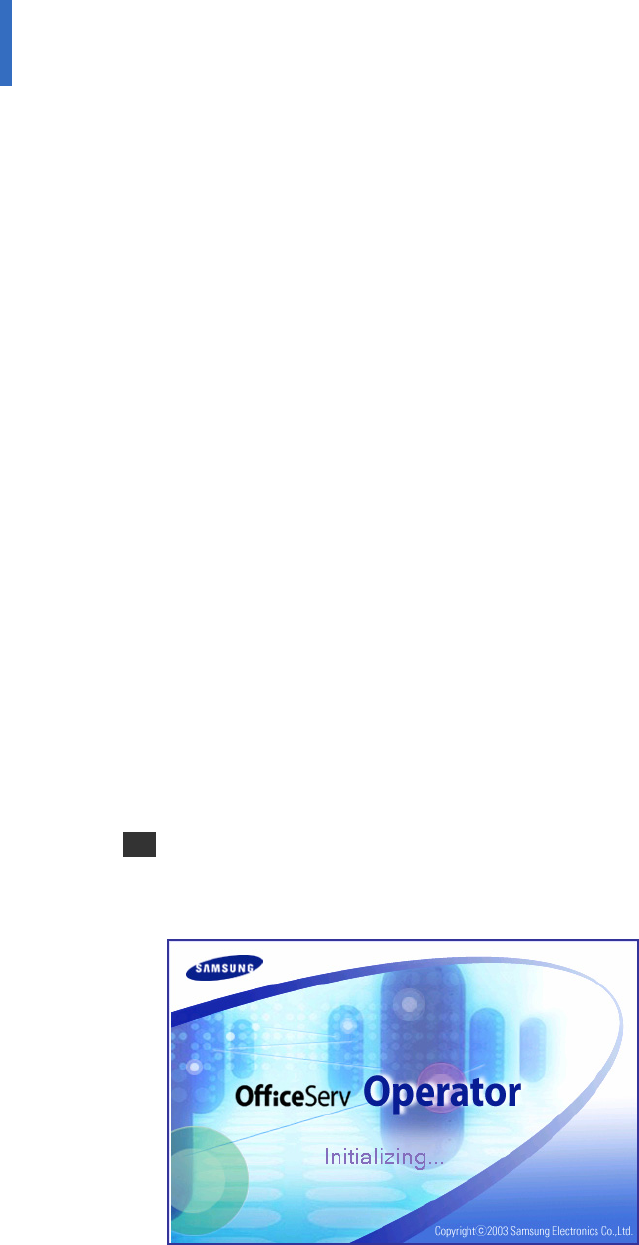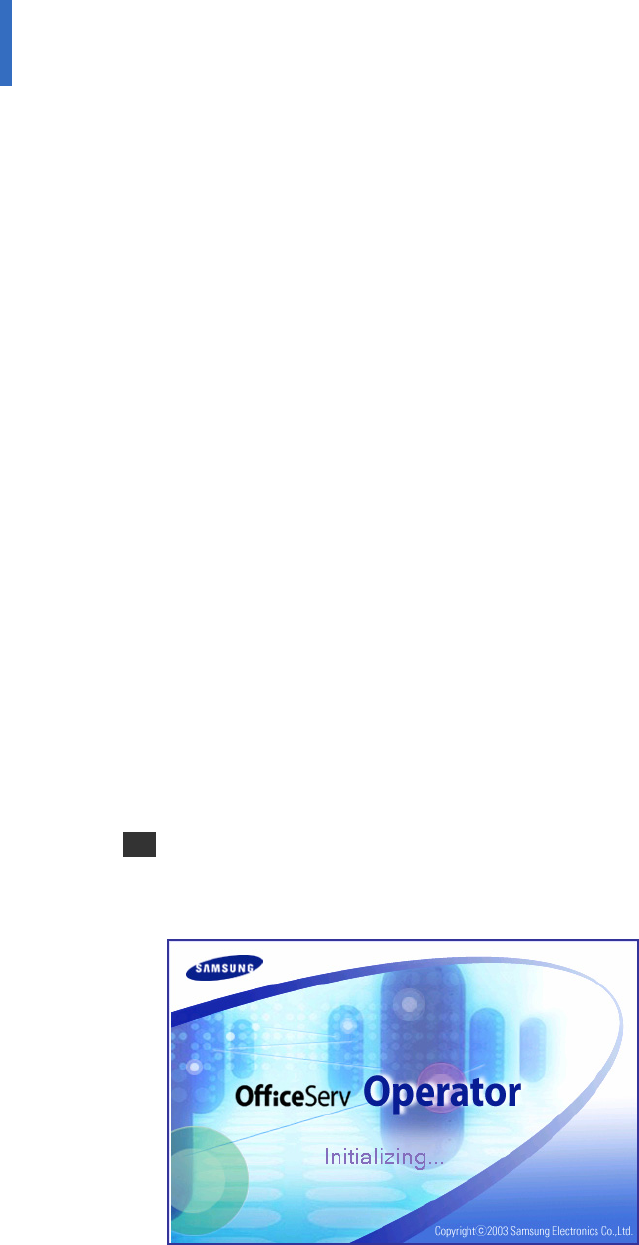
13
CHAPTER 3. OfficeServ Operator Description
This chapter describes the menus and windows of OfficeServ Operator.
OfficeServ Operator Menus
The OfficeServ Operator menus include File, Call, Tools, View, and Help.
y File: Allows the user to start or exit the OfficeServ Operator application.
y Call: Allows the user to make a call.
y Tools: Allows the user to use message functions through the OfficeServ Link or create a
phone book by using an Excel file, retrieve the call log, or set the options of the OfficeServ
Operator.
y View: Displays the status of calls in the <Active Calls> window, <Incoming Calls> window,
<Held Calls> window, <Information> window, or Status Line.
y Help: Displays Help for using the OfficeServ Operator application and version information
of the OfficeServ Operator.
Each Window of the OfficeServ Operator Main Window
The main window of the OfficeServ Operator consists of the <Information> window, <Incoming
Calls> window, <Active Calls> window, <Held Calls> window, <Call Button> window, <DID>
window, <BLF> Window, and Status Line.
Starting the OfficeServ Operator
Follow the steps below to start the OfficeServ Operator.
1 Double-click the ‘OfficeServ Operator shortcut icon’ on the desktop where the OfficeServ
Operator is installed or select [Start]Æ[Programs(P)]Æ[OfficeServ Operator] to see the
initialization screen below:
When running the OfficeServ Operator for the first time after setting up the OfficeServ