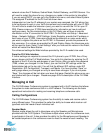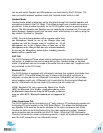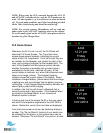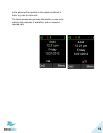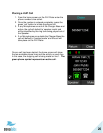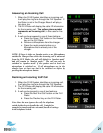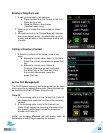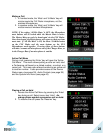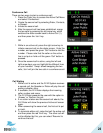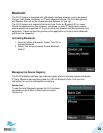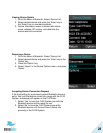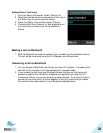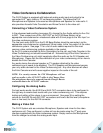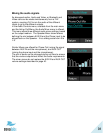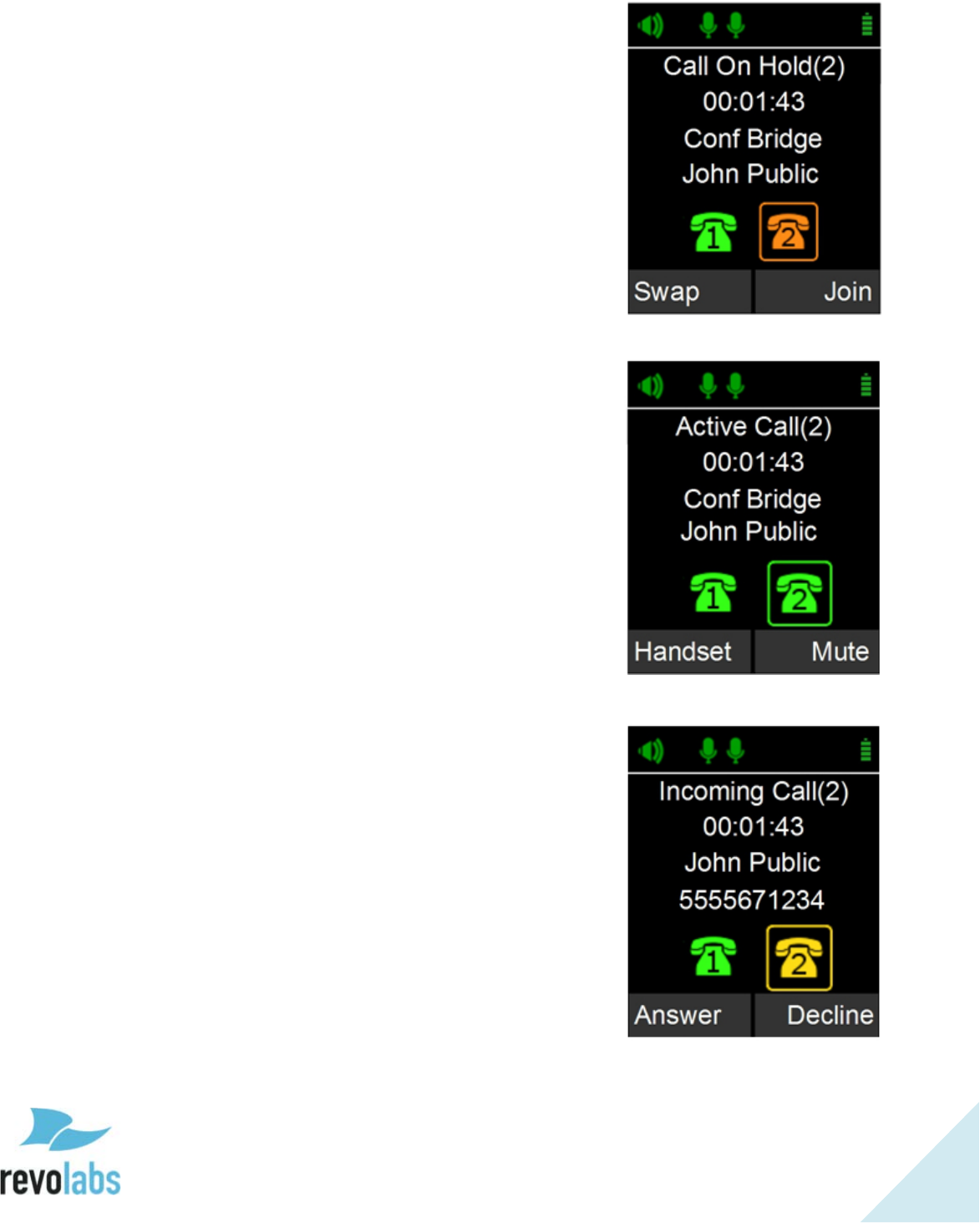
24
Conference Call
There are two ways to start a conference call:
1. Press the ‘Enter’ key to access the Active Call Menu
and select ‘Conference’.
2. Create the second call by selecting Dialer, Contacts,
or Recent.
3. Initiate the second call.
4. After the second call has been established, merge
the two calls by pressing the left arrow key, which
switches the dialer screen back to Active Call (1),
and then press the ‘Join’ key.
OR
1. While in an active call, press the right arrow key to
initiate a second call via the dialer screen. Enter the
number, and press the green ‘Call’ button to dial the
number. Please note that the caller on the active
line is not put on hold until the green ‘Call’ button is
pressed.
2. Once the second call is active, using the left and
right arrow keys you can highlight the different lines
on your handset. ‘Swap’ allows swapping the two
calls; ‘Join’ will join the two calls in a conference call.
Call Waiting
1. While a call is active and the FLX2 System receives
a second call, the Speaker or Dialer will play the call
waiting indication tone.
2. If available, the FLX Dialer displays the incoming
caller number and name.
3. The FLX Dialer presents the user with the option to
‘Answer’ or ‘Decline; the call.
4. If no action is taken and the second call aborts, the
FLX Dialer will show the previous Active call screen
again.
5. When answering the second call, the first call is put
on hold.
6. To terminate either call, make that call the active call,
and then press the red ‘End’ key. The other call will
not be affected by this, you can select ‘Resume’ to
continue that call.