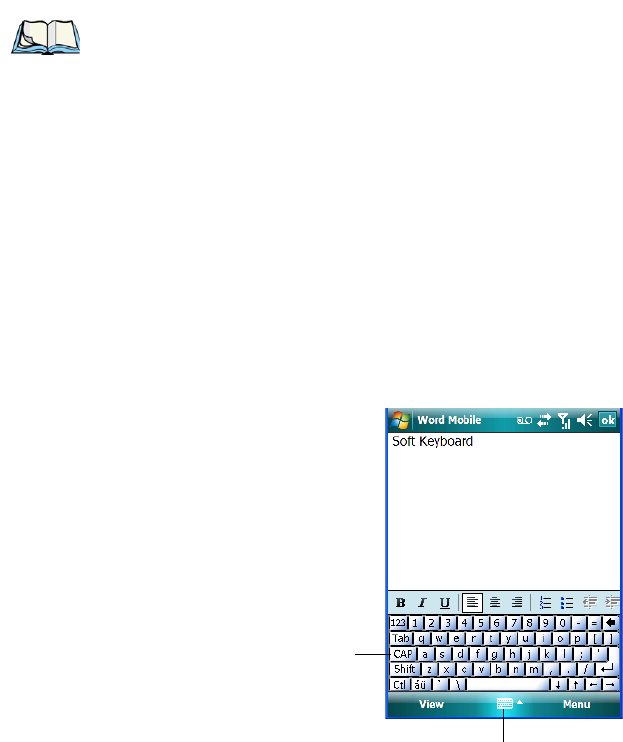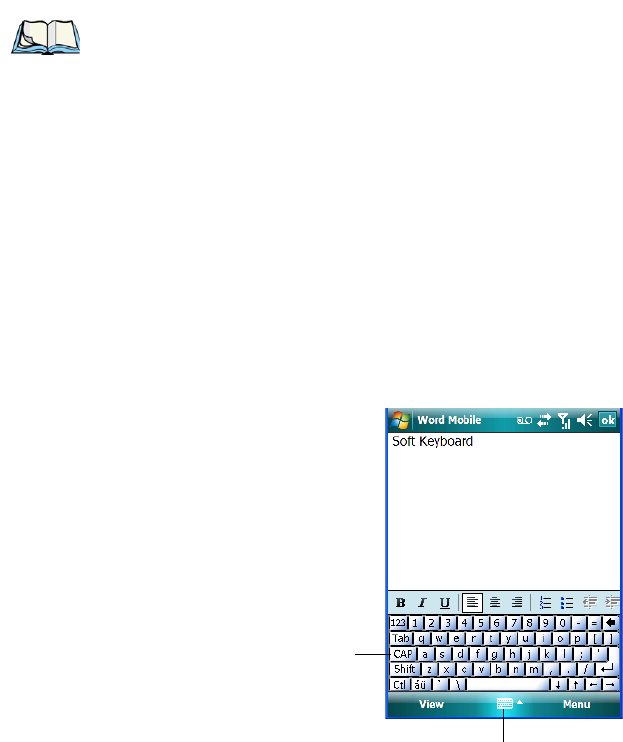
Chapter 4: Working With Windows Mobile 6.1
Entering Text
78 Ikôn Rugged PDA (Windows Mobile 6.1) User Manual
4.10 Entering Text
You can enter text using either the soft keyboard or the Ikôn keyboard. You can also use the
Transcriber to handwrite information directly on the touchscreen using your stylus.
• Open an existing document or create a new one– tap Start>Office Mobile>Word
Mobile and tap on New in the softkey bar to create a new document.
If you’re using the Ikôn keyboard to enter text, there are no special steps. Just begin typing –
the text, spaces, etc. will appear in the document.
4.10.1 Soft Keyboard
The soft keyboard is laid out just like the keypad on a PC keyboard. By tapping the stylus on
letters and modifier keys like the [SHIFT] key, you can enter text in a document.
If the soft keyboard is not already displayed:
• Tap on the soft keyboard icon in the softkey bar.
• Tap on the keys in the soft keyboard to enter text in your document.
To switch to a numeric keyboard:
• Tap on the 123 key in the upper-left corner of the soft keyboard.
• Tap on this key again to return to the standard keyboard.
Note: For additional information about tailoring text entry using the soft keyboard, the
transcriber, the block recognizer and the letter recognizer, refer to “Input” on
page 133.
Soft Keyboard
Soft Keyboard Icon