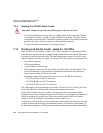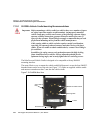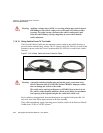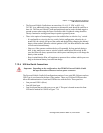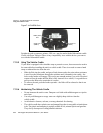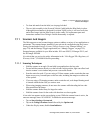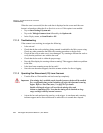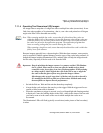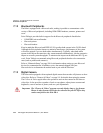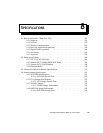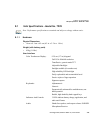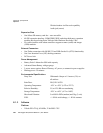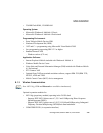Chapter 7: Peripheral Devices & Accessories
Troubleshooting
276 Ikôn Rugged PDA (Windows Mobile 6.1) User Manual
When the scan is successful, the bar code data is displayed on the screen until the scan
button is released providing that Scan Result is set to on. If this option is not enabled:
• Tap on Start>Settings>System tab.
• Tap on the Teklogix Scanners icon followed by the Options tab.
•In the Display menu, set Scan Result to ON.
7.11.2 Troubleshooting
If the scanner is not working, investigate the following:
• Is the unit on?
• Check that the bar code symbology being scanned is enabled for the Ikôn you are using.
Check any other parameters that affect the scanning procedure or the bar code.
• Check the bar code to make sure it is not damaged. Try scanning a different bar code to
verify that the problem is not with the bar code.
• Check that the bar code is within the proper range.
• Does the Ikôn display the warning without scanning? This suggests a hardware problem
in the Ikôn.
• Is the laser beam scanning across the bar code?
• Once the scan beam has stopped, check the scanner window for dirt or fogging.
7.11.3 Operating One Dimensional (1D) Laser Scanners
• Turn the Ikôn on. Wait until the unit has booted up completely.
• Aim at the bar code and press the scan key or the trigger. A scan beam and a warning
indicator appear until a successful decode is achieved or six seconds have elapsed.
Important: If an aiming dot is available on the installed scanner, the dot will be enabled
for a configurable time period (including off), after which normal scanning
begins. Refer to “Dot Time (msec)” on page D-2 for details.
Double-clicking the trigger will override the aiming delay and
initiate an immediate scan. Note that the aiming dot is standard on long-
range and high visibility internal scanners.