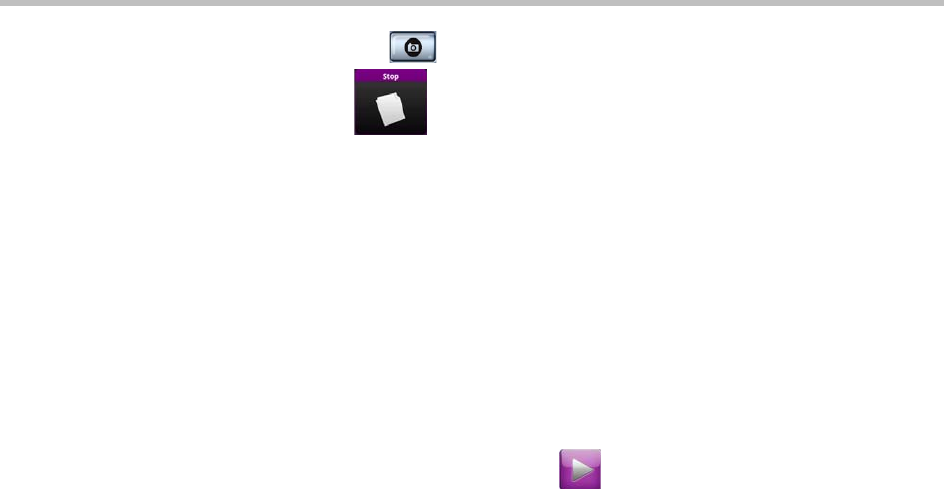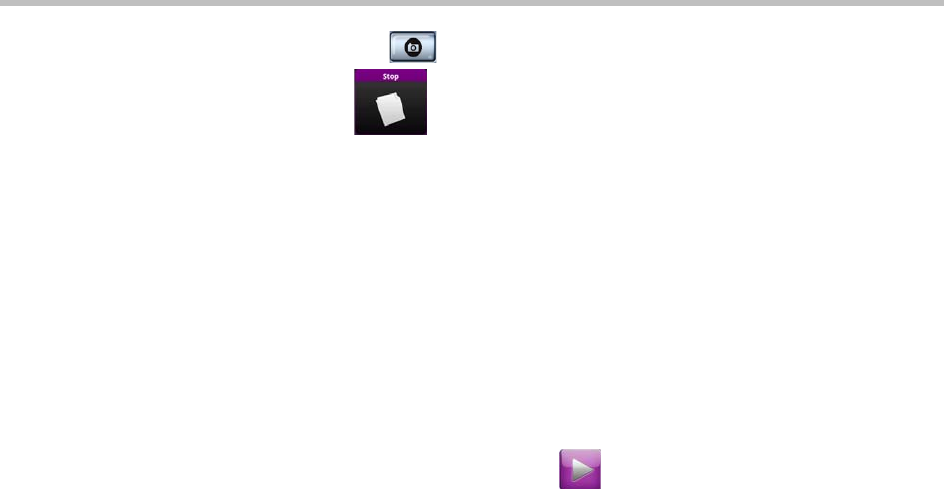
Polycom Immersive Telepresence (ITP) User’s Guide
3–18
— Touch Freeze/Snapshot to take a still image of the document.
5 Touch
Stop to stop sharing content.
The Doc Cam button moves down on the screen, and the content is no
longer shown to the call participants.
Using an Integrated PC (RPX Suites Only)
If your RPX suite is equipped with an optional integrated PC, you can share
content that is stored on that PC. Note that OTX rooms do not have this option.
To view content using an integrated PC (RPX suites only):
1 Display the content on the PC screen.
2 From the Home screen, touch Show Content.
The Show Content screen appears.
3 Touch the PC button.
The following then occurs:
— The PC button moves up slightly on the screen, and the PC content is
shown to the call participants.
— If there are content monitors in the room, the content appears on all of
those content monitors.
— If the other site in the conference is equipped with content monitors,
the content appears on those content monitors.
— If the other site in the conference has only one display, the content
appears on that display.
4 When you are done using the PC, touch the Stop button.
The PC button moves down on the screen, and the PC content is no longer
shown to the call participants.