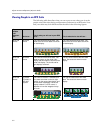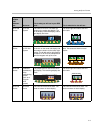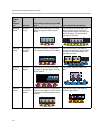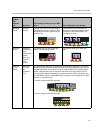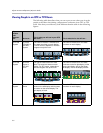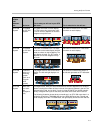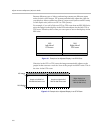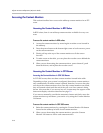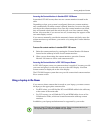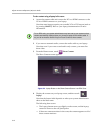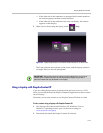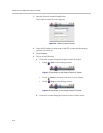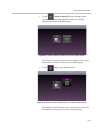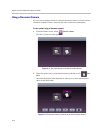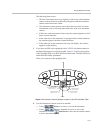Polycom Immersive Telepresence (ITP) User’s Guide
3–10
Accessing the Content Monitors
This section describes how to access the tabletop content monitors in an ITP
room.
Accessing the Content Monitors in RPX Suites
In RPX suites, there is one tabletop content monitor available for every two
seats.
To access the content monitors in RPX suites:
1 Access the content monitors by removing the wooden covers located in
the tabletop.
2 Press the power button at the bottom right corner of each screen to power
on the content monitors.
3 Firmly pull up at the top of the content monitors to tilt the screen
forward.
4 To make room on the table, you can place the wooden covers behind the
content monitors.
5 When you are done using the content monitors, power them off, push
them back down, and replace the wooden covers.
Accessing the Content Monitors in OTX Rooms
Accessing the Content Monitors in OTX 300 Rooms
In OTX 300 rooms, there are three content monitors located in the table.
Depending on how your system is configured, these three content monitors
may automatically lift when content is shared; therefore, be sure to keep the
area above the content monitors clear. Once the content monitors are raised,
they will remain raised until the end of the call, even if no content is being
shown. Also note that, if you are not in a call, content may also appear on the
three main display screens as described on page 3-9.
If you want to manually override the automatic feature and freely move the
content monitors up and down, you can do so by using the Content Monitor
Lift button.
To access the content monitors in OTX 300 rooms:
1 Raise the content monitors by pressing the Content Monitor Lift button
located on the tabletop in front of each content monitor.
2 When you are done using the content monitors, press the Content
Monitor Lift button to lower each content monitor.