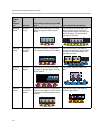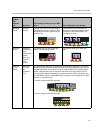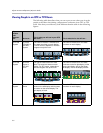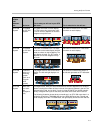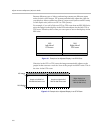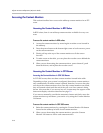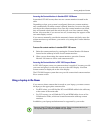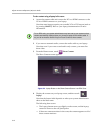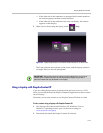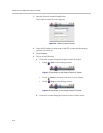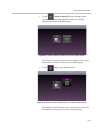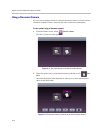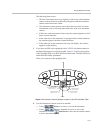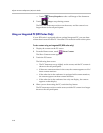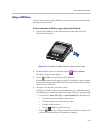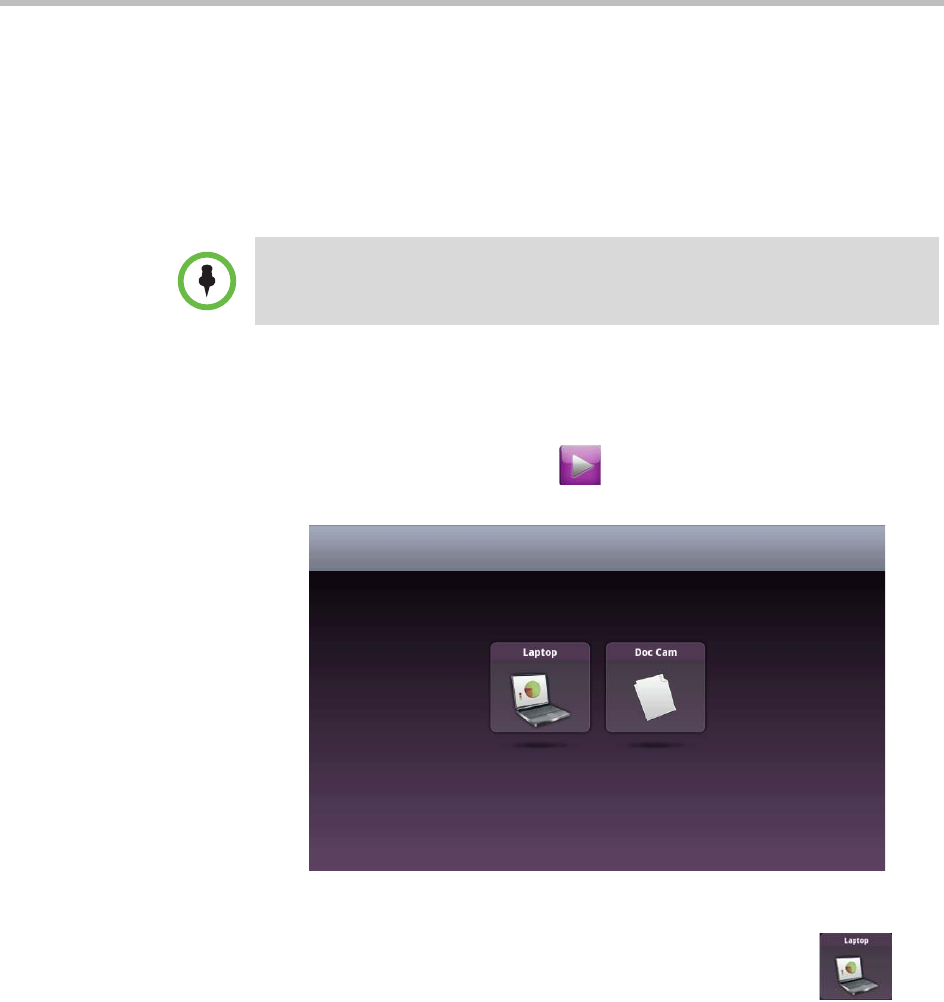
Polycom Immersive Telepresence (ITP) User’s Guide
3–12
To view content using a laptop in the room:
1 Access the content cable and connect the VGA or HDMI connector to the
VGA or HDMI connector on your laptop.
Note that some laptops require you to enable VGA or DVI output (such as
by pressing Shift-F5). Refer to your laptop documentation for more
information.
2 If you want to transmit audio, connect the audio cable to your laptop.
Note that even if you want to send audio-only content, you must first
share video.
3 From the Home screen, touch Show Content.
The Show Content screen appears.
Figure 3-4 Laptop Button on the Show Content Screen in an RPX Suite
4 Display the content on your laptop screen, and then touch
Laptop.
Note that the button label depends on what your system administrator
chose as the label name.
The following then occurs:
— The Laptop button moves up slightly on the screen, and the laptop
content is shown to the call participants.
— If there are content monitors in the room, the content appears on all of
those content monitors.
For an RPX suite, your system administrator may have set up your system so that
content automatically displays when you connect a laptop to the content cable. If
so, you do not need to use the Polycom Touch Control to share content.