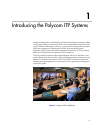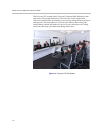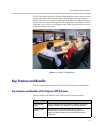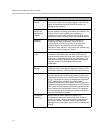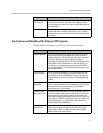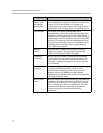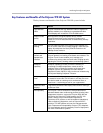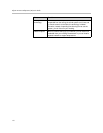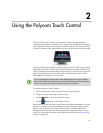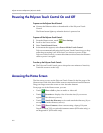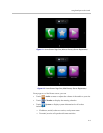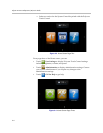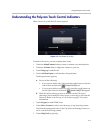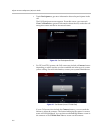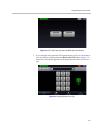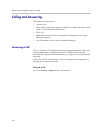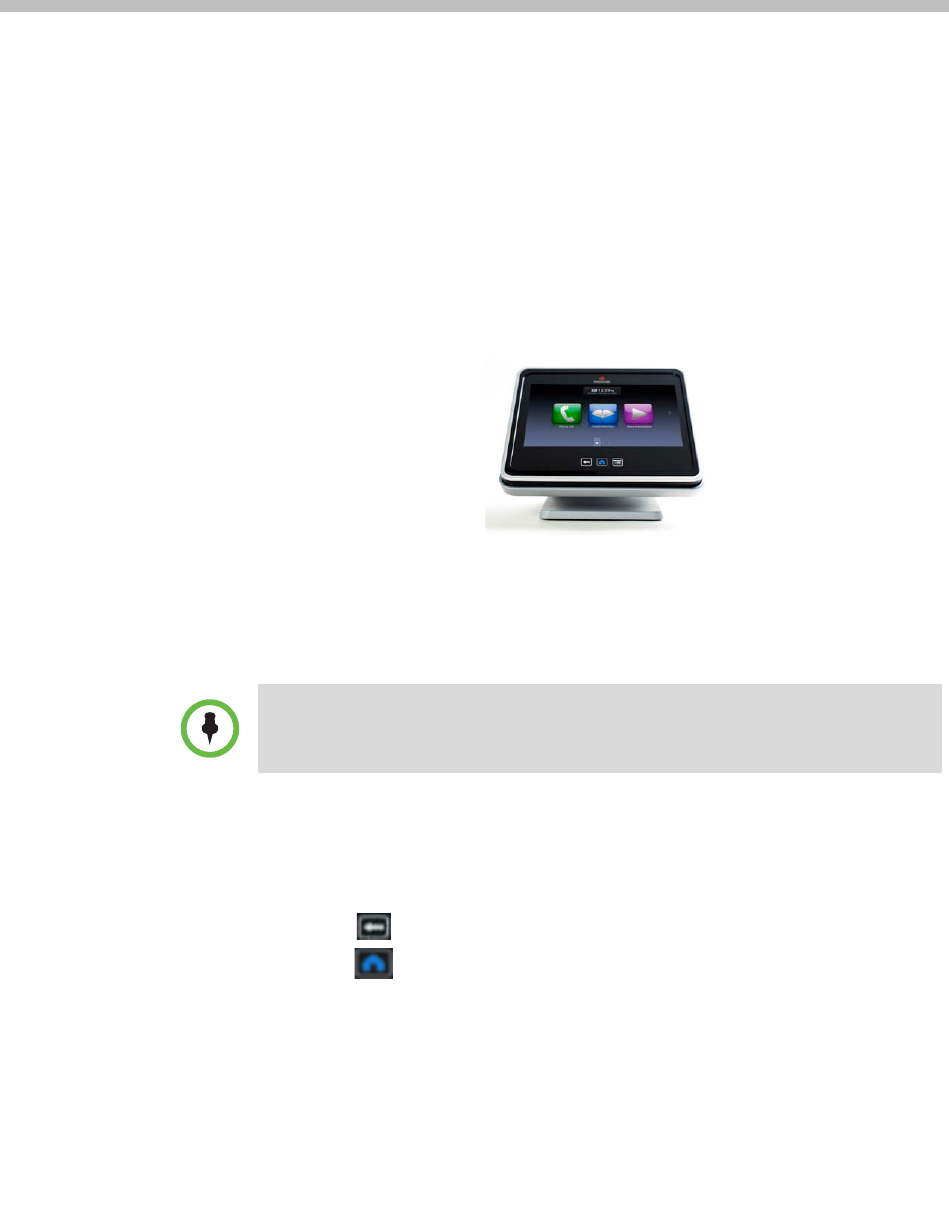
2–1
2
Using the Polycom Touch Control
The Polycom Touch Control is your interface to the Polycom Immersive
Telepresence experience. It enables you to place video and audio calls, hang up
calls, adjust the volume, show content, and select options. The Polycom Touch
Control is located on the table within easy reach of the center seats at the table.
The procedures in this chapter pertain to the Polycom Touch Control in both
RPX suites and OTX and TPX rooms. Any differences between the RPX, OTX,
and TPX solutions are noted within the procedures. If you have an ATX room
with a Polycom Touch Control, then most of the Polycom Touch Control
functionality also applies to your system.
To use the Polycom Touch Control:
• Touch the Polycom Touch Control screen to select an item.
• Drag your finger across the screen to scroll.
• Touch Back to go to the previous screen.
• Touch Home to go to the Home screen.
Most buttons on the Polycom Touch Control will either immediately visually
depress or change color when touched. If a button indicates a state (such as
mute), it may take up to a second for the button to visually indicate the
changed state. If the response time is consistently longer than this or if you
receive no response, contact the Help Desk as described in the Getting Help
section on page 2-25.
If your organization has signed up for Video Network Operations Center (VNOC)
services, the VNOC may handle many or all of the telepresence conferencing tasks
for you. If so, you may not need to use the Polycom Touch Control.