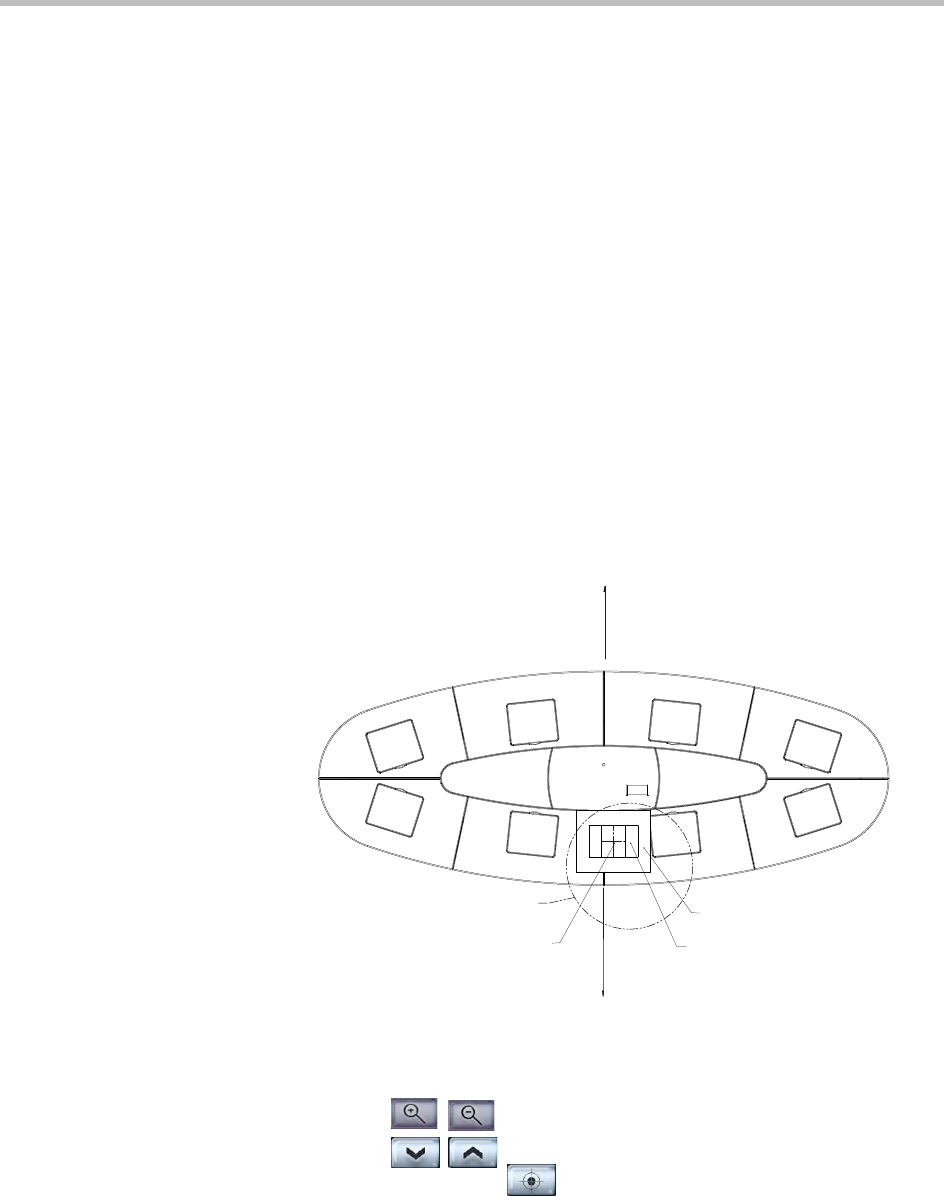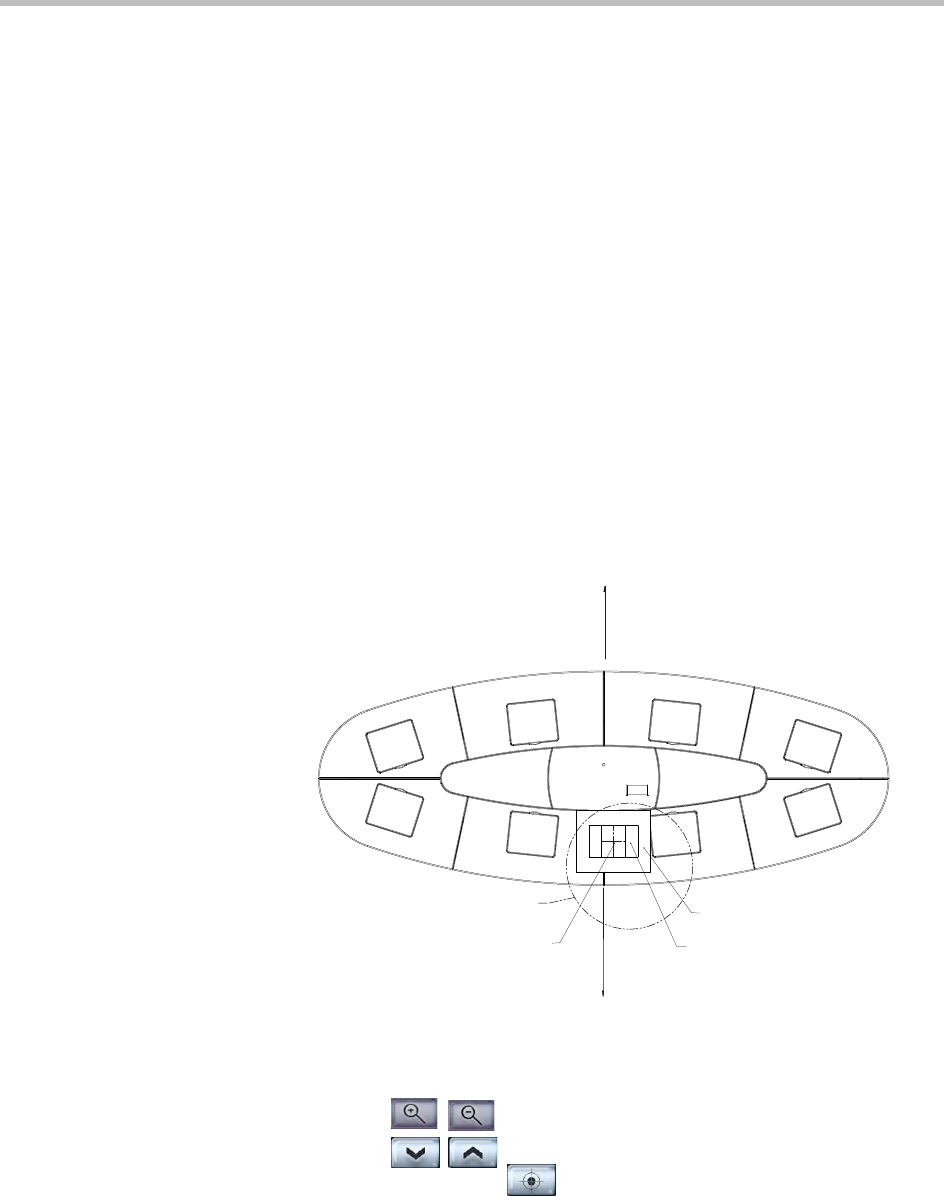
Viewing People and Content
3–17
The following then occurs:
— The Doc Cam button moves up slightly on the screen, the document
camera content is shown to the call participants, and the document
camera controls become visible.
— The document camera powers on in about three seconds. For more
information, refer to the setup sheet that came with your document
camera.
— If there are content monitors in the room, the content appears on all of
those content monitors.
— If the other site in the conference is equipped with content monitors,
the content appears on those content monitors.
— If the other site in the conference has only one display, the content
appears on that display.
3 If you have an RPX suite equipped with a VZ-C12
2
document camera, a
spotlight field appears on the main table. Figure 3-13 shows the location
of the spotlight field on an RPX 400 Series main table. The RPX 200 Series
main table has similar placement.
Place your content on the spotlight field.
Figure 3-13 Document Camera Spotlight Location on the RPX 400 Main Table
4 Use the Document Camera controls as needed:
— Touch
Zoom to zoom in or out on the document.
— Touch
Focus to manually focus in or out on the
document, or touch AutoFocus to allow the document camera
to focus automatically.
Dark Room
Projected Light Area
Projected Light Area
Projected Light Area
Minimum Projected Area
for 22” x 26” Here
for 11” x 17” Here
for 8.5” x 11” Here
Approx. 1.5” x 1.75”
Rear Wall