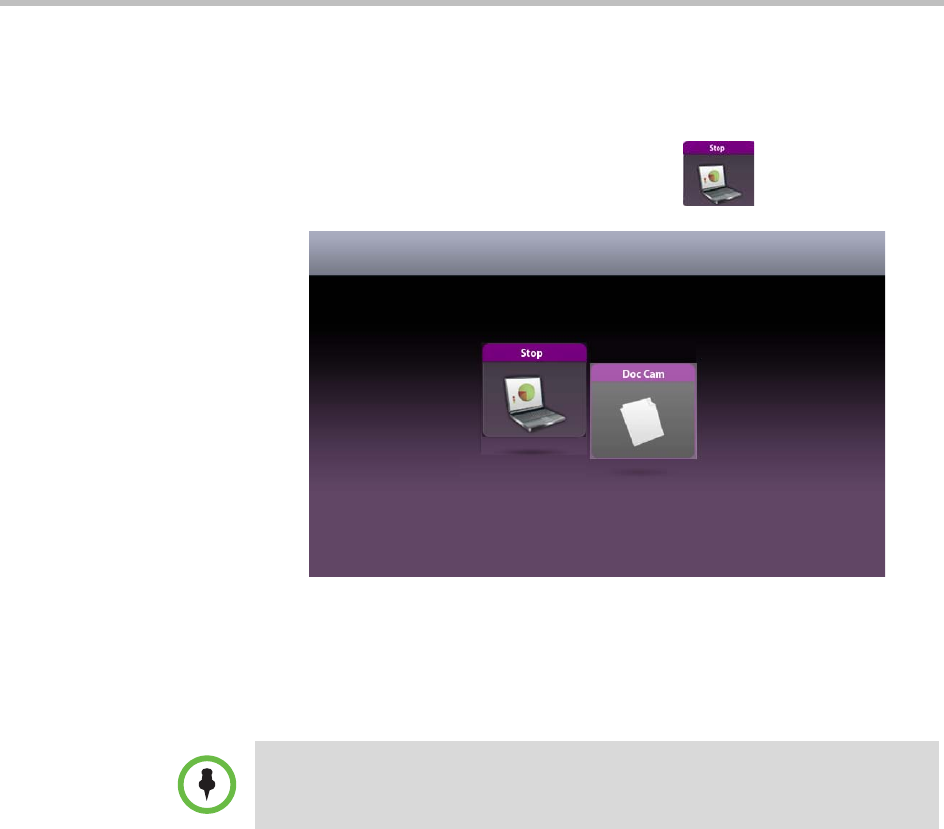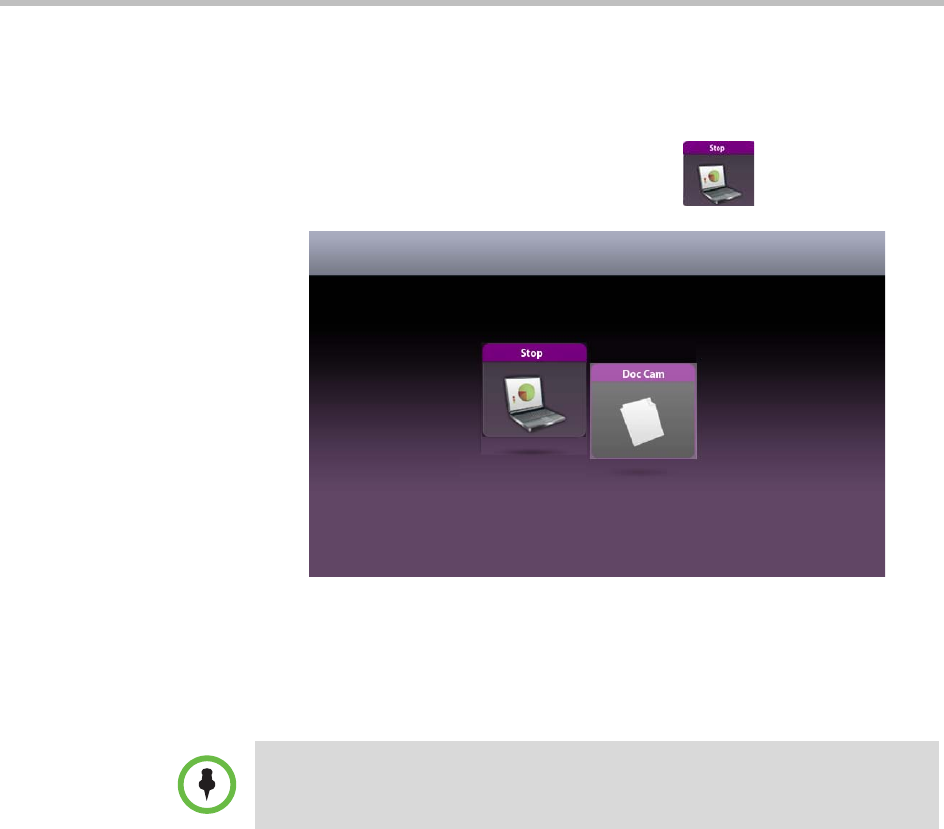
Viewing People and Content
3–13
— If the other site in the conference is equipped with content monitors,
the content appears on those content monitors.
— If the other site in the conference has only one display, the content
appears on that display.
5 When you are done using the laptop, touch
Stop.
Figure 3-5 Laptop Stop Button on the Show Content Screen in an RPX Suite
The Laptop button moves down on the screen, and the laptop content is
no longer shown to the call participants.
Using a Laptop with People+Content IP
If you are calling from a remote location and do not have access to a VGA
cable, you can use the Polycom People+Content IP application to share content
on your laptop.
Note that you can only connect to one People+Content IP client at a time.
To view content using a laptop with People+Content IP:
1 On a laptop with a Microsoft® Windows XP, Windows Vista, or
Windows 7 operating system, open a web browser and go to
www.polycom.com/ppcip.
2 Download and install the People+Content IP software
IMPORTANT: Always disconnect the cables from the laptop when you are done
displaying the content so that you do not inadvertently display any private or
personal content that may be stored on the laptop.