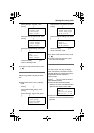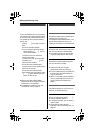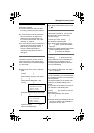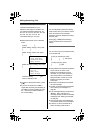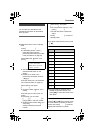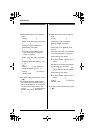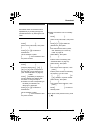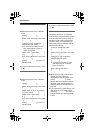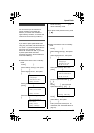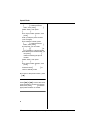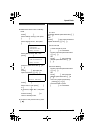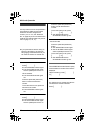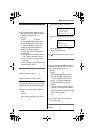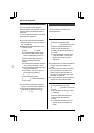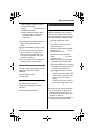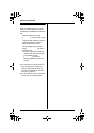Speed Dialer
For assistance, please visit http://www.panasonic.com/phonehelp 35
Speed Dialer
Speed dialer
You can store up to 32 names and
phone numbers in the speed dial
buttons. (16 names and numbers in
upper memory locations, 16 names and
numbers in lower memory locations.)
Speed dial preference
If you want to place speed dialer calls
using only one button, set this feature to
“CO Call”. If you want to place intercom
call using only one button, set this
feature to “Intercom DSS”. If you want
to place speed dialer calls after
reviewing the entries, set this feature to
“Preview Memory”.
I
mpor
t
an
t
:
LMake sure that the unit is in standby
mode.
1 Press {MENU/SET}.
2 Select “Phone Setup”, then press
{MENU/SET}.
3 Select “Speed Dial”, then press
{MENU/SET}.
4 Select “SPD Preference”, then
press {MENU/SET}.
5 Select the desired setting, then press
{MENU/SET}.
6 Press and hold {MENU/SET} to
return to standby mode.
N
o
t
e:
LTo return to the previous menu, press
{<}.
Adding/editing names and
phone numbers
I
mpor
t
an
t
:
LMake sure that the unit is in standby
mode.
1 Press {MENU/SET}.
2 Select “Phone Setup”, then press
{MENU/SET}.
3 Select “Speed Dial”, then press
{MENU/SET}.
4 Select “Edit/View SPD”, then
press {MENU/SET}.
5 Press the speed dial button ({1} to
{16}).
OR
Press {LOWER}, then press the
speed dial button ({1} to {16}).
6 Press {MENU/SET}.
7 Select “Edit”, then press
{MENU/SET}.
8 Enter (or edit) the name (max. 16
characters; see “Character table” on
page 31).
➔
Speed Dial
Language
Extension No.
[V/^]:Scroll
➔
SPD Preference
Edit/View SPD
[V/^]:Scroll
SPD Preference
=CO Call
[SET]:Save
[V/^]:Change
➔
Speed Dial
Language
Extension No.
[V/^]:Scroll
➔
Edit/View SPD
SPD Preference
[V/^]:Scroll
Edit/View SPD
Select SPD Key