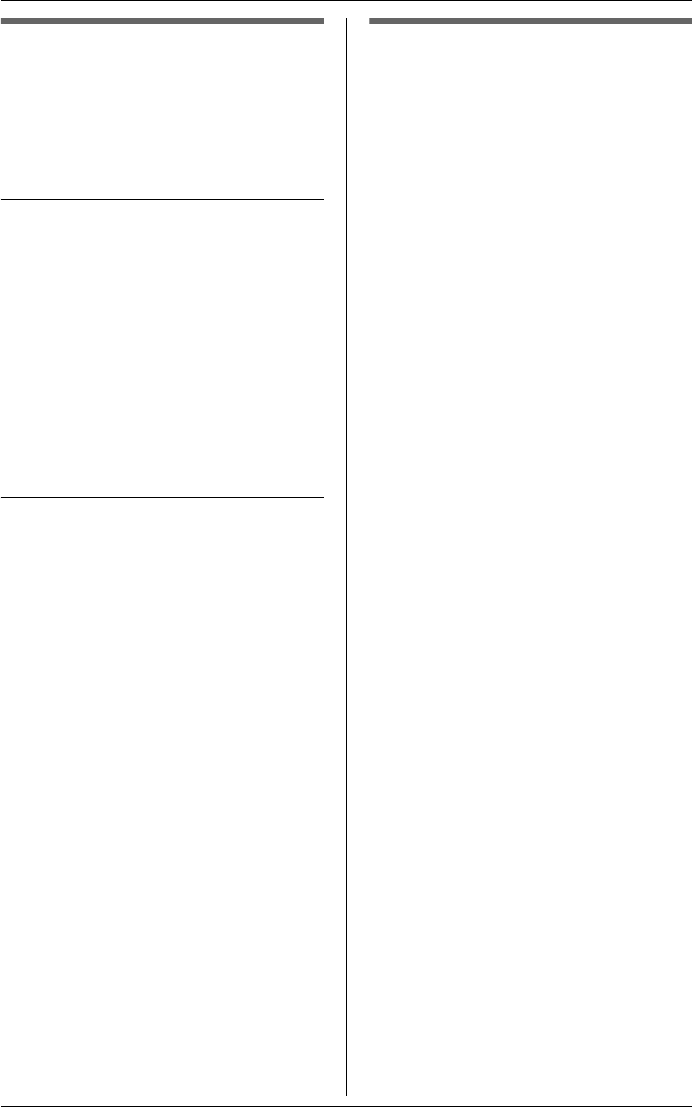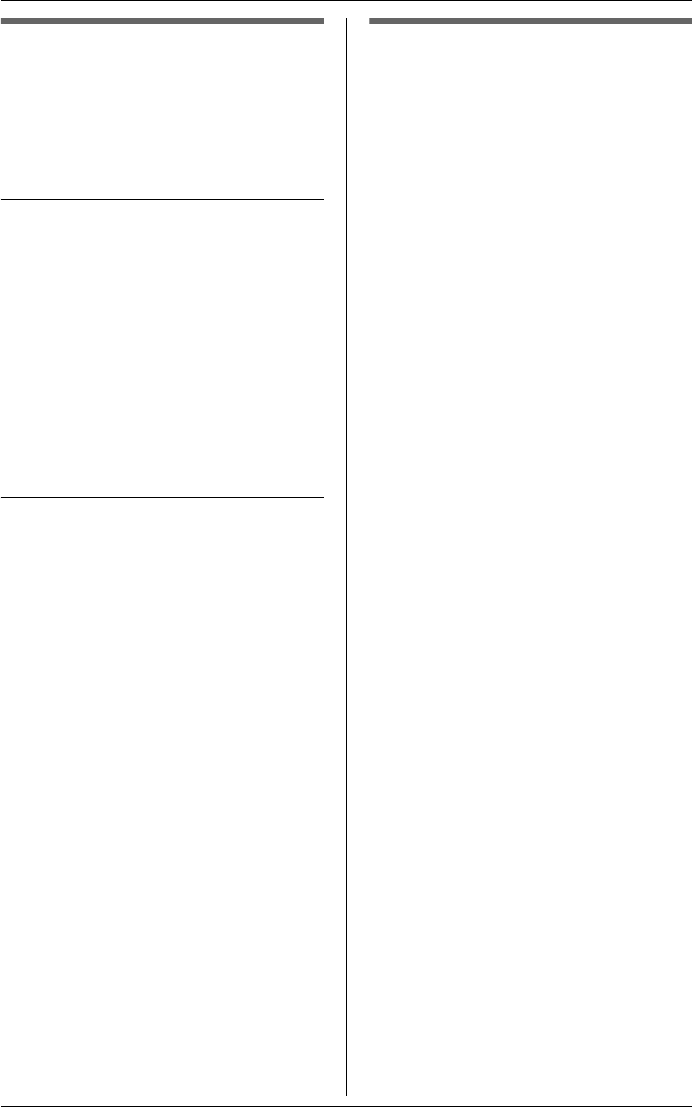
Phonebook
For assistance, please visit http://www.panasonic.com/phonehelp 33
Finding and calling a
phonebook item
Phonebook items can be searched for
alphabetically by scrolling through the
phonebook items or by entering the first
initial.
Searching for a name alphabetically
by scrolling through all items
1 Press {PHONEBOOK}.
2 Select “View Records”, then press
{MENU/SET}.
3 Press {V} or {^} to select the
desired item.
4 Lift the handset or press
{SP-PHONE} or a line button to dial
the phone number.
Searching for a name by initial
1 Press {PHONEBOOK}.
2 Press the dialing key ({0} to {9},
{#}, or {*}) that corresponds to
the first letter you are searching for
(see “Character table” on page 31).
Example: “LISA”
Press {5} repeatedly to display the
first phonebook entry starting with
the initial “L” and go to step 3.
LIf there is no item corresponding to
the letter you selected, “No
Entries” is displayed.
3 Press {V} or {^} to select the
desired item.
4 Lift the handset or press
{SP-PHONE} or a line button to dial
the phone number.
Editing items in the
phonebook
mpor
an
:
LMake sure that the unit is in standby
mode.
1 Press {PHONEBOOK}.
2 Select “View Records”, then press
{MENU/SET}.
3 Press {V} or {^} to select the
desired item, then press
{MENU/SET}.
LTo search for the item by initial,
see “Searching for a name by
initial” on page 33.
4 Select “Edit”, then press
{MENU/SET}.
5 Edit the name if necessary (see
“Character table” on page 31).
6 Select “Done”, then press
{MENU/SET}.
LTo cancel, select “Cancel”, then
press {MENU/SET}.
7 Edit the phone number if necessary.
LIf required, you can insert
{FLASH}, {REDIAL/PAUSE} or
{*} (TONE) in a phone number.
8 Select “Done”, then press
{MENU/SET}.
LTo cancel, select “Cancel”, then
press {MENU/SET}.
9 Press {PHONEBOOK} to return to
standby mode.
o
e:
LTo return to the previous menu, press
{<}.