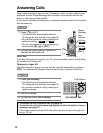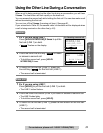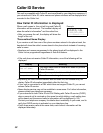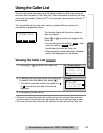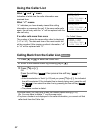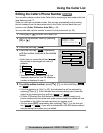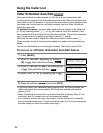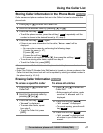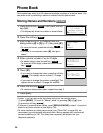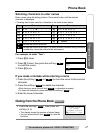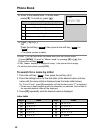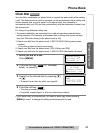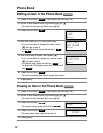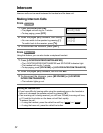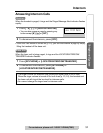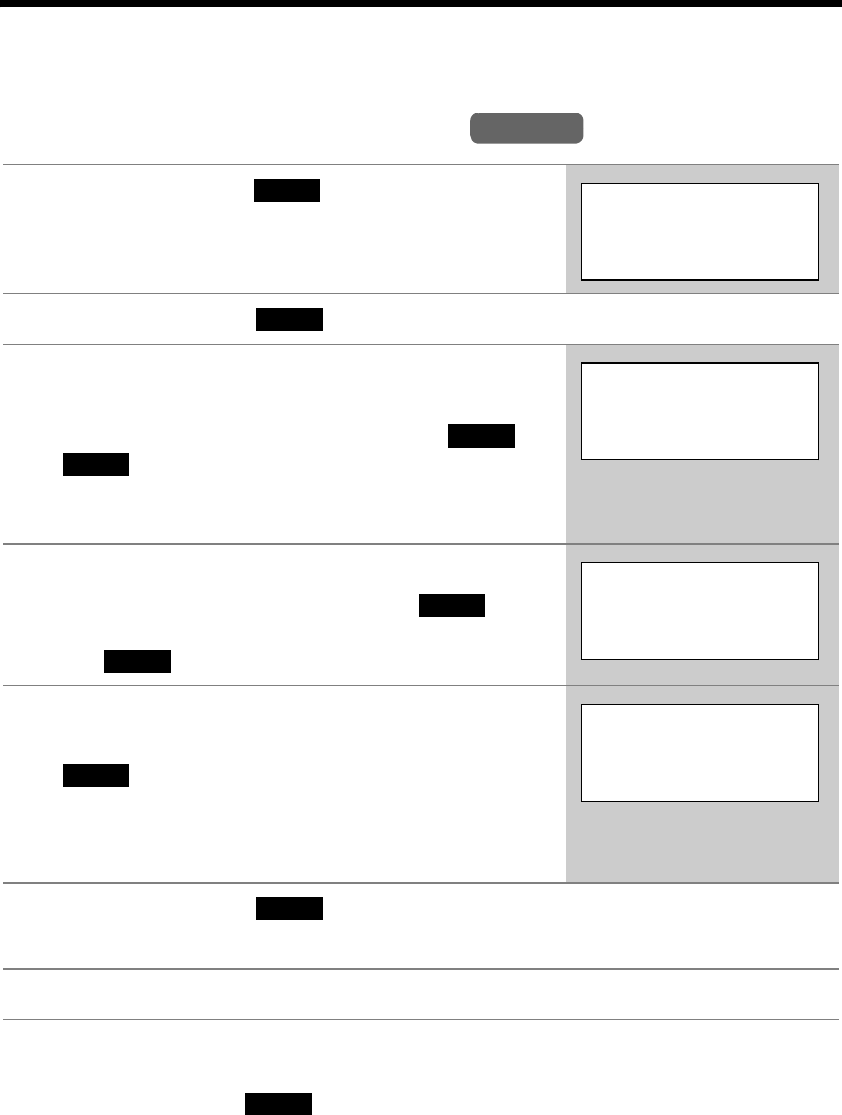
46
Phone Book
The handset can store up to 50 names and phone numbers in its phone book. You
can make a call by selecting a name or number from the phone book.
Storing Names and Numbers
• In step 1, you can also enter the phone book from the function menu:
(1) press [MENU], (2) scroll to “Phone book” by pressing [d] or [B], then
(3) press the soft key ( ).
• If a pause is required when dialing, press [REDIAL/PAUSE] in step 4. A pause is
stored in a phone number as one digit (p. 58).
• To store numbers for calling card access (see “Chain Dial” on page 49), we
recommend you add pauses after each item. Storing pauses with numbers will
prevent misdialing (p. 58). The delay time necessary will depend on your
telephone company.
1 Press the soft key ( ), then press the soft
key (C).
• The display will show the number of stored items.
2 Press the soft key ( ).
3
Enter a name of up to 16 characters with the
dialing buttons (
[0]
to
[9]
) (p. 47), then press
[
d
]
.
• To move the cursor, press the soft key
()
or
()
.
• If a name is not required, press [d] then go to
step 4.
4 Enter a phone number of up to 32 digits.
• To delete a digit, press the soft key
()
.
To erase all of the digits, press and hold the soft
key
()
.
5 Press [d].
• If you want to change the name, press the soft key
( ). The display returns to step 3. Change
the name.
• If you want to change the number, press [B]. The
display returns to step 4. Change the number.
6 Press the soft key ( ).
• To continue storing other items, repeat from step 2.
7 Press [OFF].
Handset
SEARCH
Phone book
10 items
0-9=Name search
d
B
=Scroll list
ADD
f
g
Enter name
To
|
m
d
=Next
CLEAR
CLEAR
Enter phone no.
5557654321
|
d
=Next
EDIT
Tom
555-765-4321
SAVE
SELECT