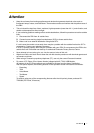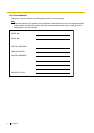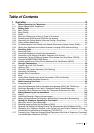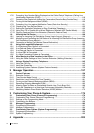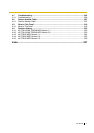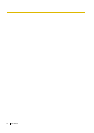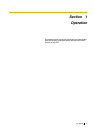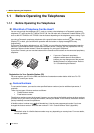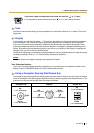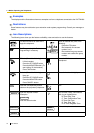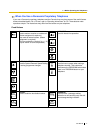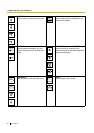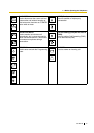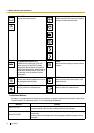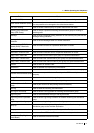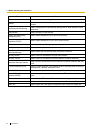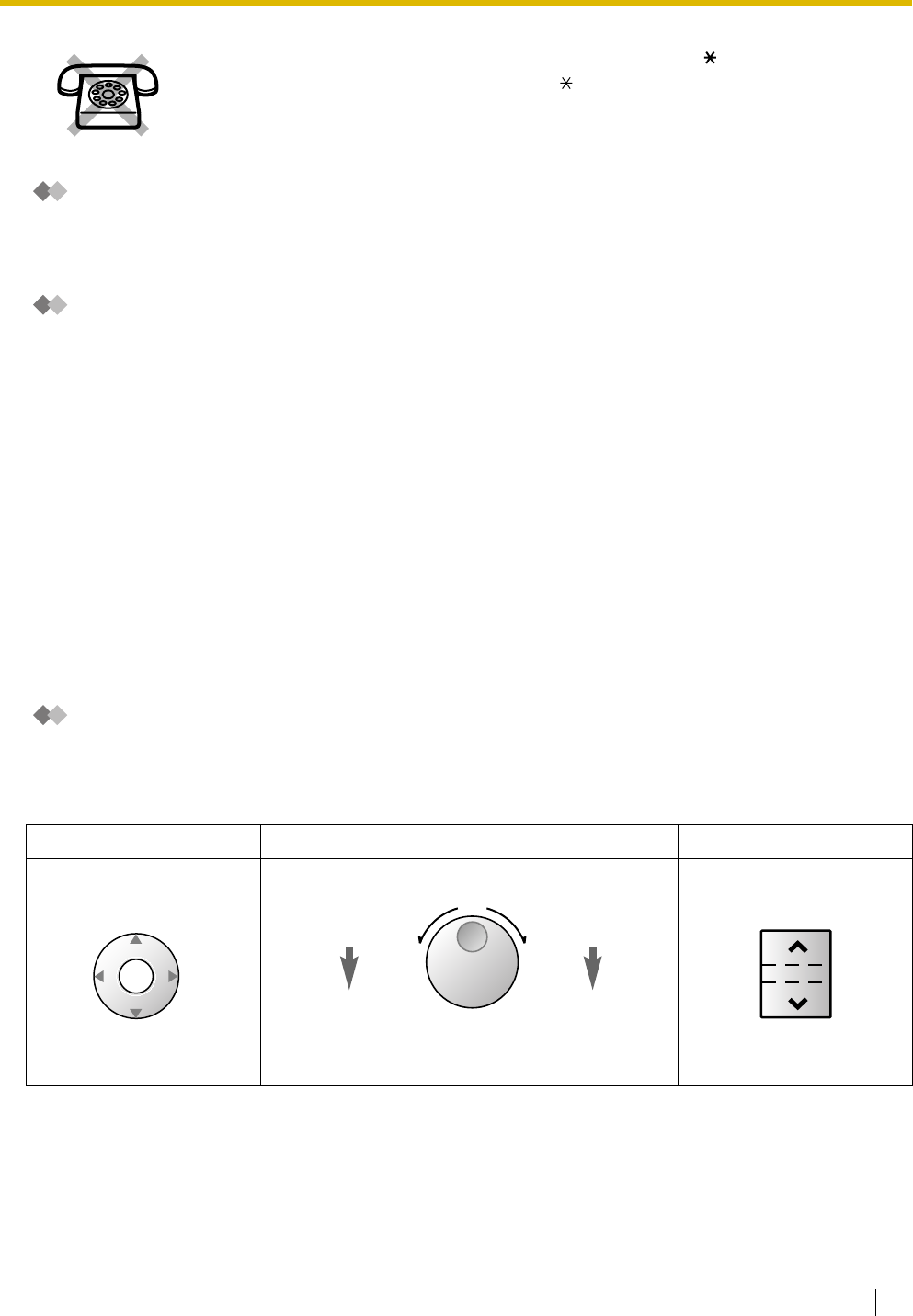
1.1 Before Operating the Telephones
User Manual 15
Tone
You will hear various tones, during or after an operation, for confirmation. Refer to "4.3.1 What is This Tone?"
(Appendix).
Display
In this manual, you will see "the display ...". This refers to the display of a Panasonic proprietary telephone.
If your telephone is not a Panasonic display proprietary telephone, the message will not be displayed.
If you use a Panasonic display proprietary telephone, the display helps you confirm the settings. Some
proprietary telephones also give you easy access to features. A message is displayed depending on the
feature. By pressing the corresponding button on the side or at the bottom of the display, or pressing the
Navigator Key, you can access the desired feature.
Furthermore, depending on the display proprietary telephone, you can operate features or make calls using
the display message. Refer to "1.11 Using a Display Proprietary Telephone".
Notice
In this manual, the display messages are described in English.
Your Extension Number
If you use a Panasonic display proprietary telephone, you can check your own extension number on the
display. Press the TRANSFER button or Soft (S1) button while on-hook.
Using a Navigator Key/Jog Dial/Volume Key
The Navigator Key can be used for the display contrast and the volume control or you can search for desired
items on the display. Press the Navigator Key/Volume Key or rotate the Jog Dial in the desired direction. The
contrast or the volume level and the items will change as follows:
If you use a single line telephone which does not have the " " or "#" keys;
it is not possible to access features that have " " or "#" in their feature numbers.
Navigator Key Jog Dial Volume Key
Up
(Level
increases
)
Down
(Level
decreases
)
RightLeft
ENTER
Left
(anti-clockwise)
Level
decreases
Right
(clockwise)
Level
increases
Up
(Level
increases
)
Down
(Level
decreases
)