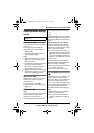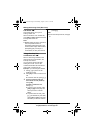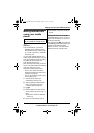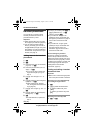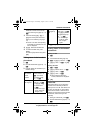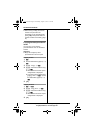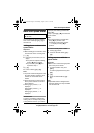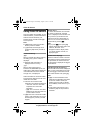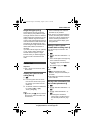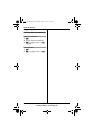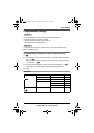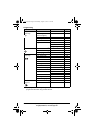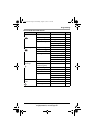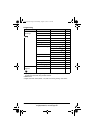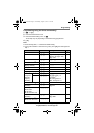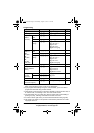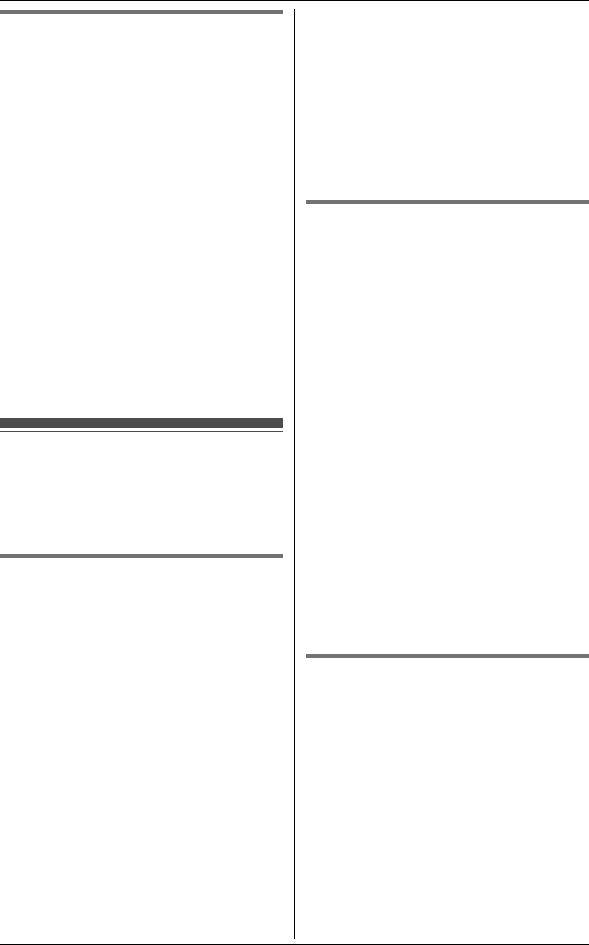
Caller ID Service
45
For product assistance, visit www.globarange.com
For A assistance, visit www.joip.com
Ringer ID/Light-up ID N
These features can help you identify
who is calling by using different ringers
and ringer indicator colours for different
callers stored in the phonebook. You can
assign a different ringer and indicator
colour to each phonebook item. When a
call is received from a caller stored in the
phonebook, the assigned ringer rings
and the assigned ringer indicator colour
flashes after Caller ID information is
displayed.
If you select “No Ringer ID” (default)
or “No Light-upID” (default), the
handset uses the ringtone or ringer
indicator colour you selected (page 52,
54) when a call is received from that
caller.
Caller list
Important:
L Only 1 person can access the caller
list at a time.
Viewing the caller list and
calling back N
1
\
2 Push the joystick down to search
from the most recent call, or push
the joystick up to search from the
oldest call.
3 To call back, select the indicated line
by pressing {TEL} or {IP}.
To exit, press {i}.
Note:
L V (landline) and j (IP line) indicate
which line the caller information was
received from.
L A Q is displayed for caller information
which has already been viewed or
answered by any handset.
L If an arrow (>) is displayed after the
number, the whole phone number is
not shown. Push the joystick right to
see the remaining information. To
return to the previous display, push
the joystick left.
Editing a caller’s phone
number before calling back N
You can edit a phone number in the
caller list.
1 \
2 {V}/{^}: Select the desired item. i
{
3 Add or erase digits to the beginning
of the number as necessary.
L To add a digit, press the desired
dial key.
L To erase a digit, press ^.
4 Press ].
Note:
L { is not displayed for A
numbers. They are not necessary to
be edited.
L The edited phone number is not saved
in the caller list.
Storing caller information into
the handset phonebook N
1
\
2 {V}/{^}: Select the desired item. i
K
3 {V}/{^}: “Add Phonebook” i
M
L To change the information,
perform step 3, “Editing items in
the handset phonebook”, page
41.
GT15xxE.book Page 45 Wednesday, August 1, 2007 11:59 AM