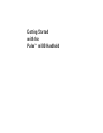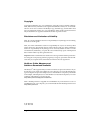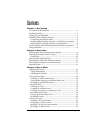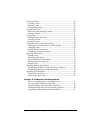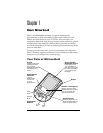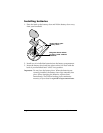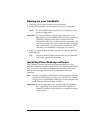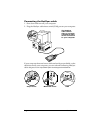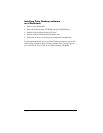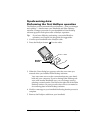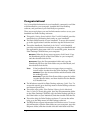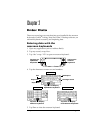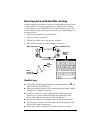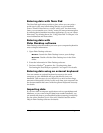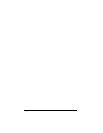Chapter 1 Page 3
Setting up your handheld
1. Press the power button to turn on your handheld.
2. Follow the instructions on the screen to set up your handheld.
Note:
If your handheld does not turn on, see Chapter 4 in this
guide for suggestions.
Important:
For users outside the United States, choose the same
language for your handheld and Palm Desktop software.
Choosing a language that does not match the Palm
Desktop software is not recommended or supported, and
may result in data loss. If you need to reselect a language
on your handheld, you must perform a hard reset. See
“Resetting your handheld” in Chapter 3 for details.
3. After you enter the time and date, tap Next to complete the Basic
Skills tutorial.
Tip:
To access the Basic Skills tutorial later, tap the Welcome
icon in the Applications launcher.
Installing Palm Desktop software
Palm Desktop software includes the same applications as your
handheld: Date Book, Address Book, To Do List, Note Pad, and Memo
Pad. You can use the HotSync Manager feature of this software to
backup and exchange data between your handheld and your
computer.
Note:
If you are using Microsoft Outlook or other organizer software
instead of Palm Desktop software, you still need to complete
this process to install HotSync Manager, conduit software, and
other features of Palm Desktop software.
Important:
If you are upgrading from another Palm OS handheld,
See “Upgrading from another Palm OS handheld” in
Chapter 4 for instructions before you complete the steps
in this section.