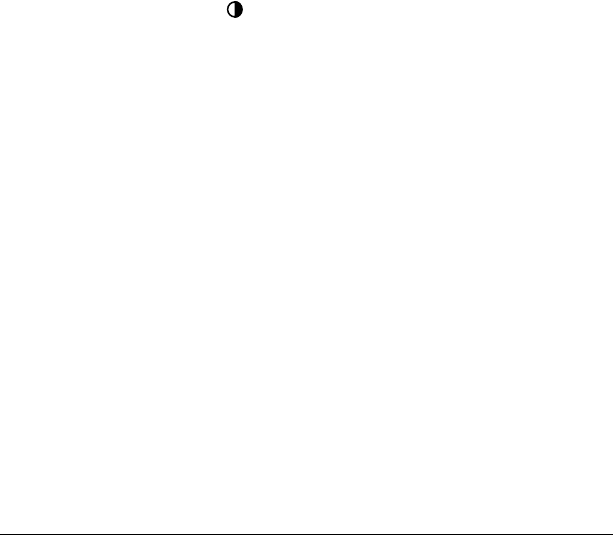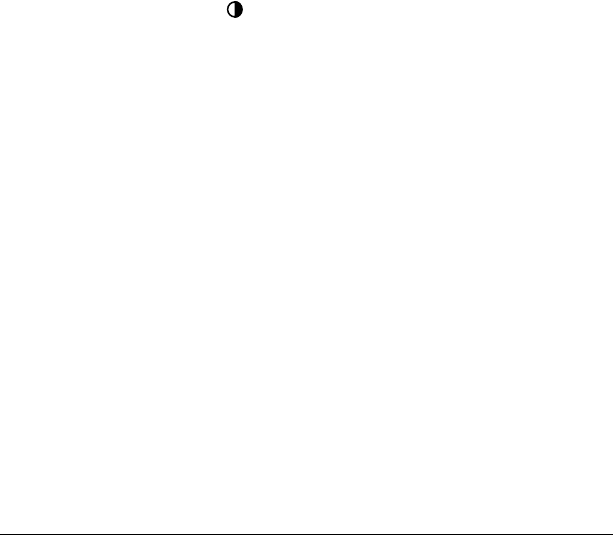
Chapter 4 Page 37
Chapter 4
Frequently Asked
Questions
If you encounter a problem with your Palm™ m100 handheld, try the
suggestions in this section, and the suggestions in the “Frequently
Asked Questions” chapter in the online Handbook before contacting
Technical Support. If you are still having problems, contact Technical
Support. For US and International telephone numbers, see the
Technical Support card that comes with your handheld or go to
http://www.palm.com
.
Note:
There are thousands of third-party applications available for
Palm OS
®
handhelds. For questions and support, please
contact the software developer directly.
I don’t see anything on my handheld screen
1. Press an application button to ensure your handheld is turned on.
2. Tap the Contrast icon in the upper-right corner of the Graffiti
®
writing area. If the Contrast dialog box appears, adjust the contrast
by holding down the up scroll button for a few seconds. If this
doesn’t work, hold the down scroll button for a few seconds.
3. Make sure the batteries are fresh and properly installed.
4. Perform a soft reset. Use a paperclip to gently press the reset button
on the back of your handheld.
5. If your handheld still doesn’t turn on, perform a hard reset by
holding down the power button while doing a soft reset. Wait for
the Palm
™
logo to appear, then release the power button. If you
want to continue and erase all your data, press the up scroll button.
Important:
With a hard reset, all records and entries stored in your
handheld are erased. Never perform a hard reset unless a
soft reset does not solve your problem. You can restore
any data previously synchronized with your computer
during the next HotSync
®
operation. See the online
Handbook for instructions on restoring your data.