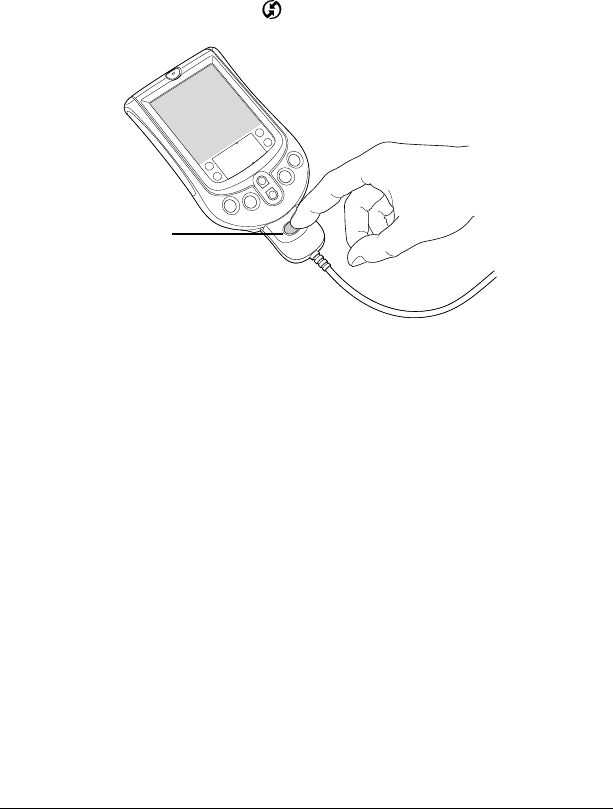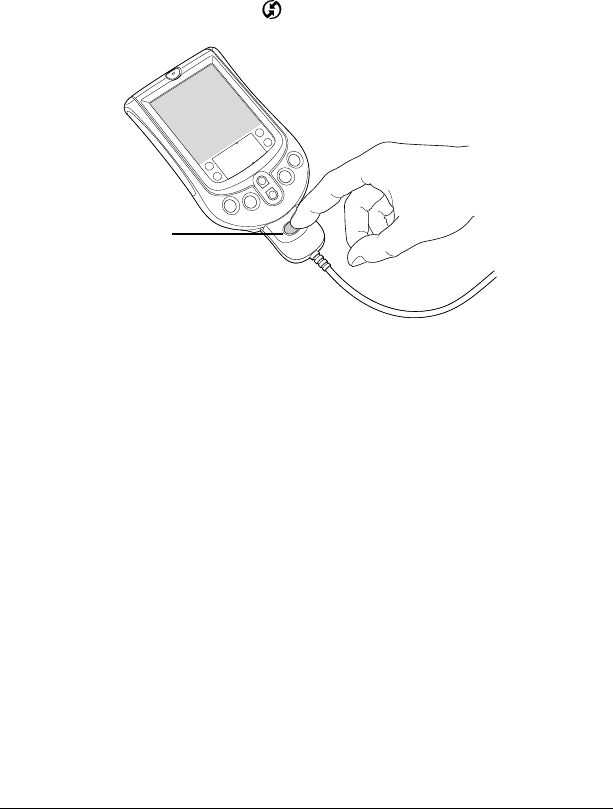
Chapter 1 Page 7
Synchronizing data:
Performing the first HotSync operation
The HotSync process automatically synchronizes — that is, exchanges
and updates — data between your handheld and Palm Desktop
software. Changes you make on your handheld or Palm Desktop
software appear in both places after a HotSync operation.
Tip:
If you have difficulty performing a successful HotSync
operation, see Chapter 4 in this guide for suggestions.
1. Connect your handheld to the HotSync cable.
2. Press the HotSync button
on the cable.
3. When the Users dialog box appears, select the user name you
entered when you installed Palm Desktop software.
Your user name serves as the connection between your hand-
held and your computer. If you’re sharing Palm Desktop soft-
ware with another handheld user, you can change users by
selecting a name from the User list on the right side of the Palm
Desktop window. Be sure you select the correct user name be-
fore entering data in Palm Desktop software.
4. Wait for a message on your handheld indicating that the process is
complete.
5. Remove the HotSync cable from your handheld.
HotSync
button