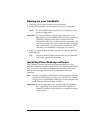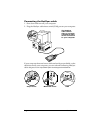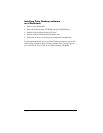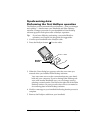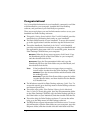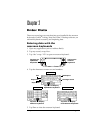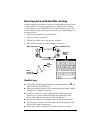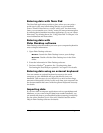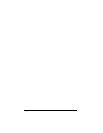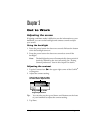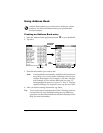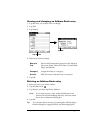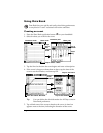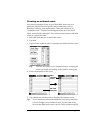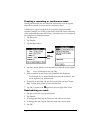Chapter 2 Page 11
Entering data with Note Pad
The Note Pad application provides a place where you can write a
quick note in your own handwriting directly on your handheld
screen. Think of Note Pad as a virtual “sticky pad” for short notes.
Later, you can transfer your “sticky” notes to a more permanent place
by entering the information in another application, or you can “throw
them away” by deleting them. See “Using Note Pad” in Chapter 3 for
more information and instructions.
Entering data with
Palm Desktop software
Palm Desktop software enables you to use your computer keyboard to
enter or import information.
1. Open Palm Desktop software:
Windows.
Launch the Palm Desktop icon on your desktop.
Macintosh.
Double-click the Palm Desktop icon in the Palm
folder.
2. Enter the information in Palm Desktop software.
3. Perform a HotSync
®
operation. See “Synchronizing data:
Performing the first HotSync operation” in Chapter 1 for details.
Entering data using an external keyboard
You can connect an optional keyboard accessory to the serial
connector on your handheld and type data directly into your
handheld. This accessory is very helpful if you need to enter large
amounts of data quickly while you are away from your computer. See
the documentation that comes with the optional keyboard accessory
for details.
Importing data
If you have data in computer applications such as spreadsheets and
databases, or you want to import data from another handheld, you
can transfer the data to your handheld without entering it manually.
See the online
Handbook for the Palm m100
Handheld
and the online
Help in Palm Desktop software for details.