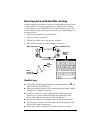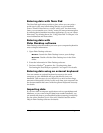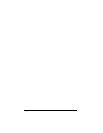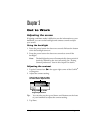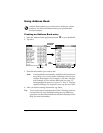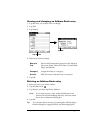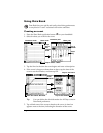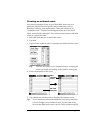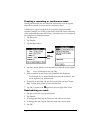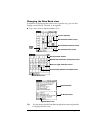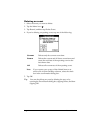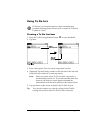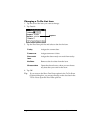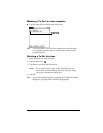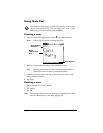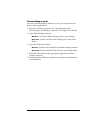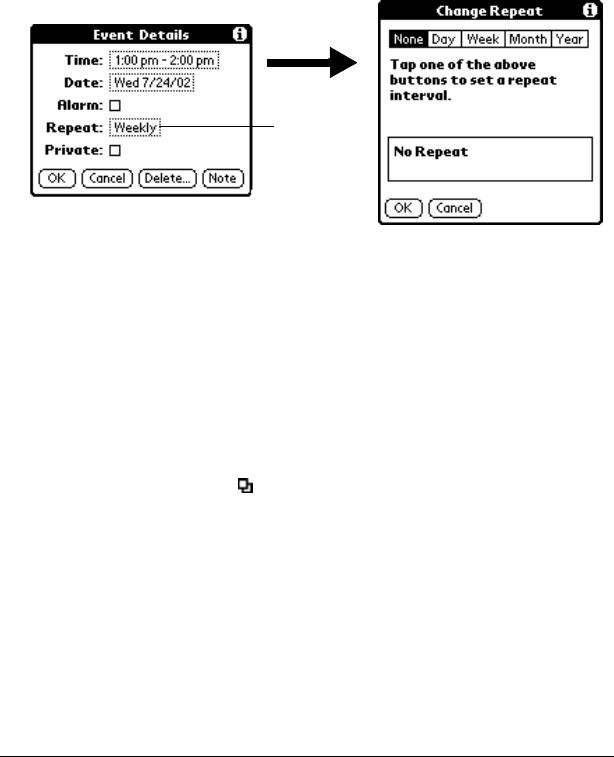
Page 18 Get to Work
Creating a repeating or continuous event
The Repeat function lets you schedule events that recur at regular
intervals or extend over a period of consecutive days.
A birthday is a good example of an event that repeats annually.
Another example is a weekly guitar lesson that falls on the same day
of the week and the same time of day. A business trip or a vacation is
an example of a continuous event.
1. Tap the event.
2. Tap Details.
3. Tap the Repeat box.
4. Tap Day, Week, Month, or Year to set how often the event repeats.
Tip:
For a continuous event, tap Day.
5. Enter a number on the Every line to indicate the frequency.
For example, if you select Month and enter the number 2, the
event repeats every other month.
6. To specify an end date, tap the End on pick list and tap Choose
Date. Use the date picker to select an end date.
7. Tap OK. A repeat icon appears to the far right of the event.
Rescheduling an event
1. Tap the event you want to reschedule.
2. Tap Details.
3. To change the time, tap the Time box and select a new time.
4. To change the date, tap the Date box and select a new date.
5. Tap OK.
Tap
Repeat
box