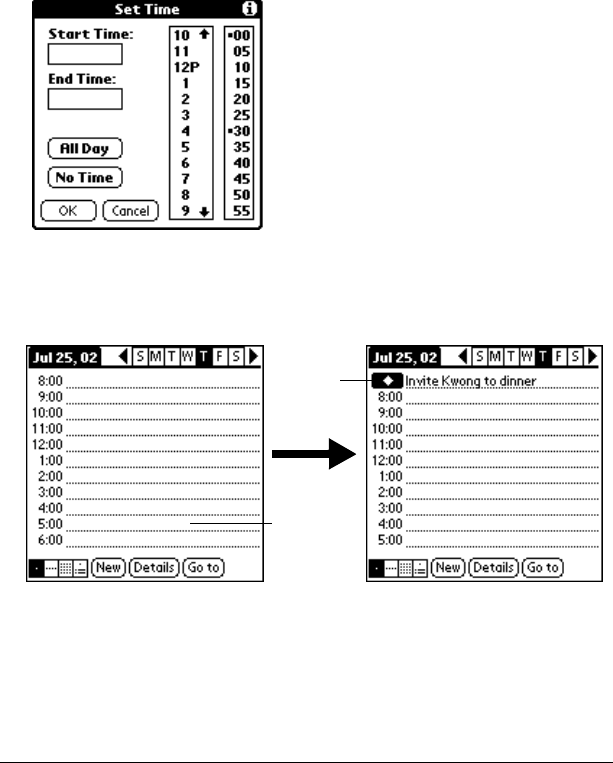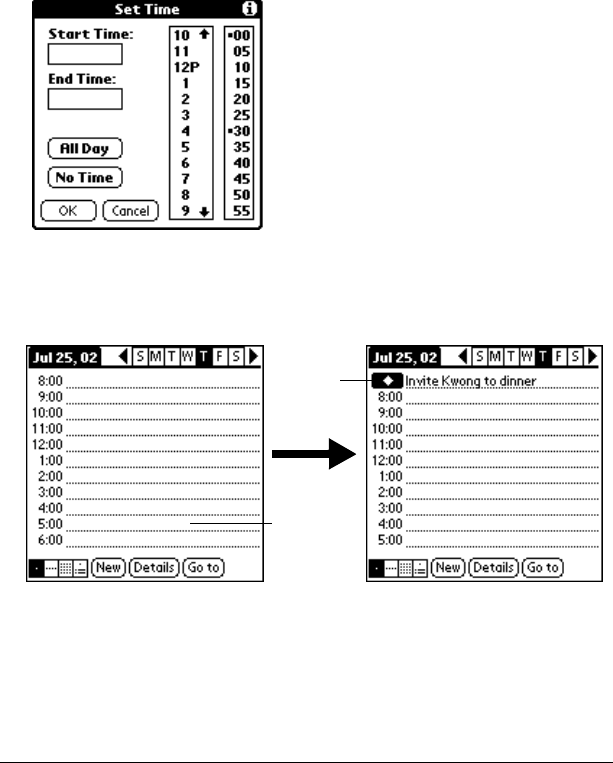
Chapter 3 Page 17
Creating an untimed event
You can also schedule events in your Date Book that occur on a
particular date but have no specific start or end times, such as
birthdays, holidays, and anniversaries. These are referred to as
“untimed events.” Untimed events appear at the top of the list of
times, marked with a diamond. You can have more than one untimed
event on a particular date.
1. Select the date that you want for the event.
2. Tap New.
3. Tap No Time, so that no start or end times are defined for the event.
Tip:
You can also create a new untimed event by verifying no
event is selected and writing in the Graffiti writing area.
4. Enter a description of the event.
5. Tap a blank area on the screen to deselect the untimed event.
Tip:
If you create an event and decide there is no start or end time,
you can change it to an untimed event. Tap the time of the
event in the Date Book screen, tap No Time, and then tap OK.
No time
selected
New
untimed
event