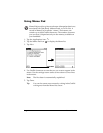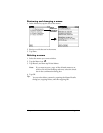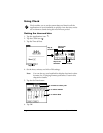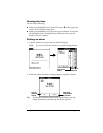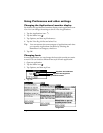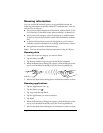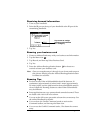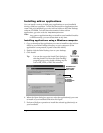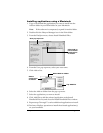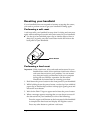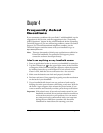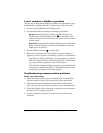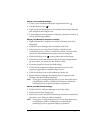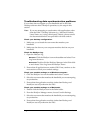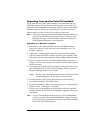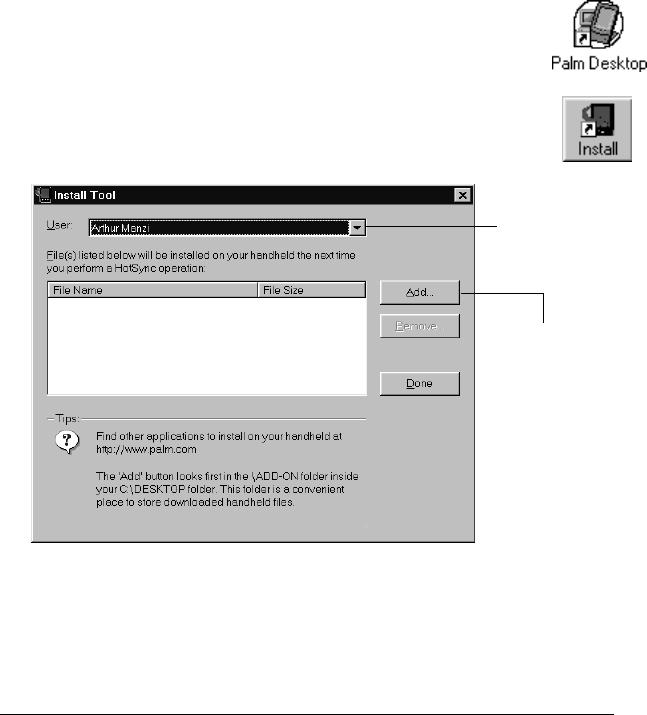
Page 34 Get to Work
Installing add-on applications
You can install a variety of third-party applications on your handheld
during a HotSync operation. To find the bonus add-on applications that
come with your handheld, go to the Add-on folder on the Palm Desktop
software CD-ROM. To learn about thousands of other add-on
applications, go to the web site:
http://www.palm.com.
Note:
Any game or application that you install on your handheld resides
in RAM memory; you can delete them at any time.
Installing applications using a Windows computer
1. Copy or download the application you want to install into the Add-on
folder in your Palm Desktop directory on your computer. (If the
application is compressed, expand it into this folder.)
2. Double-click the Palm Desktop icon on your desktop.
3. Click Install.
Tip:
You can also access the Install Tool dialog by
selecting Install Tool from the Palm Desktop
program group or by double-clicking any file
with a PRC, PDB, or PNC file extension.
4. When the Open dialog box appears, select the application(s) you want
to install on your handheld and then click Open.
5. Perform a HotSync operation to install the selected application(s) on
your handheld.
Click here to
select your
user name
Click Add
to select
applications
to install