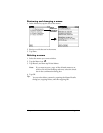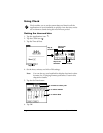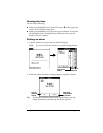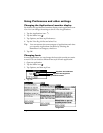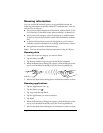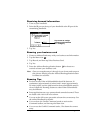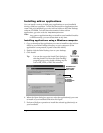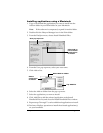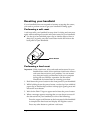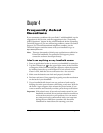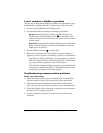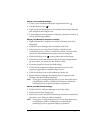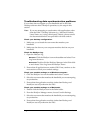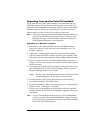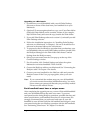Page 40 Frequently Asked Questions
Troubleshooting data synchronization problems
If your data does not appear on your handheld and in the Palm
Desktop software after a HotSync operation, try the steps in this
section.
Note:
If you are attempting to synchronize with applications other
than the Palm™ Desktop software (e.g., Microsoft Outlook,
Lotus Notes, etc.) using a third-party conduit, please consult
the documentation that was provided with that conduit.
Check your desktop configuration:
1. Make sure you selected the user name that matches your
handheld.
2. Make sure the date on your computer matches the date on your
handheld.
Check the HotSync log:
1. Open the HotSync log.
Windows.
Click the HotSync icon on the taskbar and select View
Log from the menu.
Macintosh.
Double-click the HotSync Manager in the Palm fold-
er and choose View Log from the HotSync menu.
2. Ensure that all applications are marked OK. If not, continue to the
next section to check your conduit settings.
Check your conduit settings on a Windows computer:
1. Click the HotSync icon on the taskbar and select Custom.
2. Select the user name that matches the handheld you are attempting
to synchronize.
3. Ensure that the application conduits (other than Backup and
Install) are set to Synchronize the Files.
Check your conduit settings on a Macintosh:
1. Double-click the HotSync icon in the Palm folder.
2. From the HotSync Manager menu, choose Conduit Settings.
3. Select the user name that matches the handheld you are attempting
to synchronize.
4. Ensure that the application conduits (other than Backup and
Install) are set to Synchronize the Files.