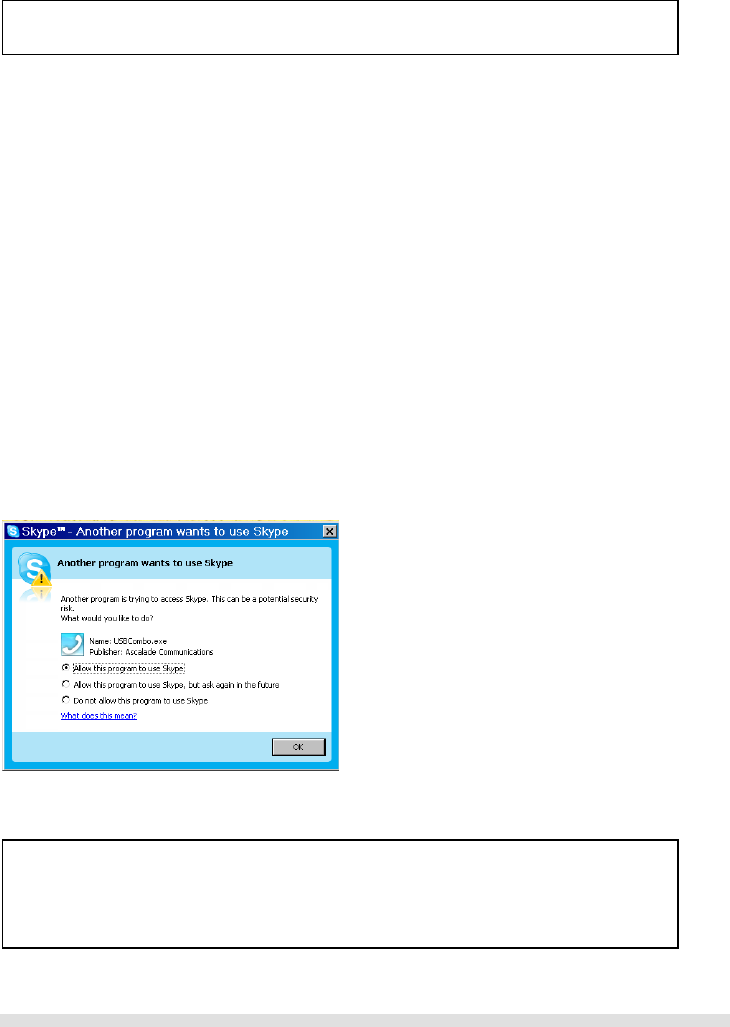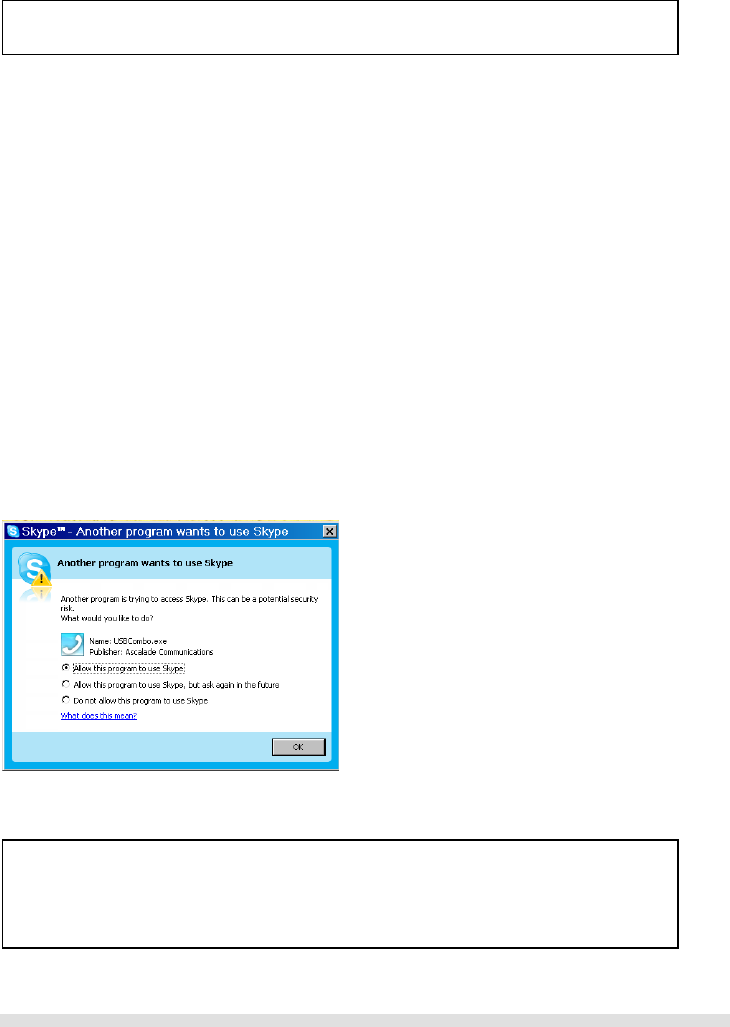
SETTING UP YOUR PHONE
Page 9 of 31
Step 2: Adjust your audio system
In order to make sure your original audio setting is not affected, please follow the steps below:
For Windows 2000 user,
1. With the base powered up and USB plug inserted into the USB slot on your PC, click the Start button and select
CONTROL PANEL.
2. Click on Sound and Multimedia.
3. Select audio Tab from Sound and Multimedia Properties.
4. Check if your current speaker is selected in both Sound Playback/Sound Recording pull down box.
5. Check Use only preferred devices checkbox.
6. Press APPLY or OK to save your settings.
For Windows XP user,
1. With the base powered up and the USB plug inserted into the USB slot on your PC, click the Start button and select
CONTROL PANEL.
2. Click on Sound and Audio devices.
3. Select audio Tab from Sound and Audio Devices.
4. Check if your current speaker is selected in both Sound Playback/Sound Recording pull down box.
5. Check Use only default devices checkbox.
6. Press APPLY or OK to save your settings.
Step 3: Connect your phone to the PC
1. Make sure the USB base plug is inserted to your computer’s USB slot.
2. Start SKYPE and login to your SKYPE account if you have not already done so.
3. Start the USB driver by double clicking on the shortcut icon created on your desktop if it is not already started.
4. If this is the first time you starts the USB driver, you will be asked to authorize the USB driver to access your SKYPE (see picture
below). Simply select Allow this program to use SKYPE and press OK.
5. Once both SKYPE and the base are detected, your phone is ready for use. Your current SKYPE online status should be shown
on the phone’s display.
About the USB Drive
Once the USB driver is installed on your PC, it should auto start when you start the PC; a tray icon will be shown when
the USB driver is loaded. Double click on the tray icon will return the ABOUT page of the USB driver, where the current
status will be shown. If there are problems with the connection, an error message regarding the problem will be
displayed; otherwise CONNECTED will be shown. You do not have to restart the USB driver unless it was exited. To exit
the USB driver, right click on the tray icon and select EXIT.
Note:
- If your operating system is Windows 2000, you need to restart your PC to complete the setup.
-
ould start automatically if this option is checked during installation.