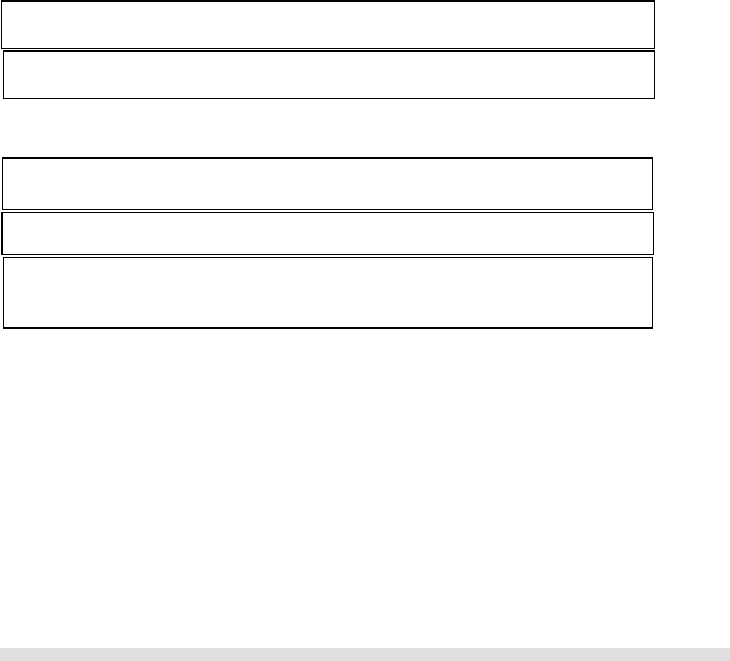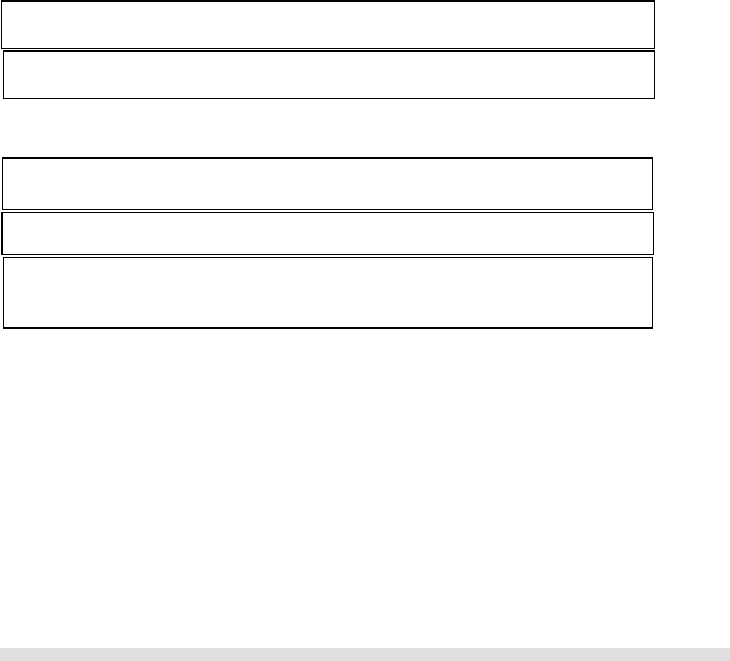
USING YOUR PHONEBOOK
Page 16 of 31
5 Using your phonebook
You can use your phonebook to manage your phone entries. Your phone has a private phonebook and a shared phonebook. The
information in your private phonebook is stored in your handset; therefore, if you have more than one handset, each handset has its own
phonebook.
The information in your shared phonebook is stored in the base unit; therefore, the information can be shared by all the handsets. Your
phone must have a link with the base unit in order to use the shared phonebook.
Your private phonebook can store 50 records, and your shared phonebook can store 10 records. Each record can store a name with up
to 10 characters and a number with up to 20 digits.
Viewing the phonebook records
1. Press PHONEBOOK.
2. Press UP or DOWN to select the phonebook you wish to open, PRIVATE or SHARED. Press OK to confirm.
3. Press UP or DOWN to view the previous/next record.
To store a name and number
Each record can store a name up to 10 characters and a number up to 20 digits.
To add an entry to your phonebook,
1. Press MENU, select PHONEBOOK and press OK.
2. Select the phonebook to open, PRIVATE or SHARED and press OK.
3. Press UP or DOWN to select ADD, and then press OK.
4. Enter the name for the record. A name must be entered and it must be unique. Press OK to continue.
5. Enter the number for the record. You must enter a number.
Managing your numbers
You can edit, copy, assign quick dialing, delete records, delete all records, and check memory status while browsing your phonebook.
EDIT YOUR ENTRIES
1. Press MENU; select PHONEBOOK and press OK.
2. Press UP or DOWN to select the phonebook you want to open, PRIVATE or SHARED; press OK to continue.
3. Press UP or DOWN to select EDIT, and then press OK.
4. Press UP or DOWN to scroll to the entries you wish to edit or search by letter, then press OK.
5. Edit the name and number using the keypad. Press BACK to erase a character or digit.
6. Press OK to save your changes.
Memory full
If your phonebook is full, FULL is displayed. You have to delete some records before entering new ones.
Duplicate nam
If you entered an identical name for two different records in your phonebook, DUPLICATE REPLACE? will display.
Press OK to replace the existing record with the new entry or press BACK to return to the previous display and
make chan
es to the name.
Storing Entries
Please note that contacts on the SKYPE contact list cannot be stored to the phonebook (both shared and private).
Entering a paus
Press and hold # where you want to enter a pause.
Entering a +
Press and hold 0 where
ou want to enter a +.