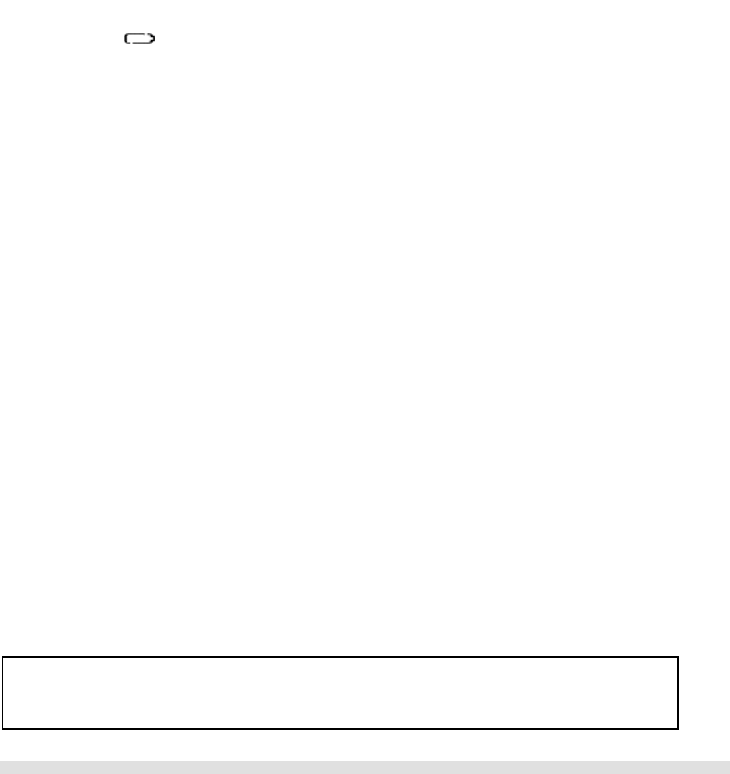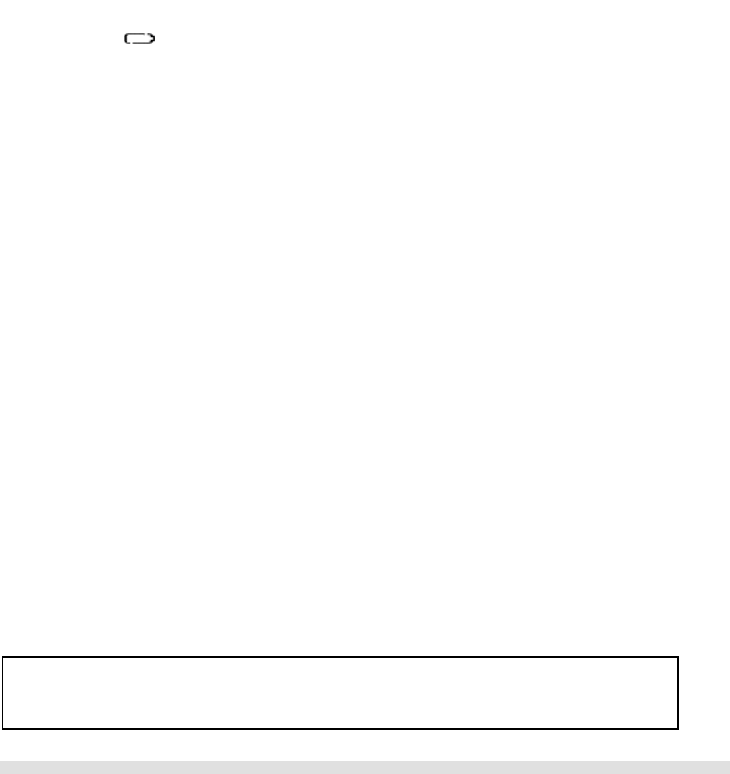
SETTING UP YOUR PHONE
Page 8 of 31
3 Setting up your phone
Setting up the handset(s) and the base
1. Connect the included power adapter to the power port of the base station. Then plug the power
adapter into the electrical outlet.
2. Connect the USB plug directly to your PC’s USB slot.
3. Connect the telephone line cord to the phone socket on the back of the base unit and to the wall
phone socket.
4. Each handset comes with a charger and a charger adapter. Connect the charger adapter to the
electrical outlet.
5. Insert the 2 rechargeable Ni-MH AAA batteries (included), observing the correct polaritiy, into the
battery compartment in each handset supplied.
6. Slide the battery door firmly into place.
7. Place the handset on the charger and let the batteries continuously charge for 14 hours before using.
The handset may get warm during the initial charge. This is normal.
8. Please note that handset may not turn ON for up to 15 minutes if the batteries are low.
CHARGING THE HANDSET
An empty battery icon indicates the batteries need recharging. Place the handset on the charger to recharge the batteries. A
handset reaching a very low battery voltage level will go into sleep mode.
TIP! It is good practice to put the handset on the base unit to charge when it is not in use or every evening to ensure the handset is always
fully charged.
SWITCH ON/OFF YOUR HANDSET
To switch off your phone, press and hold Off/Exit while the phone is on.
To switch on the power of your phone, press and hold Off/Exit or return the handset to the charger; the handset should be automatically
turned on.
Setting up your PC
SYSTEM REQUIREMENT
In order to use the phone, your computer should meet the following requirements:
• PC running Windows 2000 or XP
• 400 MHz processor
• 128 MB RAM
• Free USB slot on the PC
• Internet Connection (Broadband recommended)
Setting up your phone
To ensure your phone working properly with your PC without disturbing your daily PC application, please follow the instruction in the
following order.
Step 1: Getting your PC ready.
Before making your first SKYPE call, you have to install SKYPE and the USB driver provided in the enclosed CD to your PC.
1. Insert the installation CD into the PC’s CD ROM (or DVDROM) drive.
2. The installation program will start automatically.
3. Follow the instructions on the screen.
4. Click on QUIT when finished installation.
5. Remove the installation CD from the PC’s CD ROM (or DVDROM) drive.
6.
TIP: If the installation does not start automatically:
- Click on Windows START and then select Run.
- Enter Explorer and navigate to the CD ROM (or DVDROM) drive.
- Double-Click on Setu
Wizard.exe