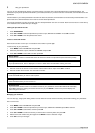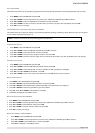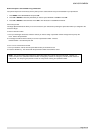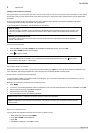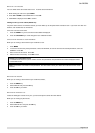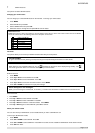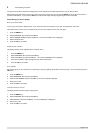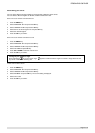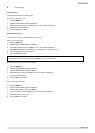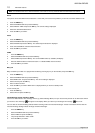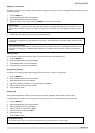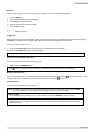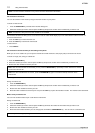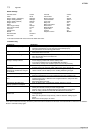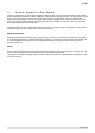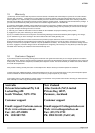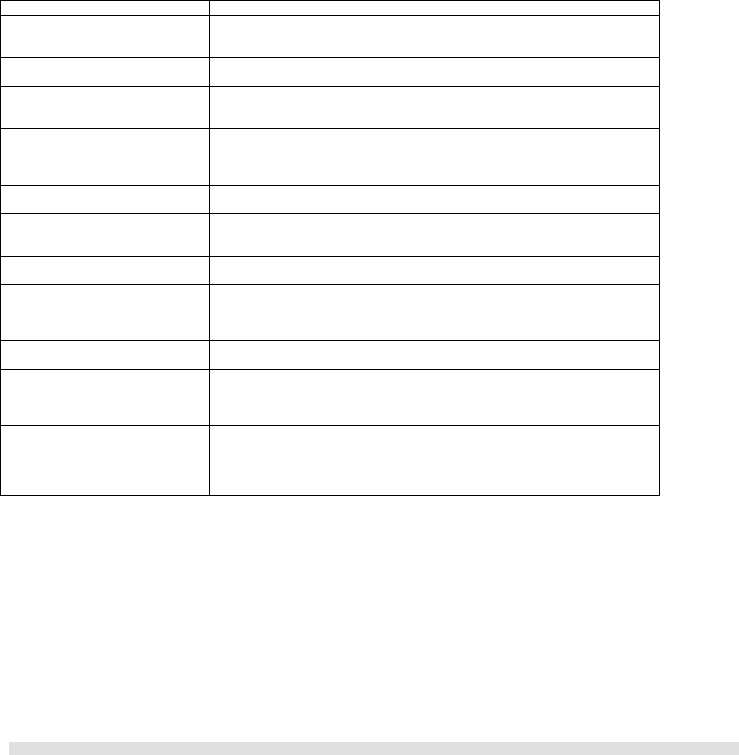
APPENDIX
Page 29 of 31
13 Appendix
Default Settings
Handset Name*
Oricom
Contrast
Level 2
Clock
00:00
Auto Answer
Off
Ringer melody (Telephone)
Melody 8
Menu Language
English
Ringer melody (SKYPE)
Melody 5
Pause duration
Pause 1
Ringer melody (Internal)
Melody 1
Area code
Empty
Ringer volume
Level 4
Baby Call
Off
Alarm
Off
Baby Call number
Empty
Alarm ringer melody
Melody 1
Base Select
Auto
Alarm ringer volume
Level 3
MWI indication
Off
Key tone
On
System PIN
0000
Confirm tone
On
Keylock
Off
Backlit
On
Earpiece volume
Medium
Recall duration
Duration 1
Dial mode
Tone
*This feature/function will not be set back to default after reset.
Troubleshooting
Problem(s) Solution(s)
No dial tone when pressing TALK. - Make sure that the adapter and the phone cord is connected properly.
- Check that the batteries are fully charged and installed properly.
- This phone does not work during power failure.
Signal icon is flashing. - Register your handset to a base.
- Move closer to the base unit.
The phone does not ring. - Make sure the adapter and the phone cord are connected properly.
- Move the handset closer to the base unit.
- Turn on the ringer.
When the handset is placed on the
charger, no beep is heard.
- Take the handset off the charger and put it back again.
- Clean charging contacts with a clean and dry cloth.
- Turn on the handset tone from the PERSONAL SET Menu.
- There will be no beep if the handset’s power is turned off previously.
The call waiting call cannot be
answered
- Check with your local phone company and select the correct recall duration.
- End the current call, and press TALK again to pick up the second call.
Battery icon remains empty
although the handset has charged
for 24 hours.
- Please contact your dealer to purchase new rechargeable battery.
- Check to make sure the battery icon is scrolling while being charged.
No symbol on the display. - Charge battery.
- Make sure the batteries are in the compartment and your handset is ON.
Bad audio quality (crackles, echo,
etc.)
- Move the PC to a different location.
- Install the base unit in a different room or higher location or away from other
electronic appliances.
- Move closer to the base unit.
Cannot hear the other party
clearly/ speaker too loud/quiet
- Refer to Making calls – Adjusting the speaker volume on your PC.
Cannot make SKYPEOUT calls. - Enter 00, + (press and hold 0) or 011 before the number to dial.
- Check your account to see if you have enough credit.
- Check to see if a link is established between then handset and the base.
- Refer to Calling a landline number with SKYPEOUT for information.
Busy tone is returned while making
SKYPE call
- Make sure both SKYPE and the PC application is/are started on the PC and
running properly.
- Make sure the phone is setup correctly. Refer to section 2: setting up your
phone.
- Wait for the remote party to be online.
If the above solutions do not help, remove the power from both the handset and the base and restart SKYPE as well as the PC software.
Wait for 15 minutes and try again.