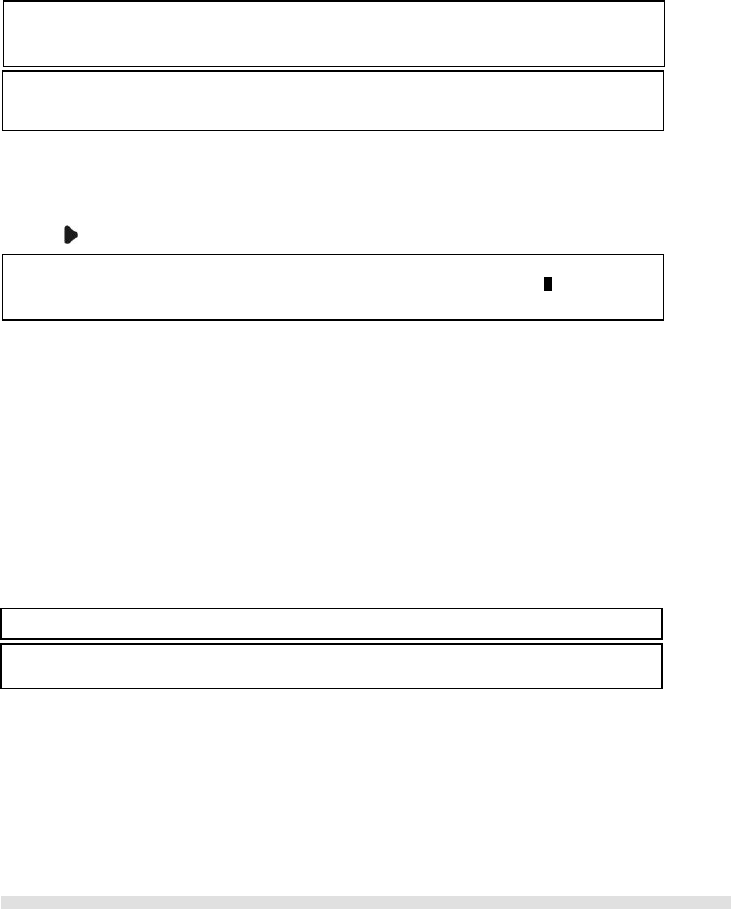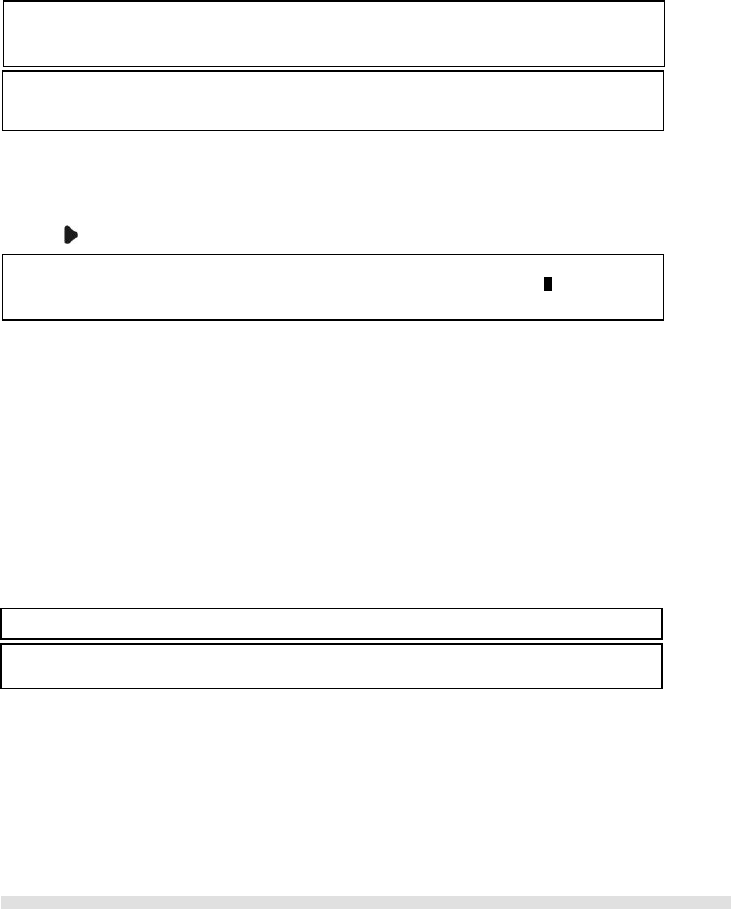
CALL RECORDS
Page 19 of 31
6 Call Records
Finding out who called you (Call List)
Your phone keeps a record each time you make, receive or miss a call. You can access a list of the last 15 calls that you have missed
and the last 5 calls you have received. Each record stores a name up to 12 characters and a number/contact up to 32 alphanumeric
characters.
If you have subscribed to caller ID service from your local Telephone service provider, both landline and SKYPE calls will be
automatically stored; otherwise only SKYPE calls will be stored.
If you have more than one handset, each handset has its own call list.
CHECK YOUR CALL RECORDS
1. Press the CID key. Press UP or DOWN to select MISSED or RECEIVED call list. Then press OK.
2. Press UP or DOWN to browse the call records.
3. Press to view the number.
CALLING BACK FROM A CALL RECORD
When you are viewing a call record, you can return the call by pressing the TALK key. If the call comes in from the landline line, the
return call will be made using the landline line; if the call comes in from SKYPE, SKYPE call will be made.
SAVING THE CALL RECORDS TO YOUR PHONEBOOK
To save the phone number of your family, friends, and colleagues, you can save the call records to your phonebook if you do not
already have their contact information.
While you are viewing the call record that you would like to save,
1. Press MENU.
2. To save it to your private phonebook, select TO PRIVATE; to save it to your shared phonebook, select TO SHARED. Press OK.
3. Enter a name for this entry; press OK when finished.
4. Edit the number if necessary; press OK.
5. Your record will be saved in the selected phonebook.
DELETE A CALL RECORDS ENTRY
You can delete each individual call records one at a time. To delete a record:
1. While viewing the call record, press MENU.
2. Press UP or DOWN to select DELETE.
3. Press OK.
4. CONFIRM? is displayed. Press OK to confirm.
Order of displa
If the caller’s name is available, the first 12 characters will be displayed with the date and time the call received. If the
name is not available, the first 12 alphanumeric characters of the caller’s number will be displayed with the date and
Matching your phonebook record
If the caller’s number matches a phone number stored in the phonebook, that phonebook name will be displayed
instead of the CID name.
While viewing the call records…..
If the record is a SKYPE call records (i.e. it is a missed/received SKYPE/SKYPEOUT call), an icon S will be shown.
If the record is a new record, a * will be shown.
Note:
SKYPE contacts or SKYPEOUT numbers cannot be saved to the phonebook.
Note: The call record is now saved into the phonebook. The call record is still in your call list but it will show the new
name entered.