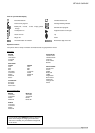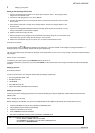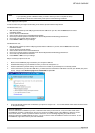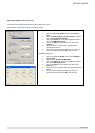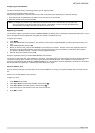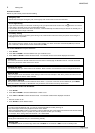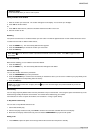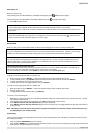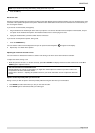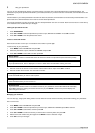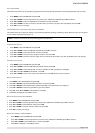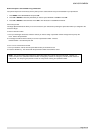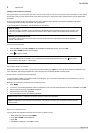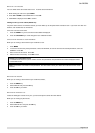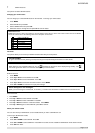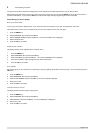MAKING CALLS
Page 15 of 31
3. Press the OK key.
Hands free calls
Hands free function provides the convenience of talking to the caller without having to hold the handset. You can communicate by using
a headset or the speaker/microphone of the phone. Hands free also allows others in the room to be involved in the conversation if you
are not using the headset.
If you want to use the headset (not supplied),
1. Plug he headset to the headset jack at the side of your phone. You can hear the caller from the earpiece of the headset, and you
can speak via the headset’s microphone. The headset needs to have a 2.5mm plug to be used.
2. Unplug the headset when you wish to switch back to normal use.
If you want to use the phone’s speaker, during a call,
1. Press the SPEAKER key.
You can hear the caller over the loudspeaker and you can speak via the microphone. will appear on the display.
2. Repeat step 1 to switch off the speaker.
Adjusting the volume of the caller’s voice
You can increase or decrease the volume of a caller’s voice during a call. There are 5 volume levels for selection.
To adjust the volume, during a call:
1. While the phone is off hook (i.e. dial tone is heard), press UP or DOWN. The display shows the current volume level. Press UP or
DOWN again to adjust the volume.
Speak to someone privately when you are on a call
During a call, if you wish to speak to someone privately without having the caller hear your conversation,
1. Press MUTE; the caller cannot hear you, but you can hear the caller.
2. Press MUTE again to communicate with your caller again.
Still can’t find the most comfortable level?
Besides adjusting the volume on the handset, you might also need to adjust the volume on your PC in order to set
the speaker to the most comfortable volume.
Please refer to section 2 – Adjusting the speaker volume on your PC for information on how to adjust the volume on
the PC.
Note: If you decide to quit using chain dialing, simply press and key to exit.