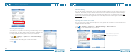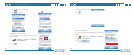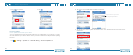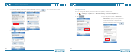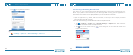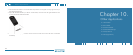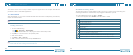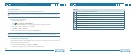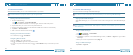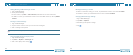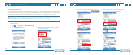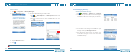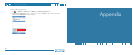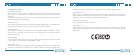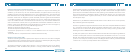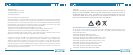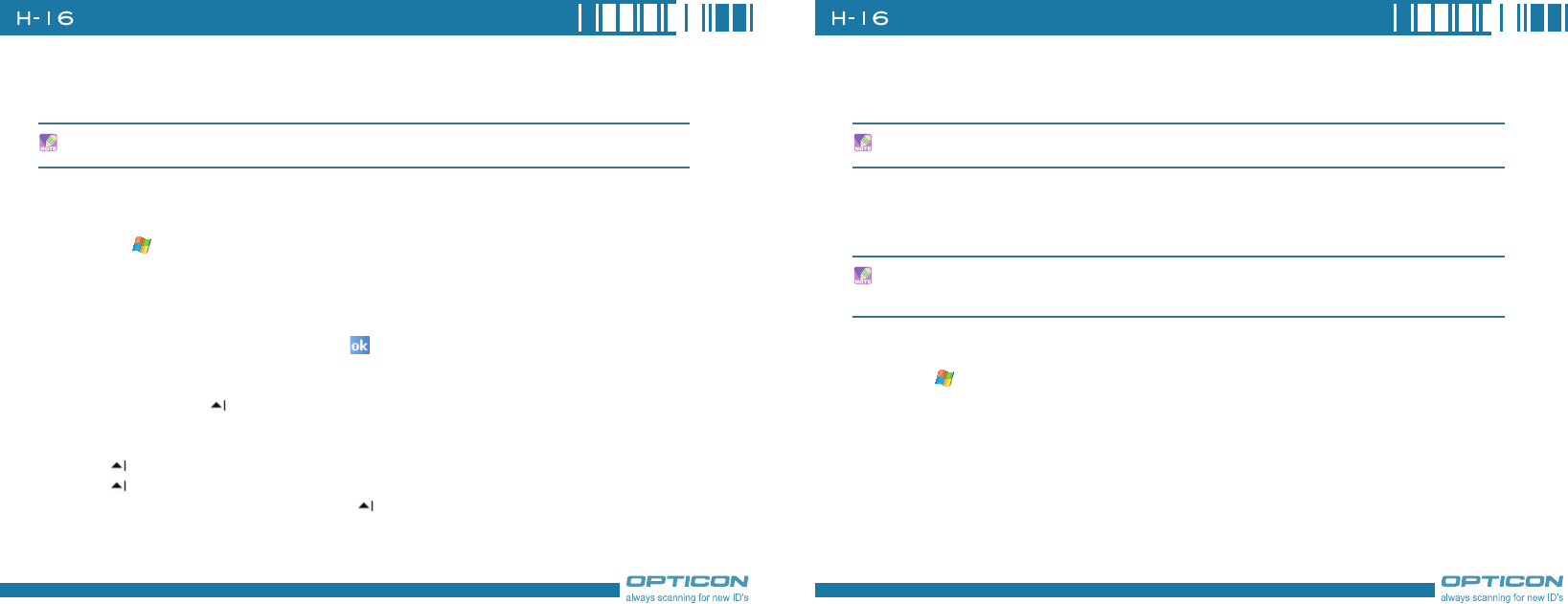
136
Chapter 10. Other Applications
137
10.3 PowerPoint Mobile
With PowerPoint Mobile, you can view PowerPoint slides on you device.
Starting a PowerPoint Presentation
1. Do one of the following:
•Tap > Programs > PowerPoint Mobile.
•Tap on the PowerPoint Mobile icon in the program shortcut of the Today screen.
2. Tap the slide show you want to view in the presentation list.
3. Tap the current slide to advance to the next slide if slides don’t advance automatically.
4. Tap
Menu > Rename/Move .
5. Enter a name for the document and tap
.
Stopping a PowerPoint Presentation
•In a slide show, tap > End Show.
Navigating Between Slides
•Tap > Next to go to the next slide.
•Tap > Previous to go back to the previous slide.
•To jump to any slide in the slide show, tap > Go to Slide and tap on the slide you want
to view.
PowerPoint Mobile only supports slides in .ppt and .pps formats.
10.4 Pocket MSN Messenger
You can send instant messages with MSN Messenger.
Signing In/Out MSN Messenger
With MSN Messenger, you can send and receive instant messages from other MSN Messenger
users.
To sign in MSN Messenger
1. Tap > Programs > Pocket MSN.
2. Tap
MSN Messenger.
3. Tap
Sign In, anywhere on the MSN Messenger screen, or Menu > Sign In to sign in MSN
Messenger.
4. Enter your e-mail and password and tap
Sign In.
To sign out MSN Messenger
•Tap Menu > Sign out.
Your device must be connected to the Internet before you can start using MSN Messenger.
You must have a valid Microsoft .NET Passport or Hotmail account before you can sign in to
MSN Messenger.