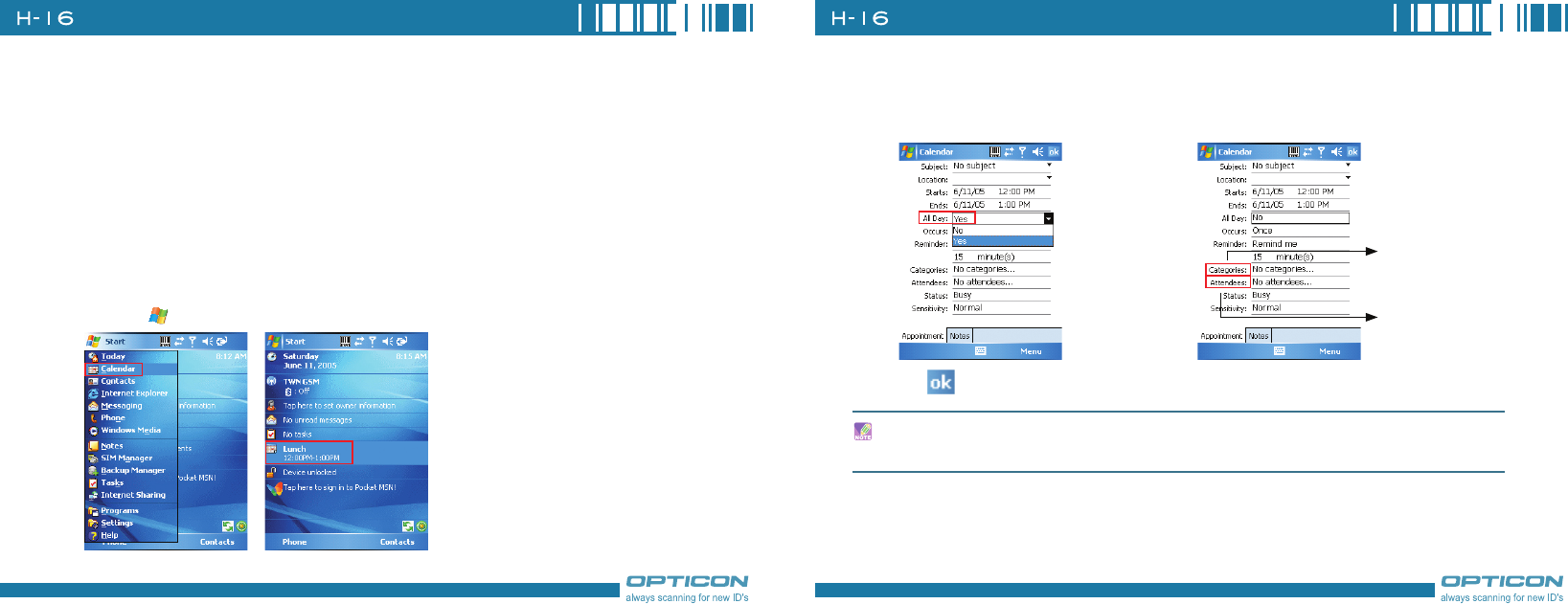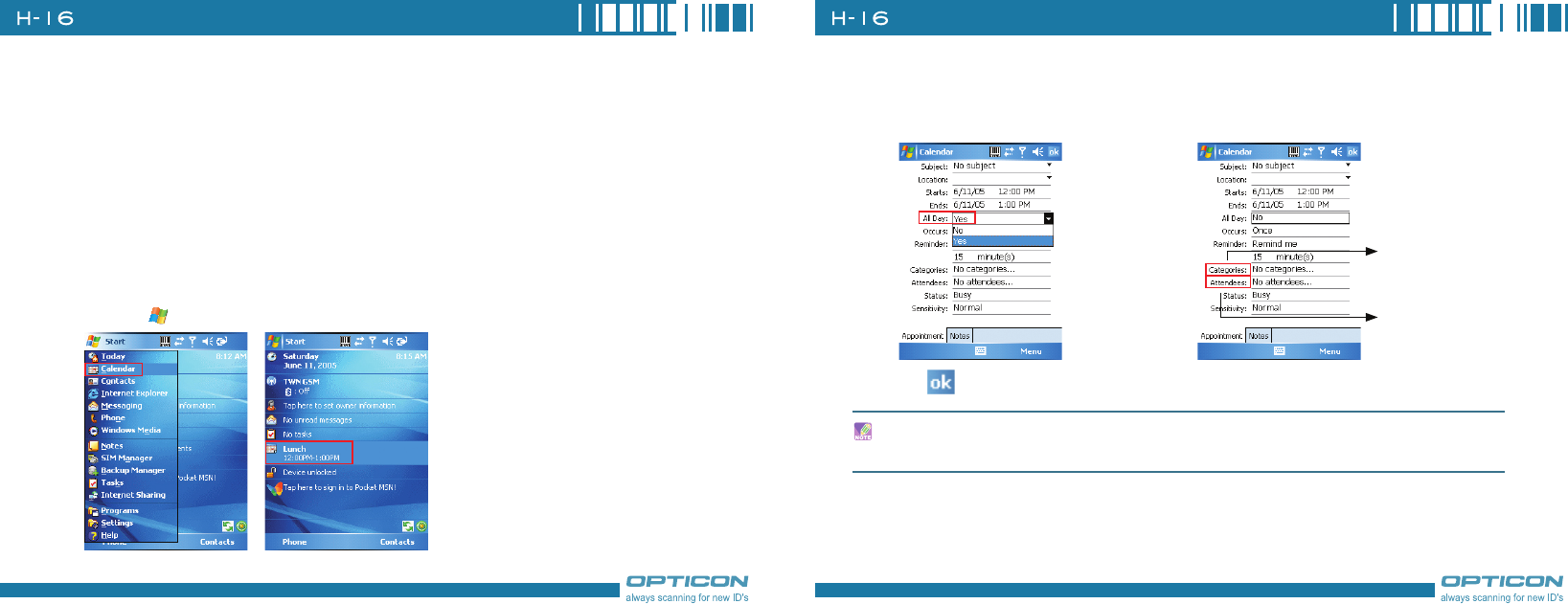
34
Chapter 2. Basic Operations
2.6 Using Calendar
Use Calendar to schedule appointments, including meetings and other events. Your appointments for
the day can be displayed on the Today screen. If you use Outlook on your PC, you can synchronize
appointments between your device and PC. You can also set Calendar to remind you of appointments
with a sound or flashing light, for example.
You can look at your appointments in several different views (Day, Week, Month, Year and Agenda).
To see detailed appointment information in any view, tap the appointment. For information about
changing the Calendar view, see Change views in Calendar.
Scheduling an Appointment
1. Either tap >Calendar or tap the appointment reminder on the Today Screen.
2. Tap Menu > New Appointment.
3. Enter information about the appointment.
4. To schedule an all-day event, 5. Select categories and attendees.
under All Day, select Yes.
6. Tap
.
All-day events do not occupy blocks of time in Calendar; instead, they appear in banners at the
top of the calendar.
Categories:
Business,Holiday,
Personal, Seasonal.
Add attendees
to the meeting.