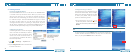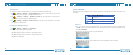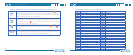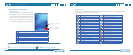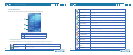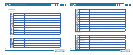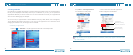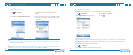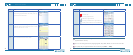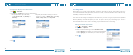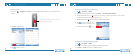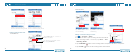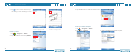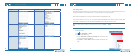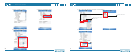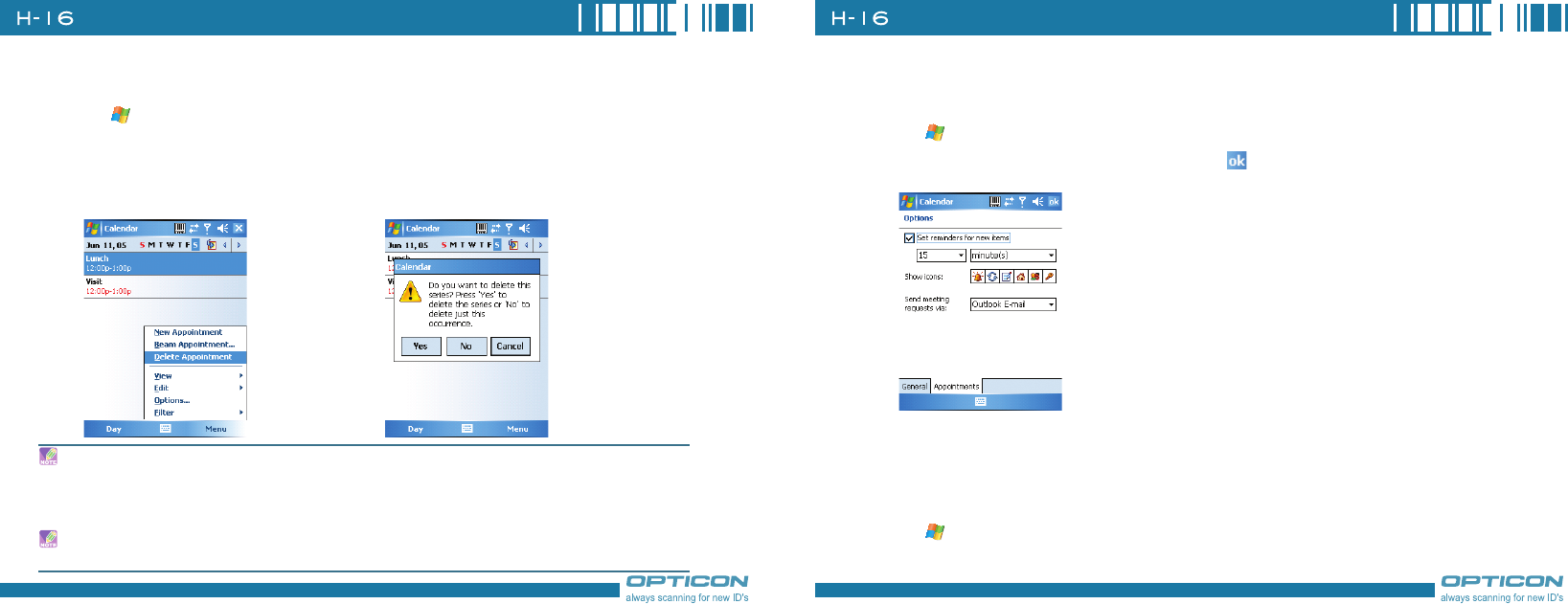
36
Chapter 2. Basic Operations
37
Deleting an Appointment
1. Tap >Calendar.
2. In Agenda view, select the appointment to
delete.
When you delete an appointment in Calendar on your phone, it is also deleted on your PC the
next time you synchronize. If the appointment has not been synchronized with a PC, it will be
deleted only form the phone.
Calendar items can be deleted only from Agenda view or from an open calendar appointment. To
delete from other views, open the appointment, and Tap Menu > Delete.
Changing the Reminder Time
By default, the reminder time is set 15 minutes prior to an appointment.
1. Tap >Calendar.
2. Tap Menu > Options.
3. Tap
Appointment tab and change 4. Tap .
the time.
Changing Calendar Views
You can look at your appointments in Agenda, Day, Week, or Month view. To see detailed
appointment information in any view, tap the appointment. To see a list of available actions for an
appointment, tap and hold the appointment.
1. Tap > Calendar.
2. Tap
Menu > View and select the view you want.
3. Tap Menu > Delete Appointment.
4. If the appointment is recurring, tap Yes to delete
the series, or tap No to delete only the current
occurrence.